Loading ...
Loading ...
Loading ...
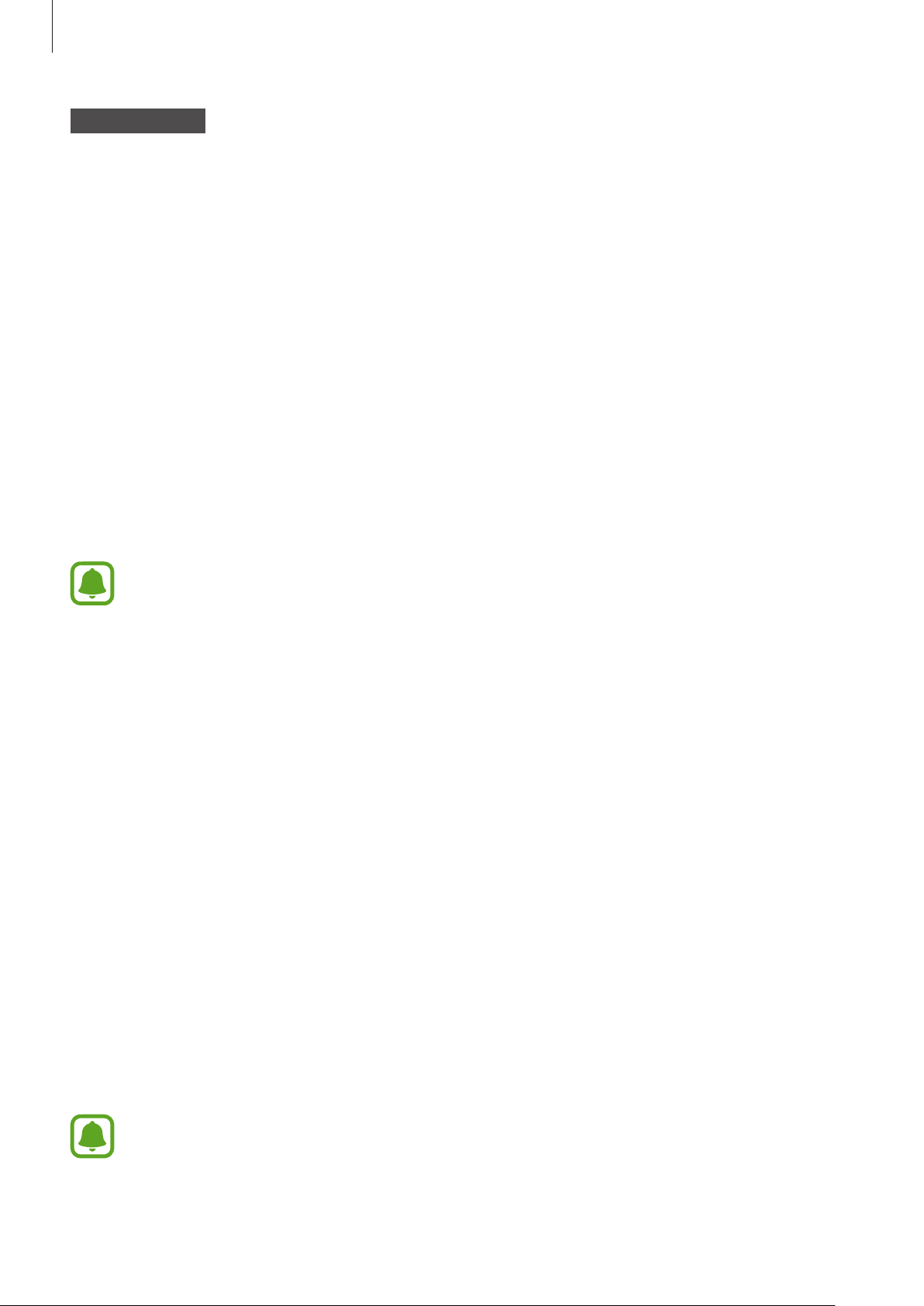
Getting Started
14
Mobile device
3
Launch
Samsung Gear
.
If necessary, update the Samsung Gear app to the latest version.
4
Tap
START THE JOURNEY
.
5
Select your Gear type on the screen.
If you cannot find your Gear type, tap
MINE’S NOT HERE
.
6
Tap
TURN ON
when the Bluetooth activation request window appears.
7
Follow the on-screen instructions to complete the connection.
When the devices are connected, an on-screen tutorial will appear on the Gear’s screen.
Follow the on-screen instructions to learn the Gear’s basic controls.
•
Connection methods and screenshots may vary depending on your mobile device
and software version.
•
Supported mobile devices and features may vary depending on your region,
service provider, and device manufacturer. Visit www.samsung.com to see
compatible devices.
•
To use all features of the Gear, update the Samsung Health app to the latest
version.
Connecting the Gear to a new mobile device
When you connect the Gear to another mobile device, a pop-up window will ask you to
reset the Gear. Make sure you back up any important data stored in your Gear. For more
information about backing up your Gear, refer to Backing up and restoring data.
1
On your Gear, open the Apps screen, tap
Settings
→
Connect to new phone
.
The connection between your Gear and your mobile device will end. After a reset, it will
automatically enter Bluetooth pairing mode.
2
On another mobile device, launch
Samsung Gear
to connect to your Gear.
If the mobile device you want to connect to is already connected to another Gear,
your Gear cannot establish a connection. Disconnect your mobile device from the
previous Gear to connect to your current Gear.
Loading ...
Loading ...
Loading ...