Loading ...
Loading ...
Loading ...
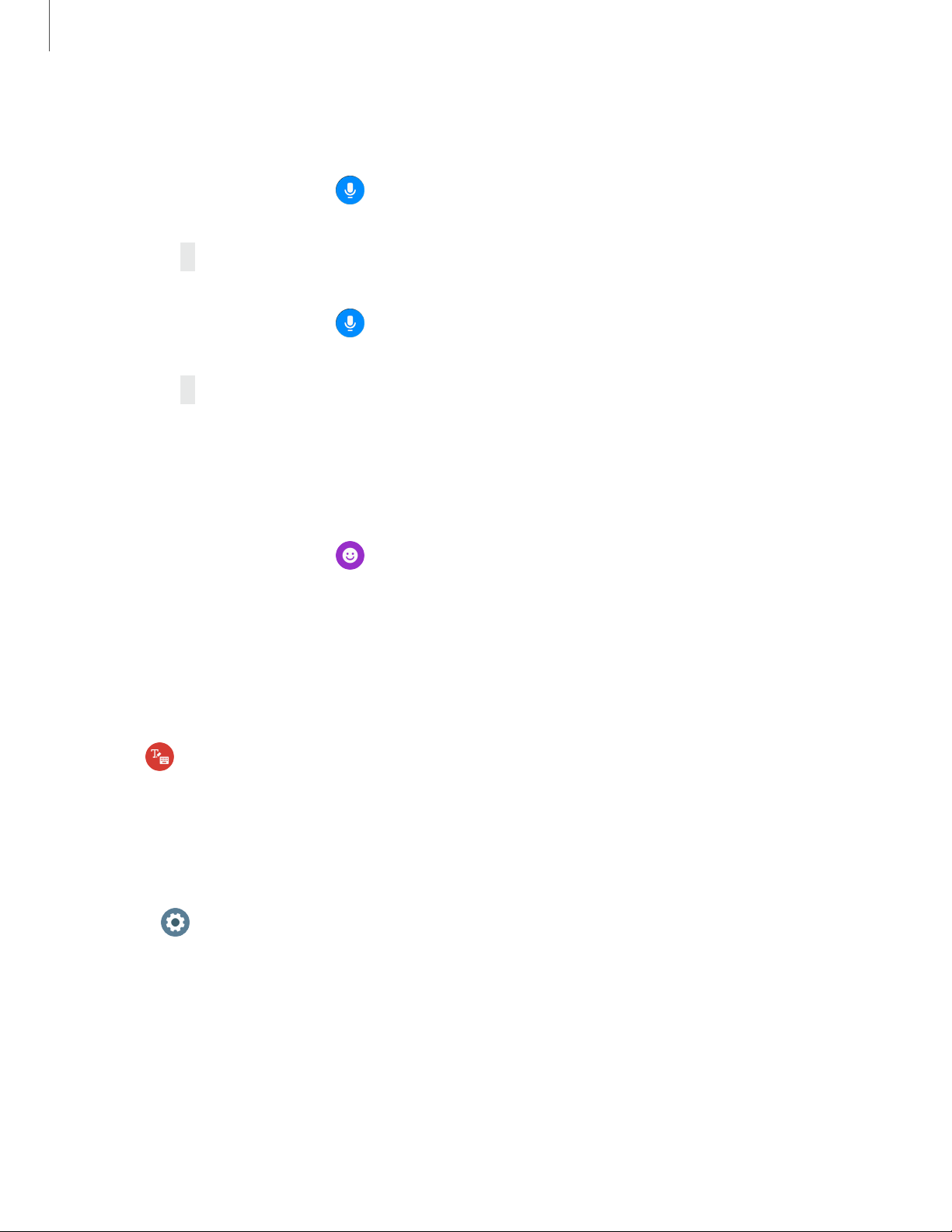
e
-
•
•
•
•
•
•
0
0
0
0
Get started
12
Voice input
Instead of typing your text, you can speak it.
◌
From the keyboard, tap Voice input and speak the message you want to
enter. Tap Send when you are finished.
•
Tap
More options
>
Input languages
to change the language. Voice input is
not supported in some languages.
◌
From the keyboard, tap Voice input and speak the message you want to
enter. Tap Send when you are finished.
•
Tap
More options
>
Input languages
to change the language. Voice input is
not supported in some languages.
Em
ojis
You can add emojis to your message.
◌
From the keyboard, tap Emojis, and select an emoji to include in your
message.
•
To draw an image, tap Doodle.
Keyboard
Use the keyboard to enter your message.
◌
Tap Keyboard, and then use your finger to write text, or swipe right to view
the keyboard mode options.
Keyboard settings
Change the Samsung keyboard settings.
◌
From Settings, tap General > Input > Keyboard settings, and tap options to
customize:
•
English (US): Choose the keyboard layout.
•
Select input languages: Select languages for text input.
•
Check for updates: Set the Watch to check for and download the latest
version of the Samsung keyboard.
Loading ...
Loading ...
Loading ...
