Loading ...
Loading ...
Loading ...
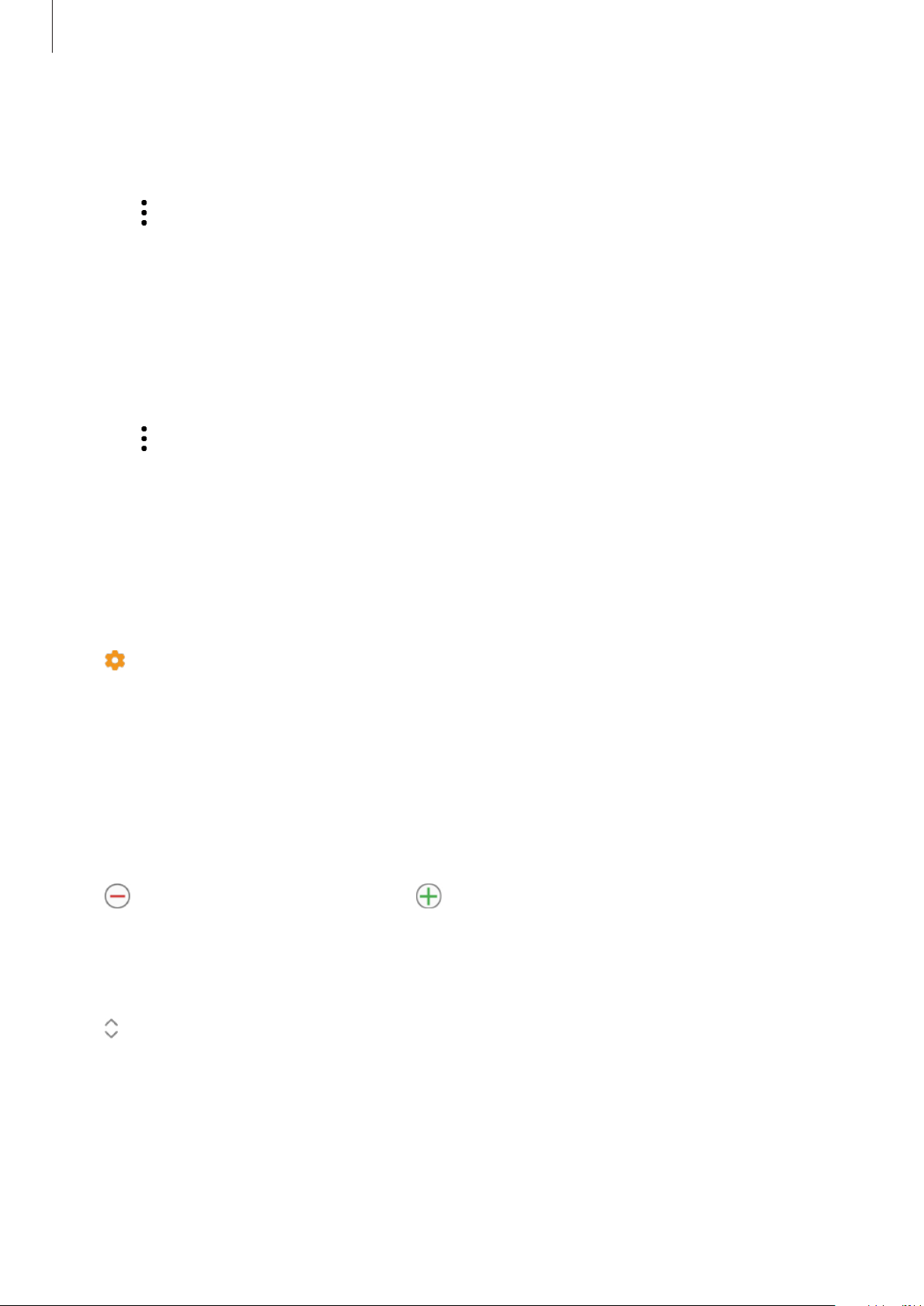
Galaxy Wearable app
117
Hiding apps
Hide an app to not have it displayed on the Galaxy Watch Active’s Apps screen.
1
Tap
→
Hide
.
2
Select an app and tap
Apply
.
The app will appear under
HIDDEN APPS
and will not appear on the Galaxy Watch
Active’s Apps screen.
Unhiding apps
1
Tap
→
Hide
.
2
Deselect the hidden app and tap
APPLY
.
The app will disappear under
Hidden apps
and will appear on the Galaxy Watch Active’s
last Apps screen.
Customizing apps
Tap on the app to customize the basic settings related to the app.
Widgets
Customize the widgets on the Galaxy Watch Active. You can also rearrange widgets.
Launch the
Galaxy Wearable
app on your mobile device and tap
Home
→
Widgets
.
Adding or removing widgets
Tap on the widget to remove it or tap on the widget to add it and tap
Save
.
The widget will be added or removed from the Galaxy Watch Active.
Reordering widgets
Tap
next to a widget, drag it to another position, and then tap
Save
.
The widget’s order will be changed on the Galaxy Watch Active.
Loading ...
Loading ...
Loading ...