Loading ...
Loading ...
Loading ...
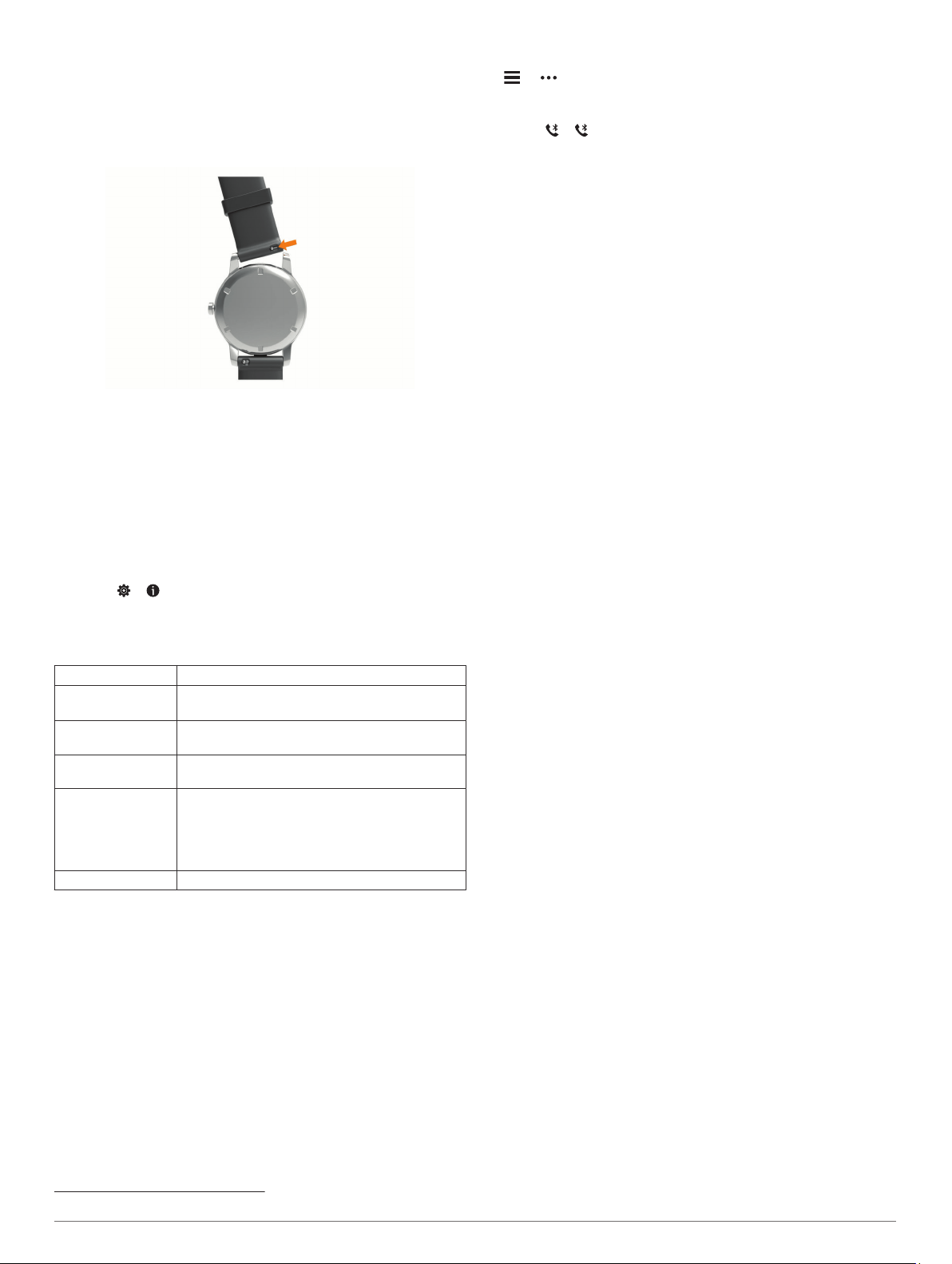
Changing the Bands
The vívomove 3S device is compatible with 18 mm wide,
standard, quick-release bands. The vívomove 3 device is
compatible with 20 mm wide, standard, quick-release bands.
1
Slide the quick-release pin on the spring bar to remove the
band.
2
Insert one side of the spring bar for the new band into the
device.
3
Slide the quick-release pin, and align the spring bar with the
opposite side of the device.
4
Repeat steps 1 through 3 to change the other band.
Viewing Device Information
You can view the unit ID, software version, and regulatory
information.
1
Hold the touchscreen to view the menu.
2
Select > .
3
Swipe to view the information.
Specifications
Battery type Rechargeable, built-in lithium-ion battery
Battery life Up to 5 days in smart mode
Up to 1 additional week in watch mode
Operating
temperature range
From -10º to 50ºC (from 14º to 122ºF)
Charging
temperature range
From 0º to 45ºC (from 32º to 113ºF)
Wireless
frequencies/
protocols
2.4 GHz @ 0 dBm nominal
• ANT+ wireless communications protocol
• Bluetooth 5.0 technology
13.56 MHz @ -40 dBm nominal, NFC wireless
technology
Water rating 5 ATM
1
Troubleshooting
Is my smartphone compatible with my
device?
The vívomove 3/3S device is compatible with smartphones
using Bluetooth wireless technology.
Go to www.garmin.com/ble for compatibility information.
My phone will not connect to the device
• Bring the device within range of your smartphone.
• If your devices are already paired, turn Bluetooth off on both
devices, and turn it back on.
• If your devices are not paired, enable Bluetooth technology
on your smartphone.
• On your smartphone, open the Garmin Connect app, select
or , and select Garmin Devices > Add Device to enter
pairing mode.
• On your device, hold the touchscreen to view the menu, and
select > to enter pairing mode.
Activity Tracking
For more information about activity tracking accuracy, go to
garmin.com/ataccuracy.
My step count does not seem accurate
If your step count does not seem accurate, you can try these
tips.
• Wear the device on your non-dominant wrist.
• Carry the device in your pocket when pushing a stroller or
lawn mower.
• Carry the device in your pocket when actively using your
hands or arms only.
NOTE: The device may interpret some repetitive motions,
such as washing dishes, folding laundry, or clapping your
hands, as steps.
The step counts on my device and my Garmin
Connect account don't match
The step count on your Garmin Connect account updates when
you sync your device.
1
Select an option:
• Sync your step count with the Garmin Connect application
(Syncing Your Data with Your Computer, page 7).
• Sync your step count with the Garmin Connect app
(Syncing Your Data with the Garmin Connect App,
page 7).
2
Wait while the device syncs your data.
Syncing can take several minutes.
NOTE: Refreshing the Garmin Connect app or the Garmin
Connect application does not sync your data or update your
step count.
My stress level does not appear
Before the device can detect your stress level, wrist-based heart
rate monitoring must be turned on.
The device samples your heart rate variability throughout the
day during periods of inactivity to determine your stress level.
The device does not determine your stress level during timed
activities.
If dashes appear instead of your stress level, be still, and wait
while the device measures your heart rate variability.
My intensity minutes are flashing
When you exercise at an intensity level that qualifies toward
your intensity minutes goal, the intensity minutes flash.
Exercise for at least 10 consecutive minutes at a moderate or
vigorous intensity level.
The floors climbed amount does not seem accurate
Your device uses an internal barometer to measure elevation
changes as you climb floors. A floor climbed is equal to 3 m
(10 ft.).
• Avoid holding handrails or skipping steps while climbing
stairs.
• In windy environments, cover the device with your sleeve or
jacket as strong gusts can cause erratic readings.
1
The device withstands pressure equivalent to a depth of 50 m. For more information, go to www.garmin.com/waterrating.
10 Troubleshooting
Loading ...
Loading ...
Loading ...