Loading ...
Loading ...
Loading ...
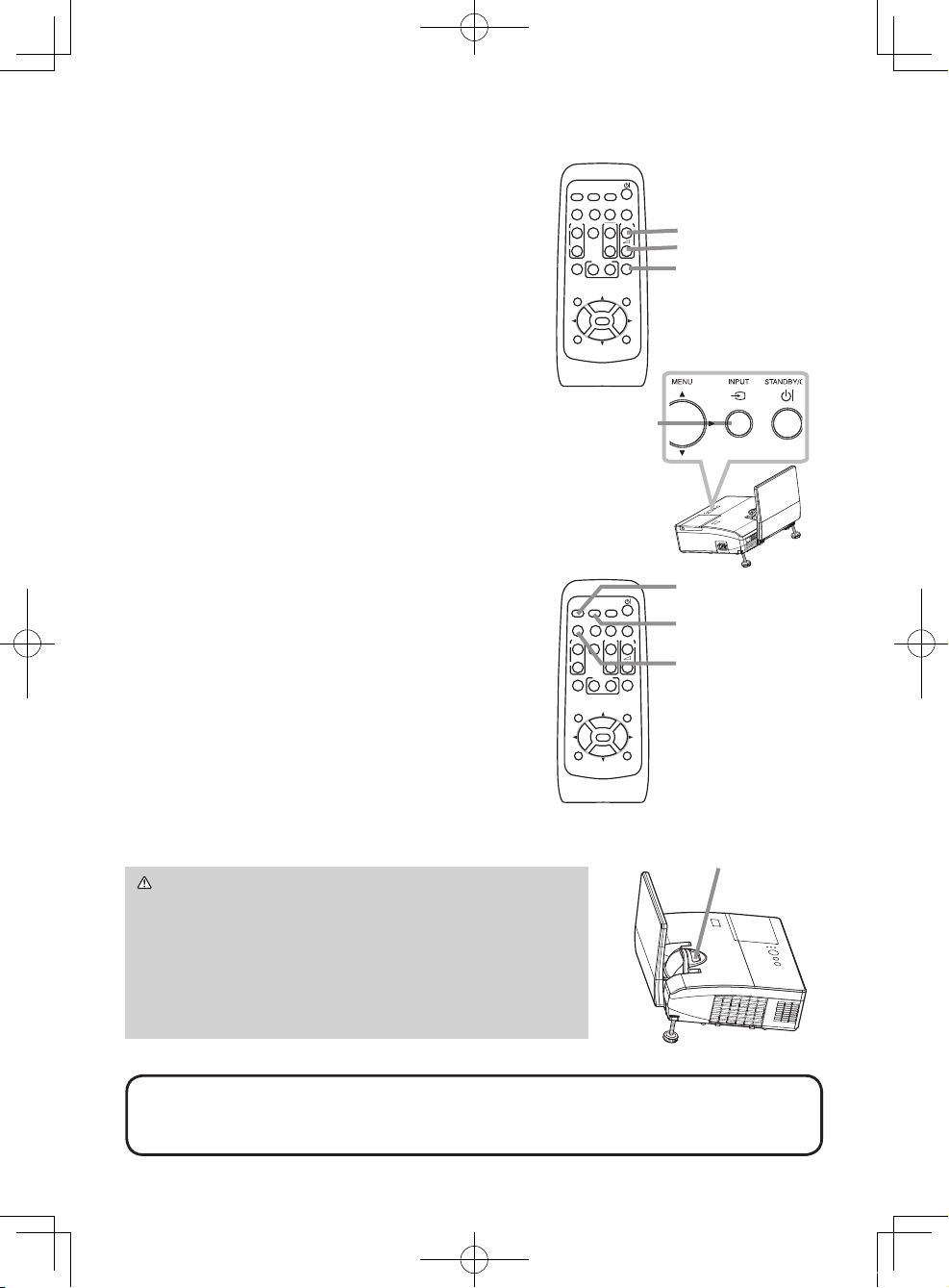
14
VIDEO
DOC.CAMERA
KEYSTONE
ASPECT SEARCH
BLANK
MUTE
MY BUTTON
POSITION
12
ESC
ENTER
MENU
RESET
COMPUTER
MY SOURCE/
AUTO
MAGNIFY
PAGE
UP
VOLUME
DOWN
ON
OFF
㧗
FREEZE
Displaying the picture
1.
Activate your signal source. Turn the signal
source on, and make it send the signal to
the projector.
2.
Use the VOLUME + / VOLUME - buttons
to adjust the volume.
To have the projector silent, press the MUTE
button on the remote control.
3.
Press the INPUT button on the projector.
Each time you press the button, the
projector switches its input port in turn.
You can also use the remote control to
select an input signal. Press the VIDEO
button for selecting an input signal from the
S-VIDEO or VIDEO port, or the COMPUTER
button for selecting an input signal from the
COMPUTER IN1, COMPUTER IN2 or HDMI
port.
4.
Press the ASPECT button on the remote
control. Each time you press the button,
the projector switches the mode for aspect
ratio in turn.
5.
Use the focus ring to focus the picture.
INPUT button
VOLUME+ button
VOLUME- button
MUTE button
NOTE • The ASPECT button does not work when no proper signal is inputted.
• For the details of how to adjust the picture, please see the “Operating Guide”
in the CD.
VIDEO
DOC.CAMERA
KEYSTONE
ASPECT SEARCH
BLANK
MUTE
MY BUTTON
POSITION
12
ESC
ENTER
MENU
RESET
COMPUTER
MY SOURCE/
AUTO
MAGNIFY
PAGE
UP
VOLUME
DOWN
ON
OFF
㧗
FREEZE
VIDEO button
COMPUTER button
ASPECT button
Focus ring
CAUTION ►If you wish to have a blank screen
while the projector's lamp is on, use the BLANK
function (see the Operating Guide).
Any other method of blocking the projection light,
such as attaching something to the lens or placing
something in front of the lens, may cause the
damage to the projector.
01CP-AW100N_CO_ENG_7th.indd 14 2009/11/18 14:52:34
Loading ...
Loading ...
Loading ...