Loading ...
Loading ...
Loading ...
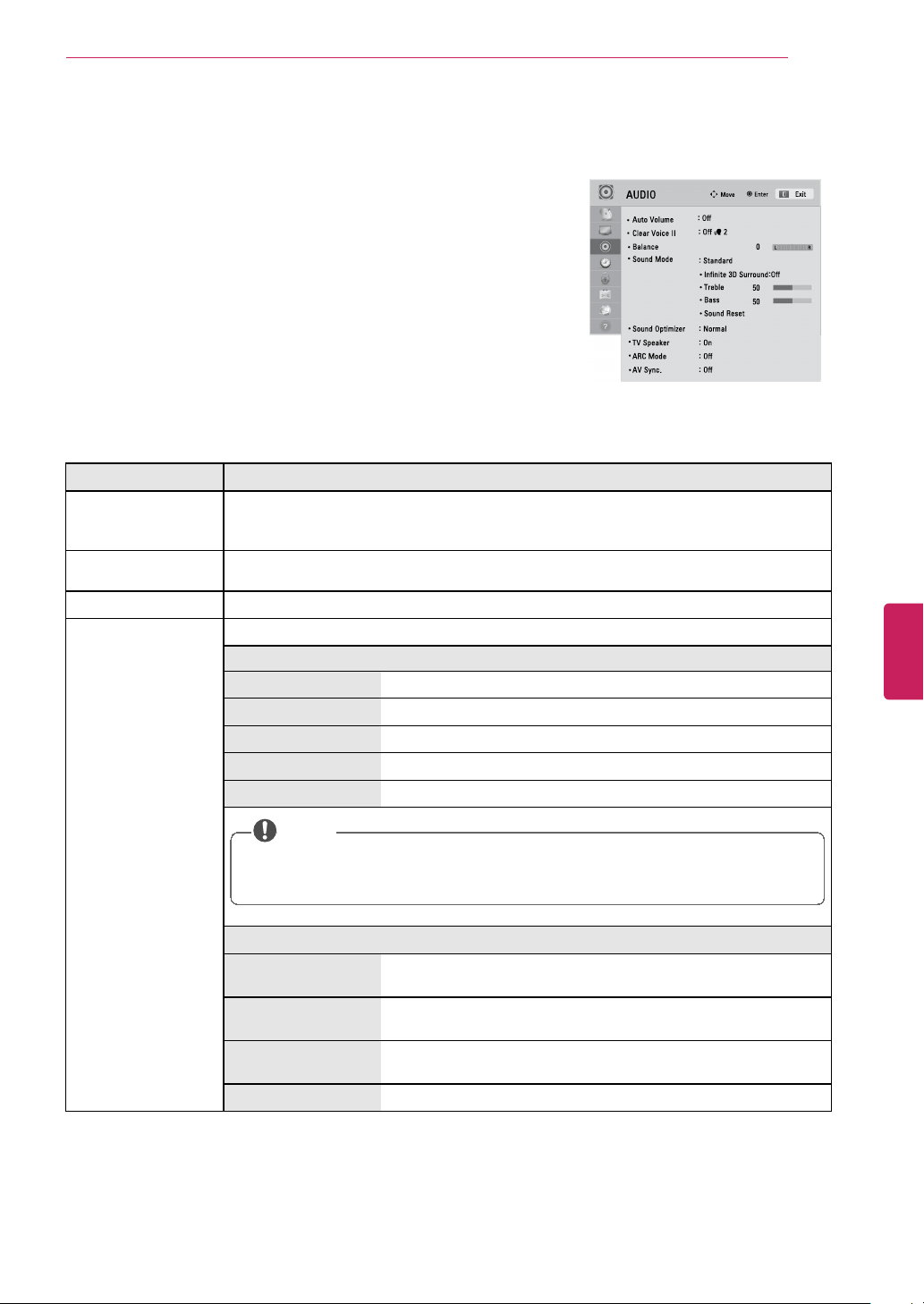
CUSTOMIZING TV SETTINGS
93
AUDIO Settings
1 Press Home to access the Home menu.
2 Press the Navigation buttons to scroll to SETUP and press ENTER.
3 Press the Navigation buttons to scroll to AUDIO and press ENTER.
4 Press the Navigation buttons to scroll to the setting or option you
want and press ENTER.
- To return to the previous level, press BACK.
5 When you are finished, press EXIT.
The available audio settings are described in the following.
Setting Description
Auto Volume
Activates the Auto Volume feature to keep the volume level consistent whenever you change
channels. The volume level may not be consistent due to different signal conditions of
broadcasting stations.
Clear Voice II
Sets whether to enhance human voice clarity. You can adjust the level of clarity when you set
this feature on.
Balance
Adjust balance between the left and right speakers according to your room environment.
Sound Mode
Selects one of the preset sound modes or customizes options in each mode.
Mode
Standard Select when you want standard-quality sound.
Music Select when you listen to music.
Cinema Select when you watch movies.
Sport Select when you watch sports events.
Game Select when you play games.
NOTE
• If sound quality or volume is not at the level you want, it is recommended to use a
separate home theater system or amplifier to cope with different user environments.
• If the Clear Voice II feature is on, Infinite 3D Surround will not be activated.
Option
Infinite 3D Surround Patents LG proprietary sound processing technology that strives
immersive 5.1 surround sound with just two front speakers.
Treble Controls the dominant sounds in the output. When you turn up the
treble, it will increase the output to the higher frequency range.
Bass Controls the softer sounds in the output. When you turn up the bass,
it will increase the output to the lower frequency range.
Sound Reset Resets the sound mode to the default setting.
ENGLISH
Loading ...
Loading ...
Loading ...