Loading ...
Loading ...
Loading ...
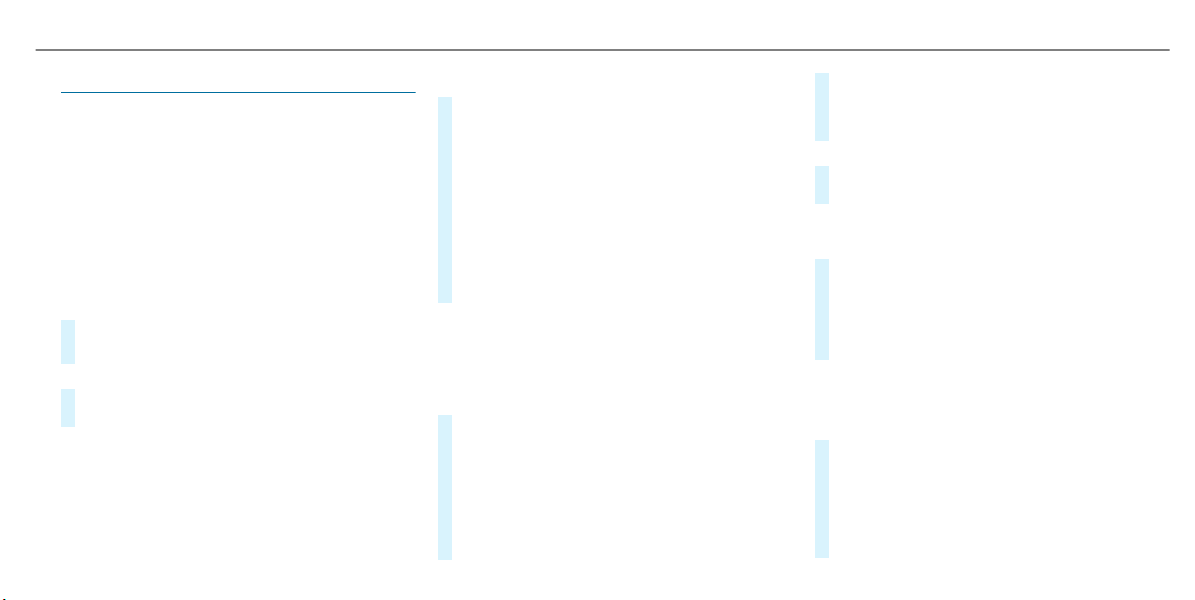
Configuring AMG TRACK PACE
Requirements
To use the TRACK PACE app:
R
The TRACK PACE app is installed on the
mobile end device.
R
The mobile end device is connected to the
multimedia system via Wi-Fi.
Multimedia system:
4
Vehicle
5
TRACK PACE
5
Options
Setting driver profiles
#
Select Driver Profile.
#
Create a new driver profile.
or
#
Select an existing driver profile.
The driver profile is activated.
%
Tracks, laps and times driven are assigned to
the active driver profile while driving. For an
exact evaluation of your driving style, you
should always drive with an active driver pro‐
file.
Displaying driver profile statistics
#
Select Driver Profile.
#
Select the desired profile.
The following information is displayed for the
selected driver profile:
R
Driving time
R
Distance driven
R
Number of Track Races, Drag Races and
laps driven
R
Maximum speed
Connecting a mobile device via the TRACK
PACE app
The TRACK PACE app makes it possible to record
videos and to synchronize them with stored
tracks.
#
Select the TRACK PACE app.
Already authorized devices are displayed in
the list.
#
Select Authorize new device.
Available devices are displayed.
#
Start the TRACK PACE app on the device to
be connected and follow the instructions.
#
Confirm the authorization prompt.
#
Enter the code displayed on the device.
The device is authorized.
or
#
Select a device that is already authorized.
The device is de-authorized.
Setting the TRACK PACE display in the head-
up display
#
Select HUD Contents.
#
Activate O or deactivate ª the desired
contents.
The contents in the Head-up Display are
adapted.
%
For further information on the Head-up Dis‐
play, see (/ page 28).
Setting acoustic feedback
#
Select Acoustic feedback.
The following settings are available:
R
Loud
R
Medium
R
Quiet
Multimedia system
33
Loading ...
Loading ...
Loading ...