Loading ...
Loading ...
Loading ...
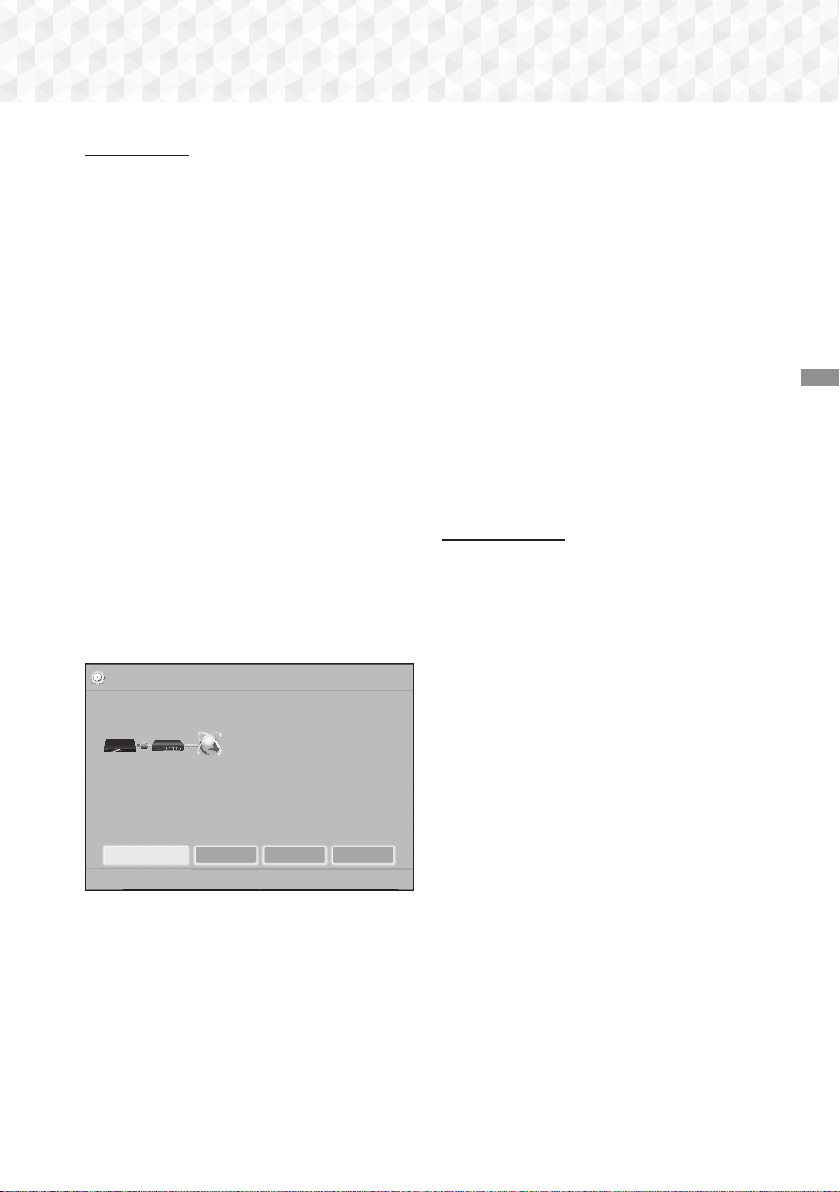
23 - English
Settings
Wired Network
Wired – Automatic
After following Steps 1 to 3 above:
1. In the Network Settings screen, change
Network Type to Wired. Then, select Connect
and press the
E
button. The product detects
the wired connection, verifies the network
connection, and then connects to the network.
2. When it is done, highlight OK, and then press
E
button.
Wired - Manual
If you have a static IP address or the automatic
procedure does not work, you'll need to set the
Network Settings values manually.
After following Steps 1 to 3 above:
1. In the Network Settings screen, change
Network Type to Wired. Then, select Connect
and press the
E
button.
The product searches for a network, and then
displays the connection failed message.
✎
If it is possible to connect the home cinema to
your network wirelessly, select Change Network
at this point, change the Network Type to
Wireless, and then go to the instructions for
wireless networks on this page.
Network Settings
MAC Address XX:XX:XX:XX:XX:XX
IP Address 0. 0. 0. 0
Subnet Mask 0. 0. 0. 0
Gateway 0. 0. 0. 0
DNS Server 0. 0. 0. 0
a Previous d Skip < Move " Select
Unable to connect to the network. Try the following: check if your IP address is set
correctly in IP Settings. Contact your Internet service provider for more information.
Wired network connection failed.
Change Network
IP Settings Retry Close
2. Use the ◄► buttons to select IP Settings,
and then press the
E
button. The IP Settings
screen appears.
3. Select the IP setting field, and then set it to
Enter manually.
4. Select a parameter to enter (IP Address, for
example), and then press
E
. Use the number
keypad on your remote control to enter the
numbers for the parameter. You can also enter
numbers using the ▲▼ buttons. Use the ◄►
buttons on the remote control to move from
entry field to entry field within a parameter. When
done with one parameter, press the
E
button.
5. Press the ▲ or ▼ button to move to another
parameter, and then enter the numbers for that
parameter following the instructions in Step 4.
6. Repeat Steps 4 and 5 until you have filled in all
parameters.
✎
You can get the network parameter values from
your Internet provider.
7. When finished entering all the parameter values,
select Return (
'
), and then press the
E
button. The home cinema verifies the network
connection and then connects to the network.
Wireless Network
You can set up a wireless network connection in three
ways:
- Wireless Automatic
- Wireless Manual
- WPS(PBC)
Before you configure the wireless network
connection, disconnect any wireless network devices
currently connected to the product or, if applicable,
the product's current wired connection.
Wireless - Automatic
Follow the Steps 1 to 3 in "Configuring Your Network
Connection". (See page 22)
1. In the Network Settings screen, change
Network Type to Wireless. The product
searches for and then displays a list of the
available networks.
HT-J5500_J5550W_XU-0420.indd 23HT-J5500_J5550W_XU-0420.indd 23 2015-04-20 4:26:162015-04-20 4:26:16
Loading ...
Loading ...
Loading ...