Loading ...
Loading ...
Loading ...
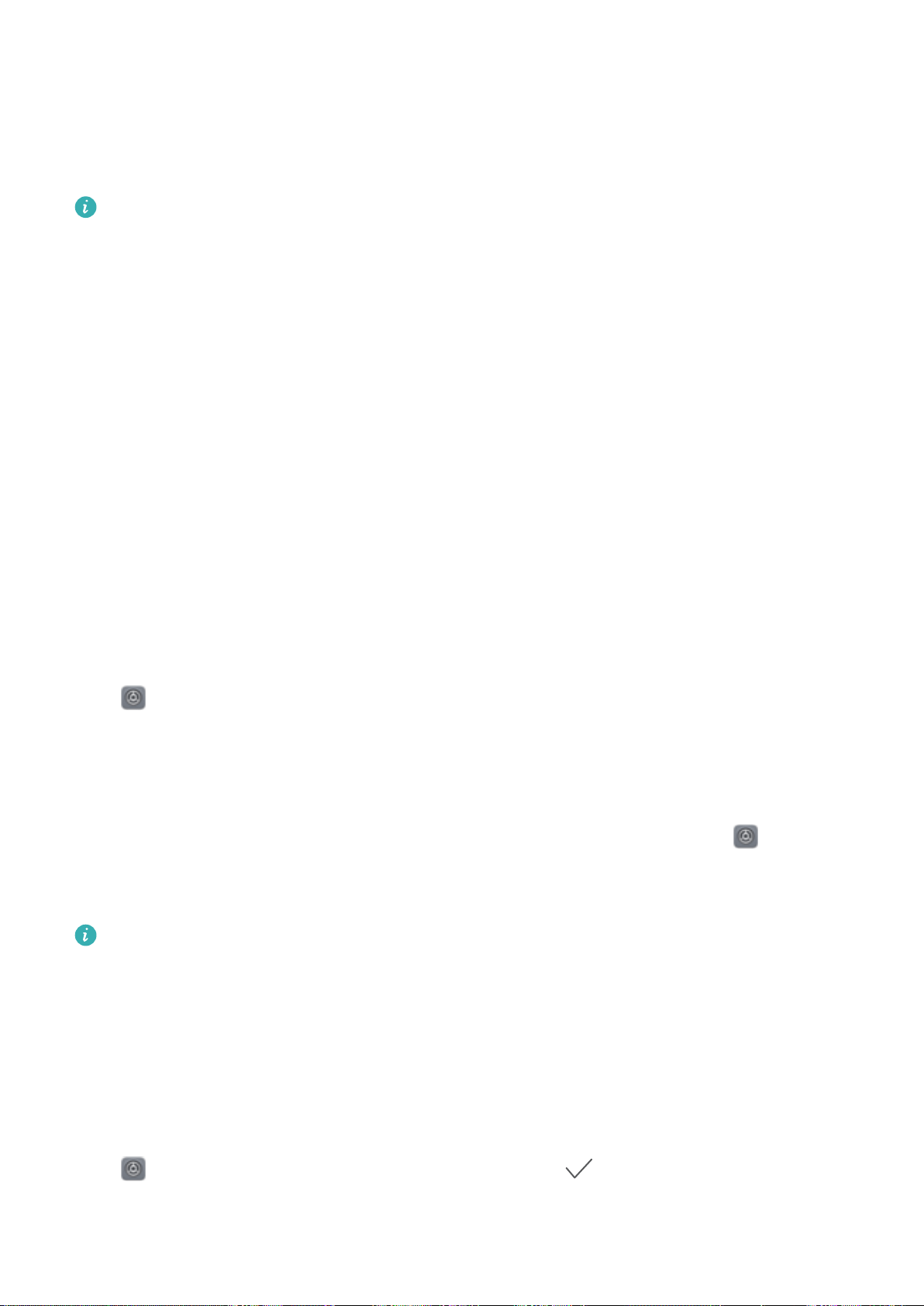
Lock the Screen to Quickly Secure Your Phone
If you don't use your Phone for a set period of time, the screen will turn off and lock. As long as the
screen stays on, you can use your Phone without needing to unlock the screen. Lock your screen
when you are not using your Phone to protect your privacy and prevent mistaken inputs.
Set a lock screen password to help protect your privacy. You can lock your device in the following
ways:
Lock the screen instantly with the Power button: Press the Power button to lock the screen at
any time.
Lock the screen with one-touch screen lock: Pinch two ngers together on the home screen to
enter the editing screen. Touch Widgets > Screen Lock and add the Screen Lock widget to your
home screen. This helps reduce wear and tear on your power button. After leaving the home screen
editing mode, touch the Screen Lock widget to instantly lock your screen. To lock your screen this
way, rst switch to the home screen page where the Screen Lock widget is located.
Lock the screen with the Navigation dock: You can lock the screen with the Navigation dock so
that you don’t have to switch to the home screen or press the Power button. This quickly locks your
screen, conserves power, and reduces wear and tear on your power button. If you have enabled
Navigation dock, you can customize its screen lock function to lock the screen with ease.
Set automatic screen lock: When reading a novel or the news, you need to keep your Phone's
screen on continuously to read. In order to keep the screen from locking immediately after it turns off,
you can set an automatic lock screen time. This allows you to keep reading without interruption.
Open Settings, go to Security & privacy > Screen lock & passwords > Secure lock settings
> Automatically lock, and set the amount of time for the screen to stay on before it automatically
locks.
You can also customize the lock screen style according to your preferences:
Change the lock screen style: Your device uses Magazine unlock by default. Open Settings. Go
to Security & privacy > Screen lock & passwords > Lock screen style and select the lock screen
style you that suits you.
Set a custom message as your lock screen signature:
Touch Lock screen signature to
display a custom message on the lock screen each time the screen lights up.
Go Back to Basics with Simple Mode
Does your home screen look cluttered with app icons and small text? Simple mode displays larger
icons and fonts on the home screen, adopting a more concise layout that allows you to navigate more
easily.
Open Settings, go to System > Simple mode, and touch .
In Simple mode, you can:
Home Screen
33
Loading ...
Loading ...
Loading ...