Loading ...
Loading ...
Loading ...
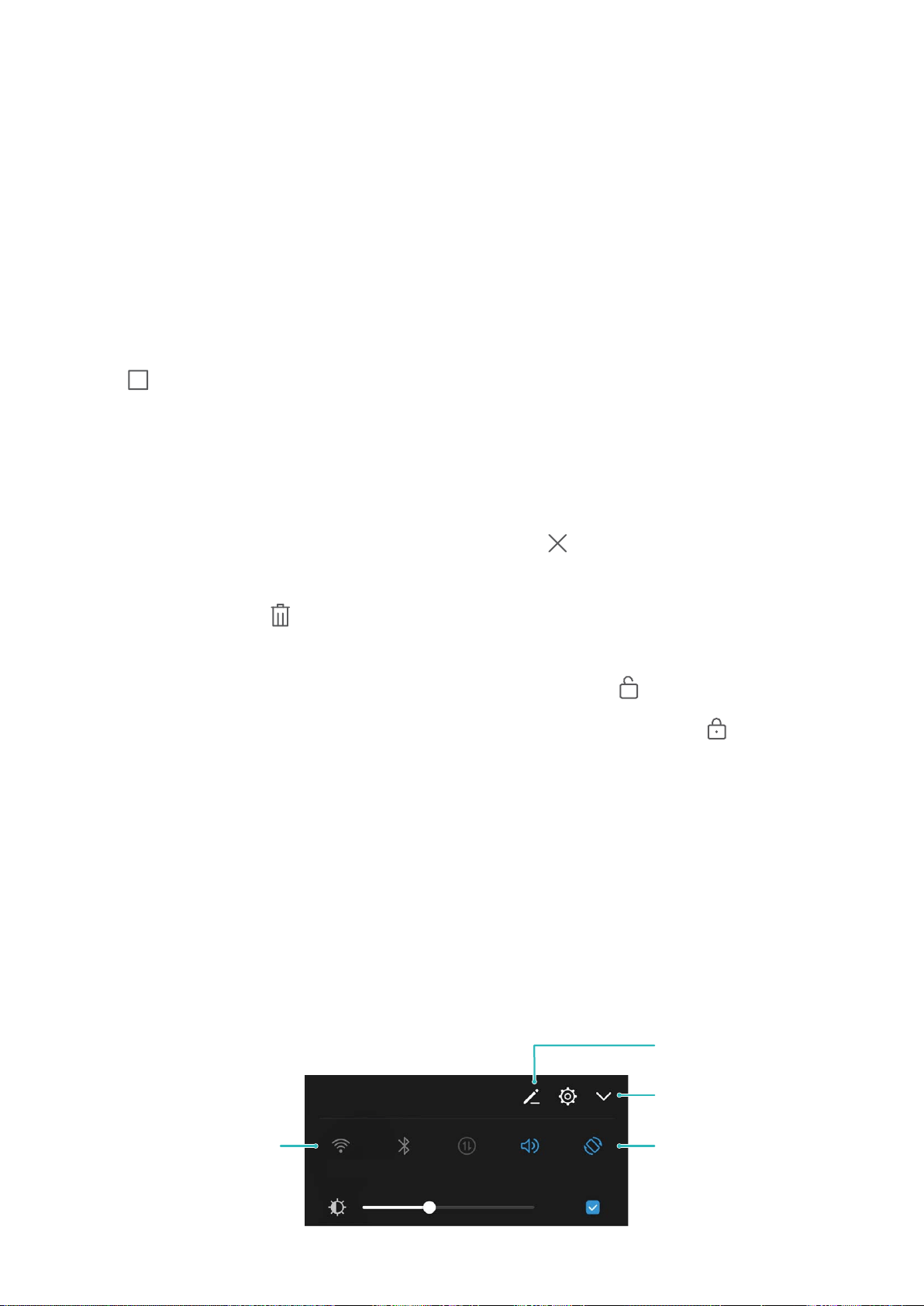
Home Screen
Use the Recent Key to Conveniently Manage
Background Apps
If you are running many background apps, your power consumption will be high. If you want to
quickly switch to a recently used app, you can try using the recent key. The recent key can help you
quickly switch between several recently used apps. You can also use it to close background apps to
increase your Phone's operating speed.
Touch . You can view, switch to, close or lock recently used background apps:
l View recently used apps: Recently used apps will be displayed on the screen and you can check
them by swiping up or down.
l Switch to a recently used app: Swipe up or down on the screen to nd the app you want to use,
and touch the app tab.
l Close an app: Swipe left or right on the app tab or touch in the upper right corner of the app
tab to close the corresponding app.
l Close all apps: Touch to close all apps.
l Lock an app: If you want an app to continue running in the background and not be closed, you
can lock the app. After an app is locked, it cannot be closed. Touch in the upper right corner of
an app tab and the app cannot be closed. If you want to unlock an app, touch
in the upper
right corner of the app tab.
Quick Switch
Use Shortcut Switches to Quickly Enable Frequently Used Features
Want to quickly enable or disable mobile data or Wi-Fi? Swipe down from the status bar and open the
shortcuts panel, then touch the corresponding shortcut switch to enable or disable a feature. Touch
and hold a shortcut switch icon to enter the feature's settings page.
%JTQMBZBMMTIPSUDVU
TXJUDIFT
5PVDIUIFTIPSUDVU
TXJUDIUPFOBCMF
UIFGFBUVSF
5PVDIBOEIPMEUP
FOUFSTFUUJOHT
3FBSSBOHFTIPSUDVU
TXJUDIFT
25
Loading ...
Loading ...
Loading ...