Loading ...
Loading ...
Loading ...
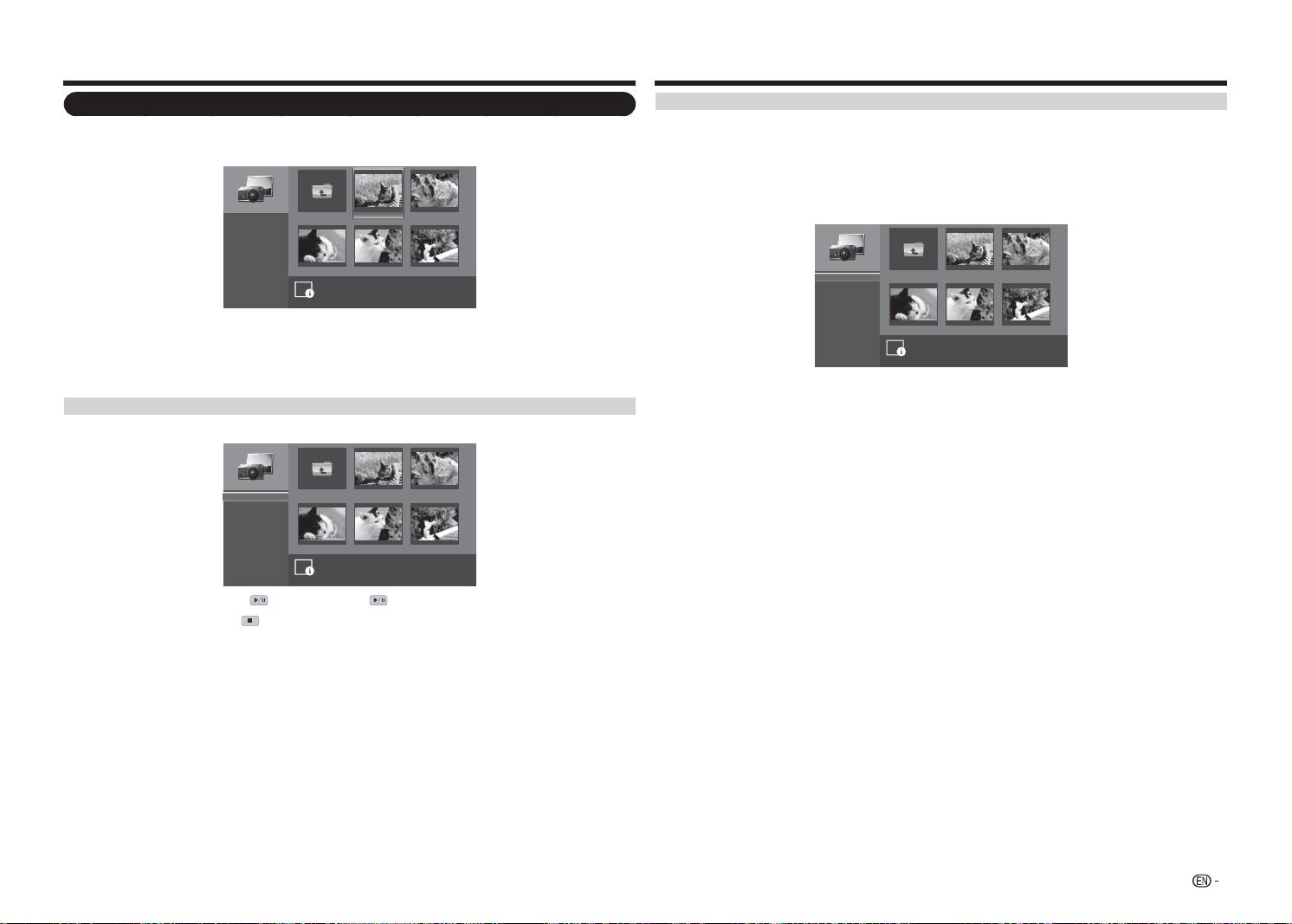
25
Viewing Photos
1
Press
a
/
b
to select the PHOTO and then press
ENTER
.
2
Press
a
/
b
/
c
/
d
to select the desired folder, and then press
ENTER
.
image001.jpg image002.jpg
image004.jpgimage003.jpg image005.jpg
Up Folder
Start Slideshow
Sort:
View:
Setting
\photo\
File Name:image001.jpg
Resolution: 725x510 File Size: 965 KBytes
1
/
3
Name A-Z
Folders
3
Press
a
/
b
/
c
/
d
to select the desired photo, and then press
ENTER
to view in full screen.
4
In full screen mode, press
c
/
d
to view previous or next photo in the same folder.
5
Press
ENTER
to return to thumbnail view.
Viewing Photos in a Slide Show
1
In thumbnail mode, highlight Start Slideshow and press
ENTER
to begin the slide show.
image001.jpg image002.jpg
image004.jpgimage003.jpg image005.jpg
Up Folder
Start Slideshow
Sort:
View:
Setting
\photo\
1
/
3
Name A-Z
Folders
2
To pause the slide show, press . To resume, press
again.
3
To stop the slide show, press .
Enjoying Photo/Music/Movie Playback
Customizing Photo Settings
In thumbnail view, do the following:
• Highlight Sort and press
ENTER
to specify the fi le sorting type. Select one of the sort options and press
ENTER
to confi rm the setting.
• Highlight View and press
ENTER
to specify the view display. Select one of the view options and press
ENTER
to confi rm the setting.
• Highlight Setting and press
ENTER
to customize the slide show settings.
image001.jpg image002.jpg
image004.jpgimage003.jpg image005.jpg
Up Folder
Shuffle:
Speed:
Effect:
\photo\
1
/
3
Shuffle On
5 seconds
Random
Press
a
/
b
to select one of the available options and press
ENTER
to confi rm the setting.
• Shuffl e: Enables/Disables the slide show photo in random order.
• Speed: Sets the length of time before the next image appears.
• Effect: Selects the transition effect between slides.
Loading ...
Loading ...
Loading ...