Loading ...
Loading ...
Loading ...
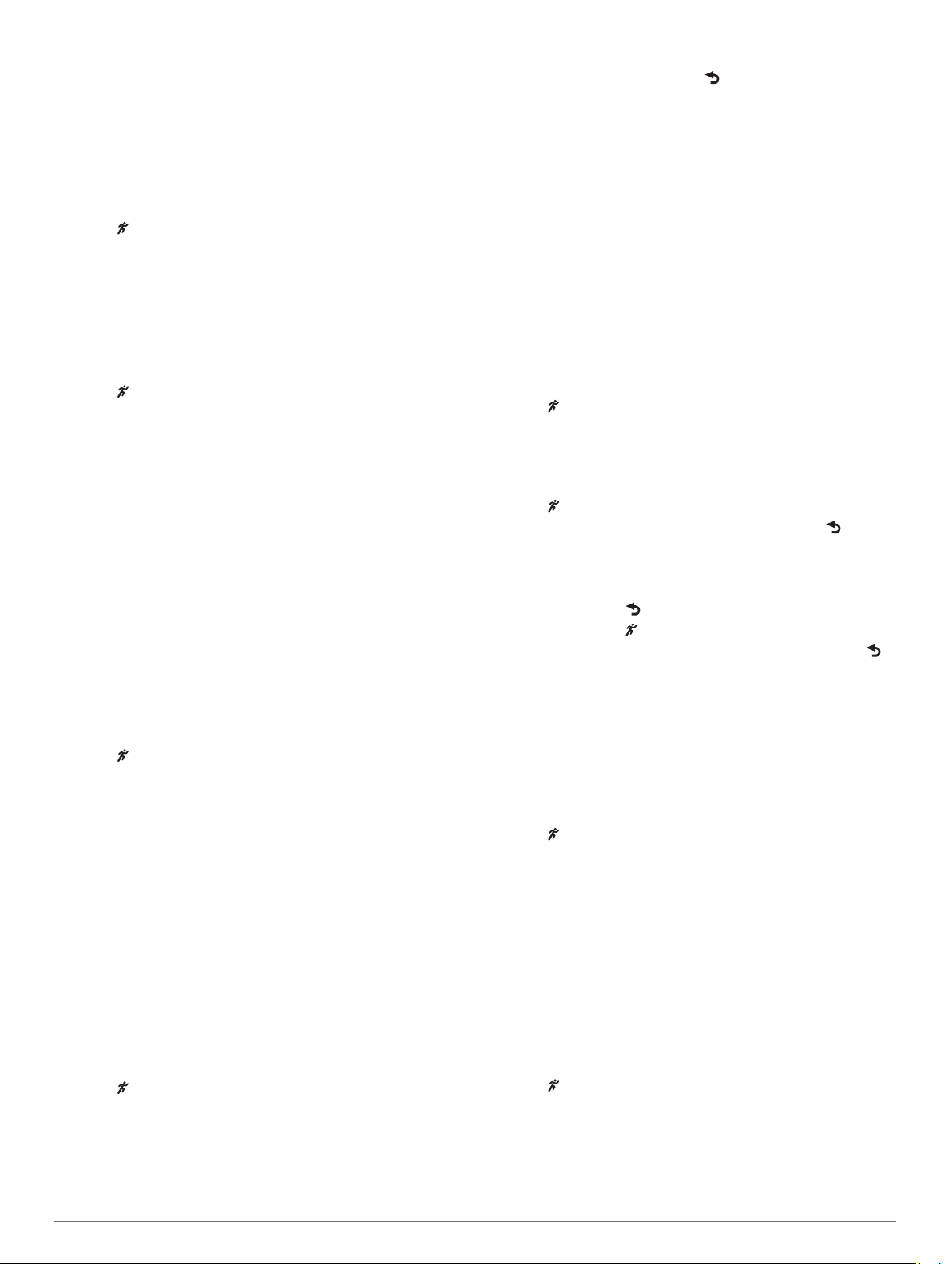
• Select Intervals to create an interval workout based on
distance or time (Interval Workouts, page 2).
4
Go for a run.
Training Indoors
You can turn off GPS when you are training indoors or to save
battery life. When GPS is off, speed and distance are calculated
using the accelerometer in the device. The accelerometer is
self-calibrating. The accuracy of the speed and distance data
improves after a few outdoor runs using GPS.
1
Select .
2
Select an option:
• Select Run Indoor or Cardio.
• Select Walk > Options > Use Indoors.
Using Run and Walk Intervals
NOTE: You must set up the run/walk intervals before starting a
run. After you start the run timer, you cannot change the
settings.
1
Select , and select a running profile.
NOTE: Walk break alerts are available only for running
profiles.
2
Select Options > Run Mode > Run/Walk.
3
Set the run time for each interval.
4
Set the walk time for each interval.
5
Go for a run.
Each time you complete an interval, a message appears. The
device also beeps or vibrates if audible tones are turned on
(Setting the Device Sounds, page 8). After you turn on the
run/walk intervals, it is used each time you go for a run until you
turn it off or enable a different run mode.
Virtual Pacer
™
Virtual Pacer is a training tool designed to help you improve your
performance by encouraging you to run at the pace you set.
Running With the Virtual Pacer Feature
NOTE: You must set up the Virtual Pacer feature before starting
a run. After you start the run timer, you cannot change the
settings.
1
Select , and select a running profile.
2
Select Options > Run Mode > Virtual Pacer.
3
Enter your pace.
4
Go for a run.
Each time you exceed or drop below the target pace, a message
appears. The device also beeps or vibrates if audible tones are
turned on (Setting the Device Sounds, page 8). After you turn
on the Virtual Pacer feature, it is used each time you go for a run
until you turn it off or enable a different run mode.
Interval Workouts
You can create interval workouts based on distance or time. The
device saves your custom interval workout until you create
another interval workout. You can use open intervals for track
workouts and when you are running a known distance.
Creating an Interval Workout
Interval workouts are available for running, biking, or cardio
activity profiles.
1
Select , and select an activity profile.
2
Select Options.
NOTE: If you are using a running profile, the interval workout
is a run mode.
3
Select Intervals > Edit > Interval.
4
Select Distance, Time, or Open.
TIP: You can create an open-ended interval by setting the
type to Open. When you select , the device records the
interval and moves to the next interval.
5
If necessary, enter a distance or time interval value.
6
Select Rest.
7
Select Distance, Time, or Open.
8
If necessary, enter a distance or time value for the rest
interval.
9
Select one or more options:
• To set the number of repetitions, select Repeat.
• To add an open-ended warm up to your workout, select
Warm Up > Turn On.
• To add an open-ended cool down to your workout, select
Cool Down > Turn On.
Each time you complete an interval, a message appears. The
device also beeps or vibrates if audible tones are turned on
(Setting the Device Sounds, page 8).
Starting an Interval Workout
1
Select , and select an activity profile.
2
Select Options.
NOTE: If you are using a running profile, the interval workout
is a run mode.
3
Select Intervals > Do Workout.
4
Select .
5
When your interval workout has a warm up, select to begin
the first interval.
6
Follow the on-screen instructions.
Stopping an Interval Workout
• At any time, select to end an interval.
• At any time, select to stop the timer.
• If you added a cool down to your interval workout, select
to end the interval workout.
Alerts
You can use alerts to train toward specific time, distance,
calories, and heart rate goals.
Setting a Recurring Alert
A recurring alert notifies you each time the device records a
specified value or interval. For example, you can set the device
to alert you every 30 minutes.
1
Select , and select an activity profile.
2
Select Options > Alerts.
3
Select Time, Distance, or Calories.
4
Turn on the alert.
5
Select or enter a value.
Each time you reach the alert value, a message appears. The
device also beeps or vibrates if audible tones are turned on
(Setting the Device Sounds, page 8).
Setting Your Heart Rate Alerts
You can set the device to alert you when your heart rate is
above or below a target zone or a custom range. For example,
you can set the device to alert you when your heart rate is below
150 beats per minute (bpm).
1
Select , and select an activity profile.
2
Select Options > Alerts > HR Alert.
3
Select an option:
• To use the range of an existing heart rate zone, select a
heart rate zone.
2 Training
Loading ...
Loading ...
Loading ...