Loading ...
Loading ...
Loading ...
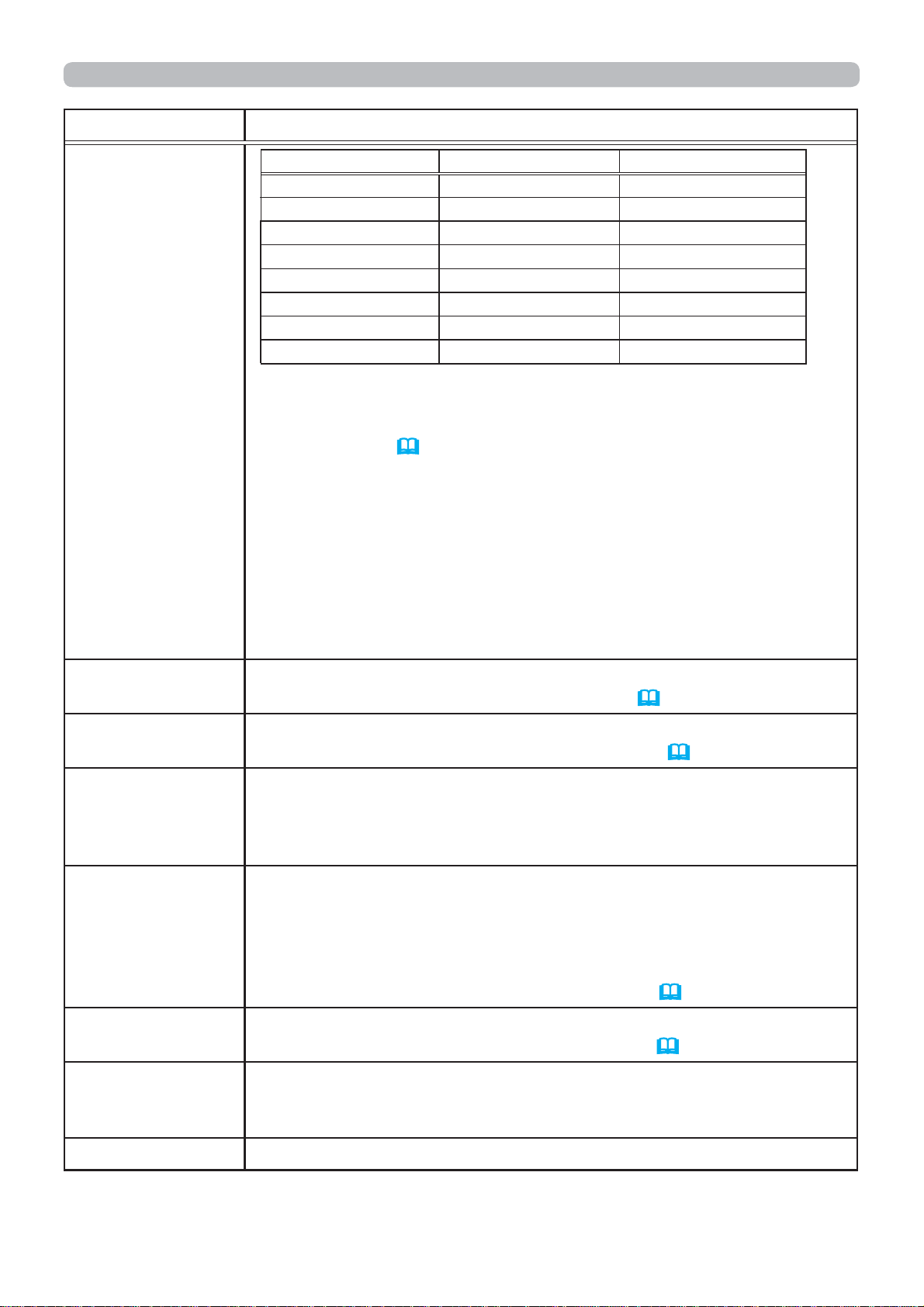
46
EASY MENU
Item Description
PICTURE MODE
(continued)
GAMMA COLOR TEMP
NORMAL 1 DEFAULT 1 HIGH
CINEMA 2 DEFAULT 3 LOW
DYNAMIC 3 DEFAULT 1 HIGH
BOARD(BLACK) 4 DEFAULT 4 Hi-BRIGHT-1
BOARD(GREEN) 4 DEFAULT 5 Hi-BRIGHT-2
WHITEBOARD 5 DEFAULT 2 MID
DAYTIME 6 DEFAULT 6 Hi-BRIGHT-3
DICOM SIM. 7 DEFAULT 2 MID
• When the combination of GAMMA and COLOR TEMP differs
from pre-assigned modes above, the display on the menu for the
PICTURE MODE is “CUSTOM”. Please refer to the GAMMA and
COLOR TEMP (
47, 48) items in PICTURE menu.
• Lines or other noise might appear on the screen when this function
is operated, but it is not a malfunction.
•
DICOM SIM. is the projector's DICOM
®
("Digital Imaging and
Communication in Medicine") simulation mode. This mode simulates
the DICOM standard, which is a standard applicable to digital
communications in medicine, and can be useful for displaying medical
images, such as X-rays photos. This projector is not a medical device
and is not compliant to the DICOM standard, and neither the projector
nor the DICOM SIM. mode should be used for medical diagnosis.
ECO MODE
Using the ◄/► buttons turns off/on the Eco mode.
See the ECO MODE item in SETUP menu (
58).
INSTALLATION
Pressing the ► button displays the INSTALLATION dialog.
See the INSTALLATION item in SETUP menu (
58).
RESET
Performing this item resets all of the EASY MENU items except the
FILTER TIME and LANGUAGE.
A dialog is displayed for confirmation. Selecting the OK using the ►
button performs resetting.
FILTER TIME
The usage time of the air filter is shown in the menu.
Performing this item resets the filter time which counts usage time
of the air filter.
A dialog is displayed for confirmation. Selecting the OK using the ►
button performs resetting.
See the FILTER TIME item in OPTION menu (
71).
LANGUAGE
Using the ◄/► buttons changes the display language.
See the LANGUAGE item in SCREEN menu (
61).
ADVANCED MENU
Press the ► or ENTER button to use the menu of PICTURE,
IMAGE, INPUT, SETUP, AUDIO, SCREEN, OPTION, NETWORK or
SECURITY.
EXIT Press the ◄ or ENTER button to finish the OSD menu.
Loading ...
Loading ...
Loading ...