Loading ...
Loading ...
Loading ...
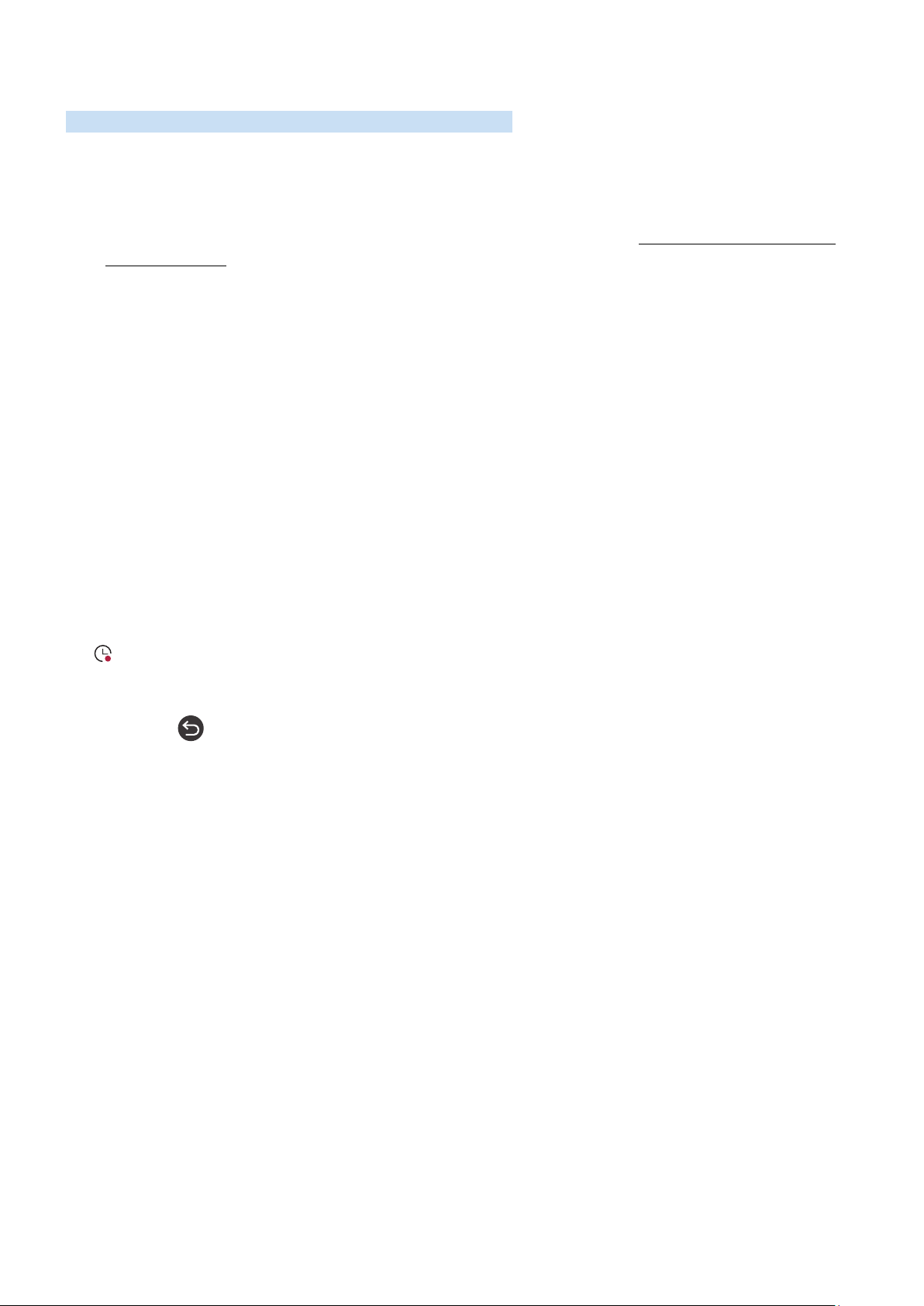
- 164 -
Recording
Recording a program to an external hard drive connected via USB.
" This function is not available in the U.S.A. and Canada.
" This function may not be supported depending on the model or geographical area.
" Read all precautions before using the recording feature. For more information, refer to "Before Using the Recording and
Timeshift Functions."
Using the instant and schedule recording options from the guide screen:
To record a program that is on now, open the program guide, move to the program, and then press and hold the
Select button. You will get a pop-up menu. Use the up and down directional buttons to move to Record. Press select
to record the program. You will be returned to the program guide. Recording automatically ends at the time when
the program ends.
To stop recording, move to Guide, and then press the Select button. The Stop Recording popup window appears.
Move the focus to Stop, and then press the Select button.
To record a program that is on later, move to the program in the Guide, and then press Select. You will get a pop-up
menu. Use the up and down directional button to move within this menu. Move to the Schedule Recording, and then
press Select. You will hear a message saying the program has been set to record and then you will be returned to the
program guide.
The icon is placed visually next to the program title to show it is set to record. To find out if a program is set to
record or to cancel a scheduled recording, press select on the program. If it is already set to record, then the option
on the menu will be Cancel Scheduled Recording. You can press the Select button to cancel the scheduled recording
or just press the button to go back to the program guide without cancelling the recording.
Loading ...
Loading ...
Loading ...