Loading ...
Loading ...
Loading ...
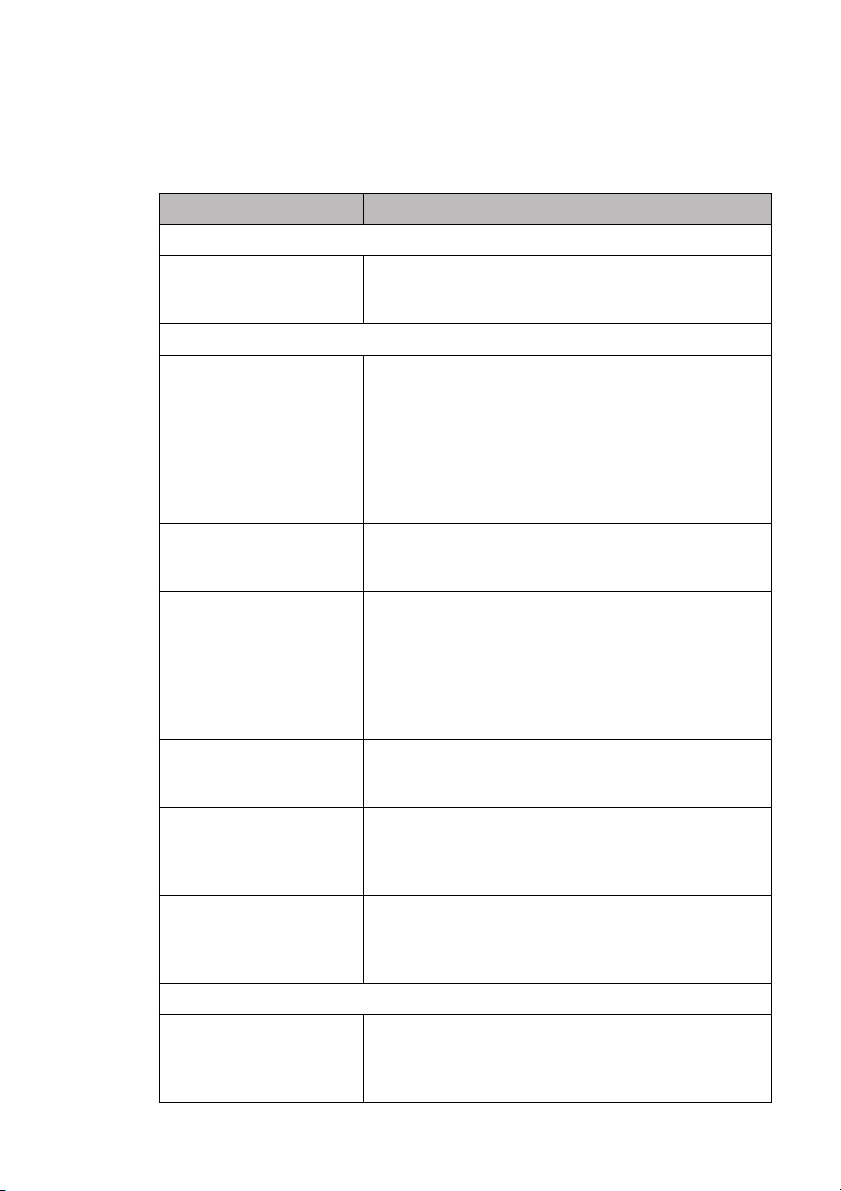
TROUBLESHOOTING AND ROUTINE MAINTENANCE
14 - 6
If You Are Having Difficulty with Your DCP
If you think there is a problem with your DCP, make a copy first. If the copy
looks good, the problem is probably not your DCP. Check the chart below and
follow the troubleshooting tips.
DIFFICULTY SUGGESTIONS
Copy Quality Difficulties
Vertical streaks appear in
copies.
Sometimes you may see vertical streaks on your copies. Either
the scanner or the primary corona wire for printing is dirty.
Clean them both. (See pages 14-14 and 14-16.)
General Printing Difficulties
The DCP does not print. Check the following:
• The DCP is plugged in. (See page 2-8.)
• The toner cartridge and drum unit are installed properly.
(See page 2-4.)
• The interface cable is securely connected between the DCP
and computer. (See Quick Setup Guide.)
• Check to see if LCD is showing an error message. (See page
14-1 to 14-2.)
The DCP prints
unexpectedely or it prints
garbage.
Reset the DCP or unplug the electrical cord and plug it back
in. Check the primary settings in your application software to
make sure it is set up to work with your DCP.
The DCP cannot print full
pages of a document.
The DCP received a very complex print job and could not
process part of the page. This print may be solved in several
ways. If you are using Windows
®
95/98/98SE/Me/2000
Professional or Windows NT
®
Workstation Version 4.0 with
the supplied printer driver, see the “Windows
®
Setup Printing
Difficulties” section. Try to reduce the complexity of your
document or reduce print resolution.
The DCP prints first couple
of pages correctly, then some
pages have text missing.
Your computer is not recognizing the printer’s input buffer
full signal. Please make sure to connect the printer cable
correctly.
The DCP cannot print full
pages of a document.
OUT OF MEMORY
message occurs.
Reduce the printer resolution. Reduce the complexity of your
document and try again. Reduce the graphic quality or the
number of font sizes within your application software.
My headers or footers appear
when I view my document on
the screen but do not show up
when I print them.
Most laser printers have a restricted area that will not accept
print. Usually these are the first two lines and last two lines,
leaves 62 printable lines. Adjust the top and bottom margins
in your document to allow for this.
Scanning Difficulties
TWAIN Errors appear while
scanning.
Make sure the Brother TWAIN Driver is selected as the
primary source. In PaperPort
®
, from the File menu select File,
select source, and then highlight the Brother TWAIN Driver
and click Select.
Loading ...
Loading ...
Loading ...