Loading ...
Loading ...
Loading ...
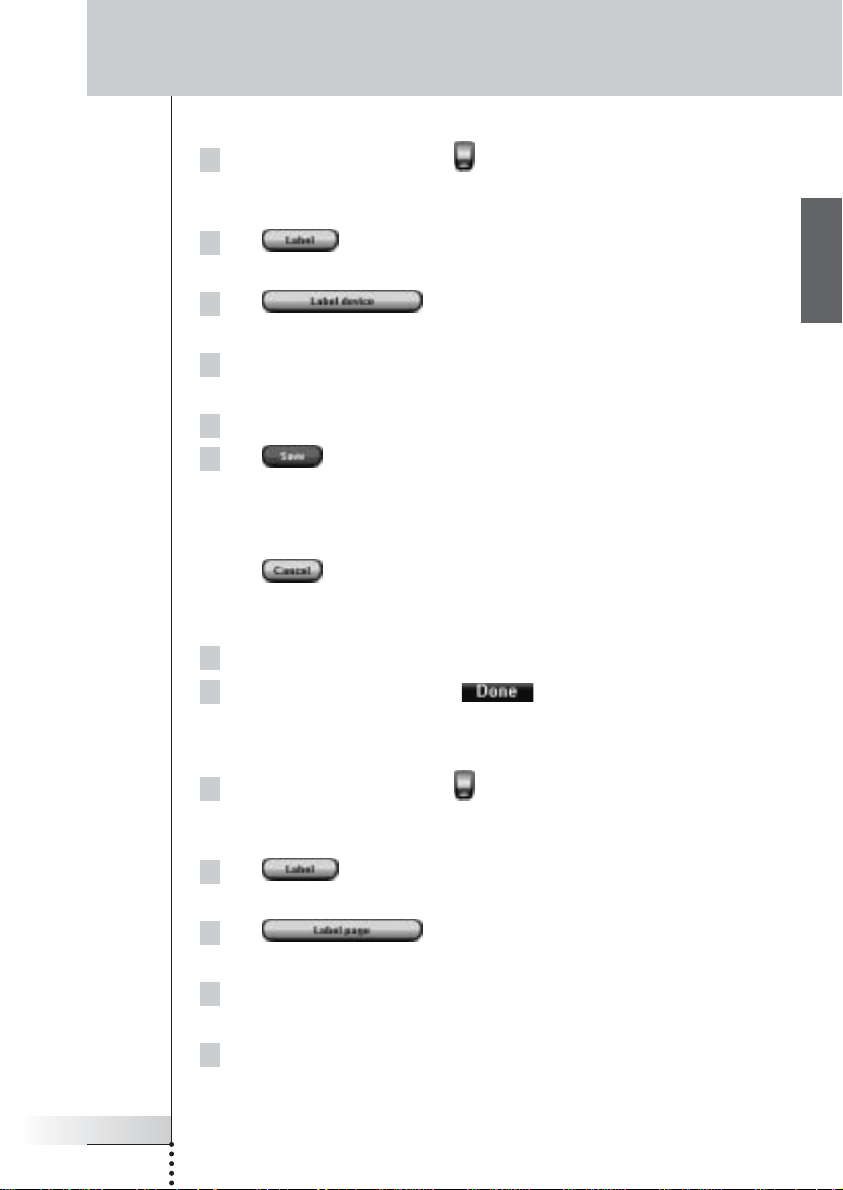
User Guide
27
EN
Labeling a Device
1Tap and hold the Pronto icon in the upper left corner of the touch
screen for 3 seconds.
The Tools Menu appears.
2Tap in the Tools Menu.
The ‘Label Tool’ screen appears.
3Tap .
The Device Overview appears.
4Tap the Device you want to label.
The ‘Labeling’ screen appears.
5 Follow the instructions 6 to 8 of ‘Labeling a Button’ on page 26.
6Tap .
The label of the selected Device is changed. The Device Overview appears
again.
-or-
Tap .
The Device Overview appears again, without changing the label of the
selected device.
7You can select other Devices in the Device Overview to label.
8Press the left firm key labeled below the touch screen to exit
the Label Tool.
Labeling a Page
1Tap and hold the Pronto icon in the upper left corner of the touch
screen for 3 seconds.
The Tools Menu appears.
2Tap in the Tools Menu.
The ‘Label Tool’ screen appears.
3Tap in the ‘Label Tool’ screen.
The Page Overview appears.
4Tap the Page you want to label.
The ‘Labeling’ screen appears.
5 Follow the instructions 6 to 8 of ‘Labeling a Button’ on page 26.
Customizing Pronto
ProntoNG_0705_ML_1EN.qxd 22-08-2005 10:57 Pagina 27
Loading ...
Loading ...
Loading ...