Loading ...
Loading ...
Loading ...
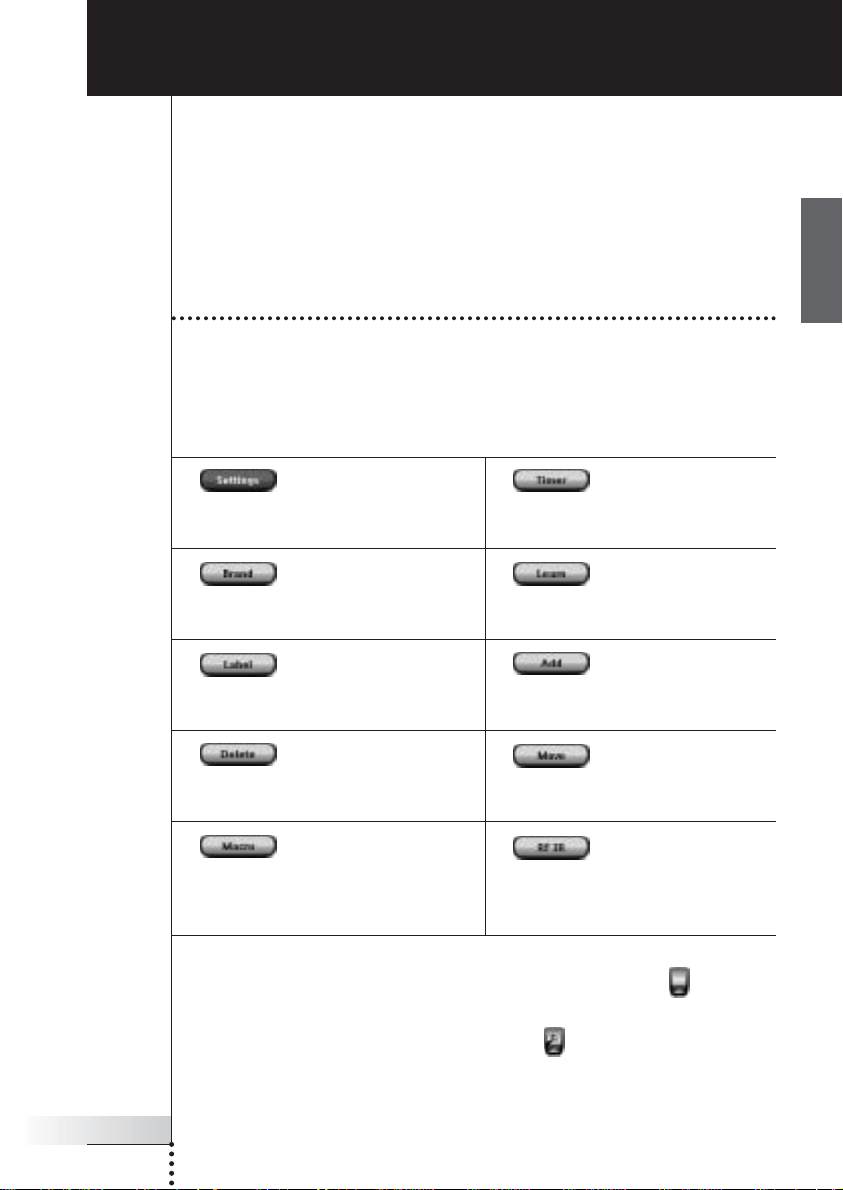
Settings Tool:
Defining the settings of your Pronto
(p. 32)
Brand Tool:
Defining the brands of your
audio/video equipment (p. 20)
Label Tool:
Labeling buttons, devices and
pages (p. 25)
Delete Tool:
Deleting buttons or devices
(p. 30)
Macro Tool:
Programming a sequence of
commands for one single button
(p. 38)
Timer Tool:
Defining timer actions to be carried
out at predefined times (p. 41)
Learn Tool:
Learning IR codes from other remote
controls (p. 23)
Add Tool:
Adding new devices or copying
existing devices (p. 28)
Move Tool:
Moving devices in the Device
Overview (p. 31)
RF IR Tool:
Defining to operate Pronto with IR
signals or RF signals
(p. 50)
User Guide
19
EN
What makes Pronto so powerful, is the ability to extend its functionality in multiple
ways, like programming additional functions, adding supplementary devices and
changing the interface as it suits you best.
For full editing you can use ProntoEdit software. See ‘ProntoEdit’ on page 53 for
more information.
Using the Tools
Pronto provides different tools. For customizing Pronto you have to switch to the
appropriate tool. Pronto offers 10 different tools in the Tools Menu, each providing
different functionalities:
Customizing Pronto
To enter the Tools Menu, you have to tap and hold the Pronto icon in the
upper left corner of the touch screen for 3 seconds.
You can exit all Tools by tapping the Pronto icon .
Keep in mind that your latest changes to the current page will not be saved
automatically.
ProntoNG_0705_ML_1EN.qxd 22-08-2005 10:57 Pagina 19
Loading ...
Loading ...
Loading ...