Loading ...
Loading ...
Loading ...
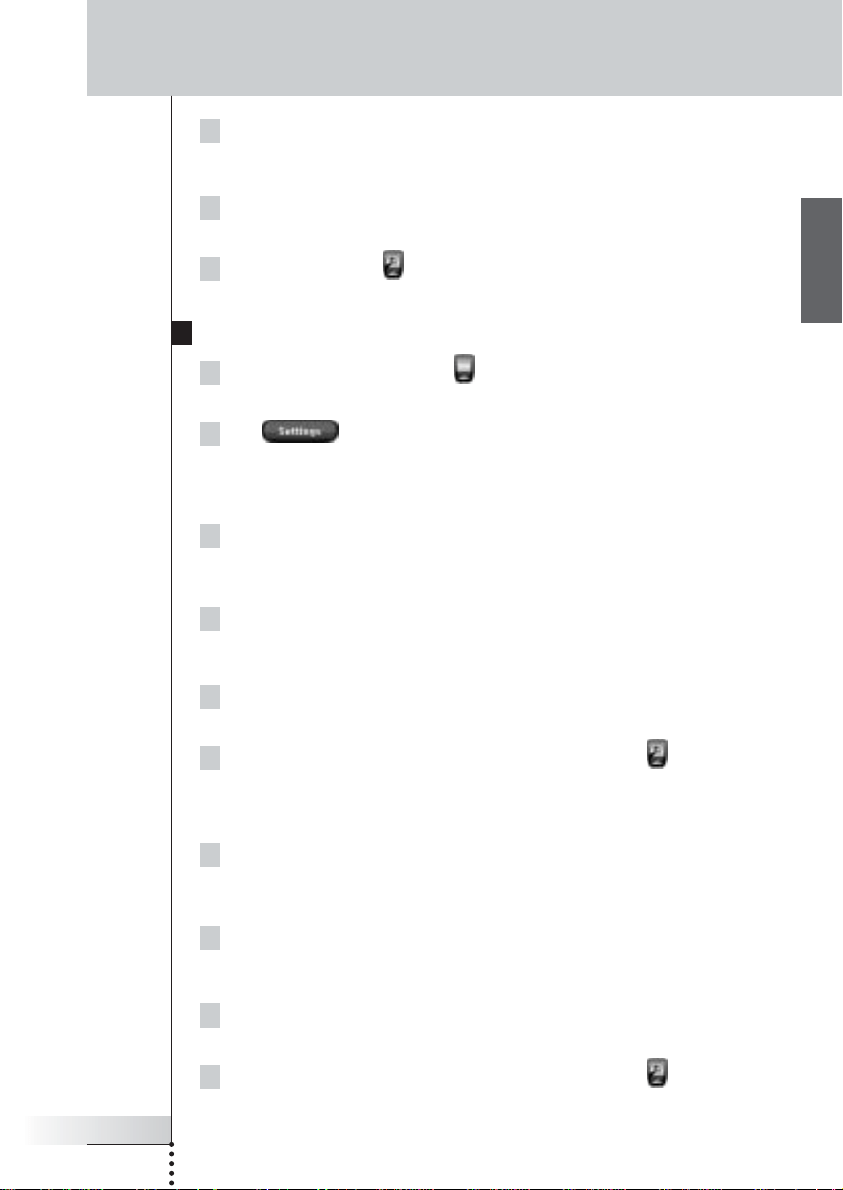
4To increase the time, press (and hold) the firm key labeled ‘+’.
-or-
To decrease the time, press (and hold) the firm key labeled ‘-’.
5Tap the Time button again.
The new time is set.
6Tap the Pronto icon to exit the Settings Tool.
Changing the Date
1Tap and hold the Pronto icon in the upper left corner of the touch
screen for 3 seconds. The Tools Menu appears.
2Tap in the Tools Menu.
The first Settings Page appears.
To change the day
1Tap the Day button in the first Settings Page.
The Day button is selected. The labels ‘+’ and ‘-’ appear for the two middle
firm keys.
2To increase the days, press (and hold) the firm key labeled ‘+’.
-or-
To decrease the days, press (and hold) the firm key labeled ‘-’.
3Tap the Day button again.
The new day is set.
4 When you have changed the date, tap the Pronto icon to exit the
Settings Tool.
To change the month
1Tap the Month button in the first Settings Page.
The Month button is selected. The labels ‘+’ and ‘-’ appear for the two middle
firm keys.
2To increase the months, press (and hold) the firm key labeled ‘+’.
-or-
To decrease the months, press (and hold) the firm key labeled ‘-’.
3Tap the Month button again.
The new month is set.
4 When you have changed the date, tap the Pronto icon to exit the
Settings Tool.
User Guide
15
EN
Getting Started
ProntoNG_0705_ML_1EN.qxd 22-08-2005 10:57 Pagina 15
Loading ...
Loading ...
Loading ...