Loading ...
Loading ...
Loading ...
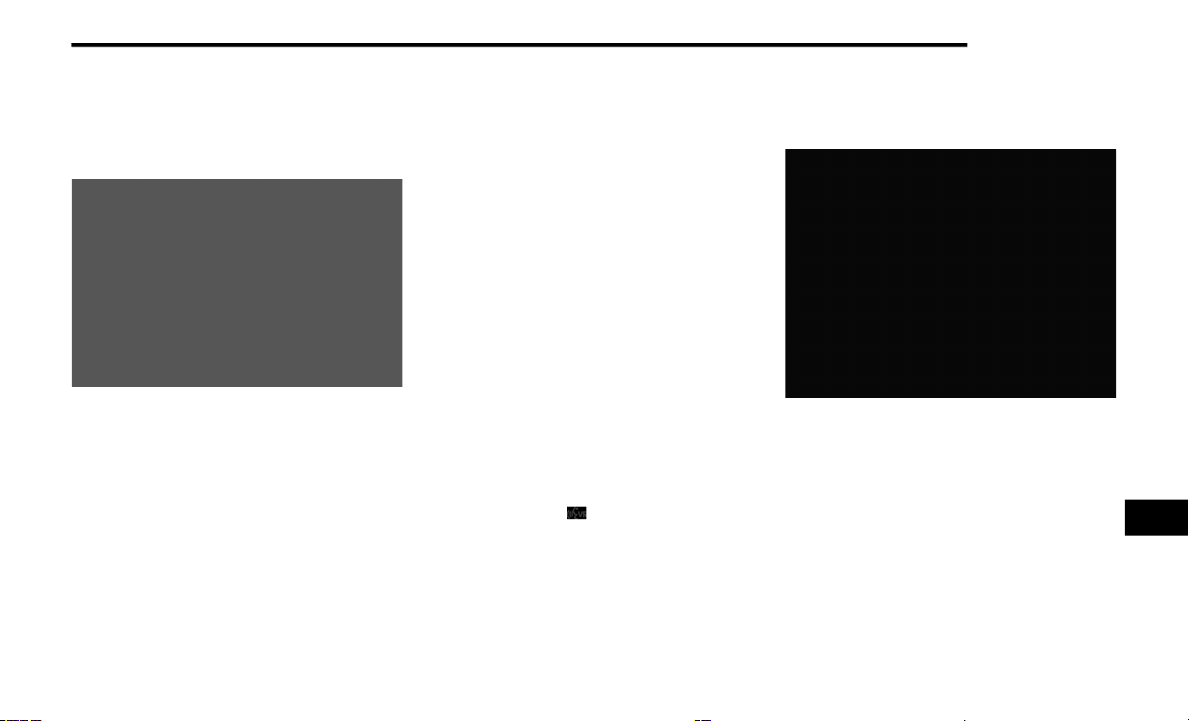
MULTIMEDIA 315
Mobile App (4C/4C NAV)
You’re only a few steps away from using remote
commands and sending a destination from your
phone to your vehicle.
Mobile App
To use the Uconnect Mobile App:
1. Once you have registered your SiriusXM
Guardian™ services, download the Uconnect
App to your mobile device. Use your Owner
Account login and password to open the app.
2. Once on the “Remote” screen, you can
begin using Remote Door Lock/Unlock,
Remote Vehicle Start, and activate your
horn and lights remotely, if equipped.
3. Press the Location button on the bottom
menu bar of the app to bring up a map to
locate your vehicle or send a location to
your Uconnect Navigation using Vehicle
Finder and Send & Go (if equipped).
4. Press the Settings side menu in the upper
left corner of the app to bring up app
settings.
NOTE:
For further information please visit DriveUcon-
nect.com (US Residents) or DriveUconnect.ca
(Canadian Residents).
SiriusXM® Travel Link (4C NAV)
Need to find a gas station, view local movie list-
ings, check a sports score or the 5-day weather
forecast? SiriusXM® Travel Link is a suite of
services that brings a wealth of information
right to your Uconnect 4C NAV system.
Push the VR button . After the beep, say one
of the following commands:
“Show fuel prices”
“Show 5-day weather forecast”
“Show extended weather”
TIP:
Traffic alerts are not accessible with Voice
Command.
SiriusXM® Travel Link
Siri® Eyes Free — If Equipped
Siri lets you use your voice to send text
messages, select media, place phone calls and
much more. Siri uses your natural language to
understand what you mean and responds back
to confirm your requests. The system is
designed to keep your eyes on the road and
your hands on the wheel by letting Siri help you
perform useful tasks.
9
20_LX_OM_EN_US_t.book Page 315
Loading ...
Loading ...
Loading ...