Loading ...
Loading ...
Loading ...
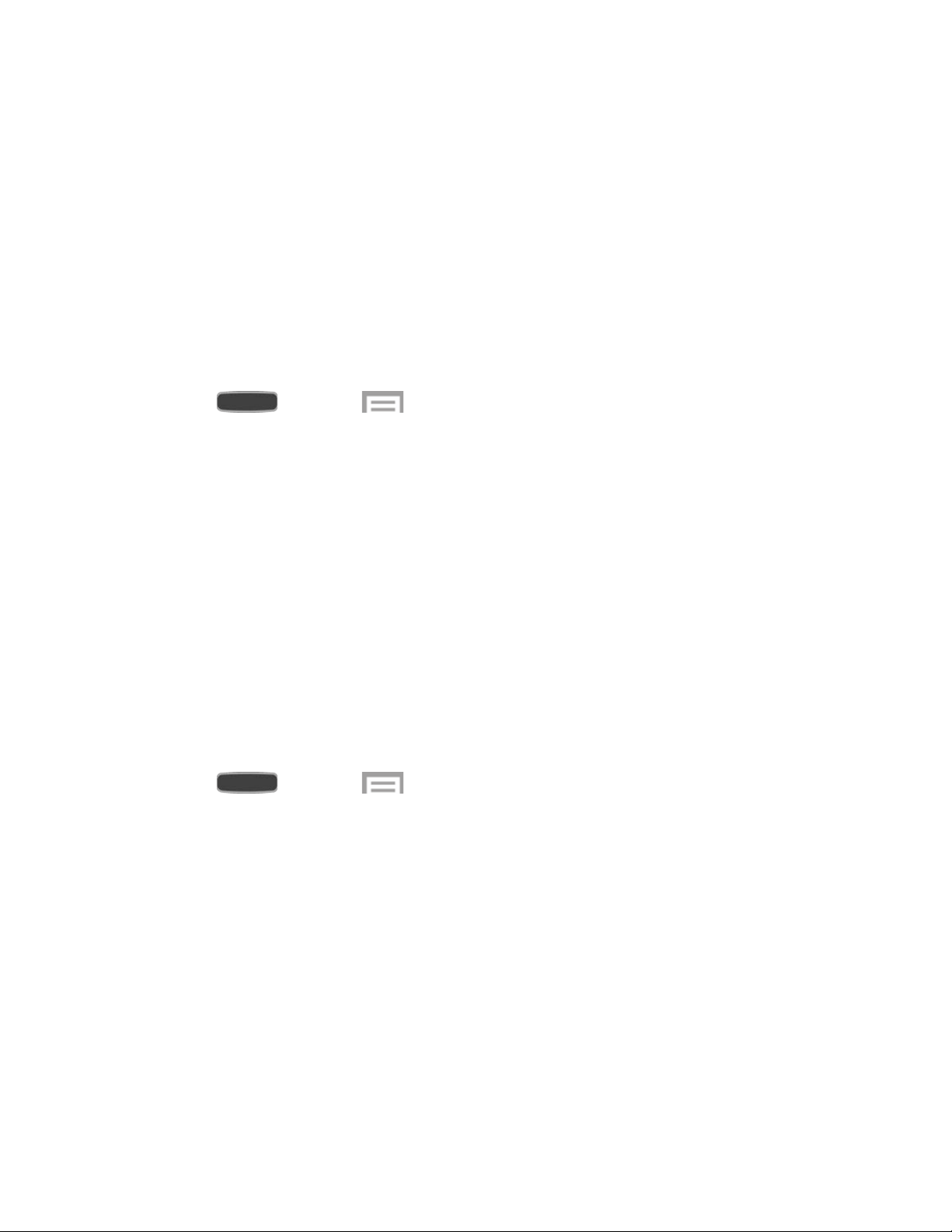
S Beam
Share more and share it faster with S Beam. From photos to documents, large video files to
maps, you can share almost anything instantly with one touch, simply by placing your devices
back-to-back.
S Beam uses your device’s NFC (Near Field Communication) feature to send, or “beam,”
content to other NFC devices.
Turn S Beam On or Off
When S Beam is turned On, you can send or receive data by touching your device to another
NFC-capable device.
1. Press and touch > Settings > Connections tab.
2. Touch OFF/ON to turn S Beam on or off.
Turning S Beam on automatically turns NFC on. (NFC must be turned on in order to
use S Beam.)
Tip: Touch S Beam to l
earn more about using S Beam to transfer files.
Nearby Devices
Share files with devices using DLNA (Digital Living Network Alliance) standards, over Wi-Fi.
To use Nearby devices, you must connect to the same Wi-Fi network as the devices you wish to
share with, and the other devices must support DLNA.
Note: Use care when enabling file sharing. When enabled, other devices can access data on
your device.
1. Press and touch > Settings > Connections tab.
2. Touch Nearby devices to configure these options:
Touch File sharing to enable or disable file sharing.
Shared contents: Allow sharing of Videos, Photos, or Music.
Allowed devices: View and manage a list of devices allowed to connect to your
phone.
Denied devices: View and manage a list of devices restricted from connecting to
your phone.
Download to: Choose a location to save downloaded content, either Device or an
optional SD card (not included).
Settings 118
Loading ...
Loading ...
Loading ...