Loading ...
Loading ...
Loading ...
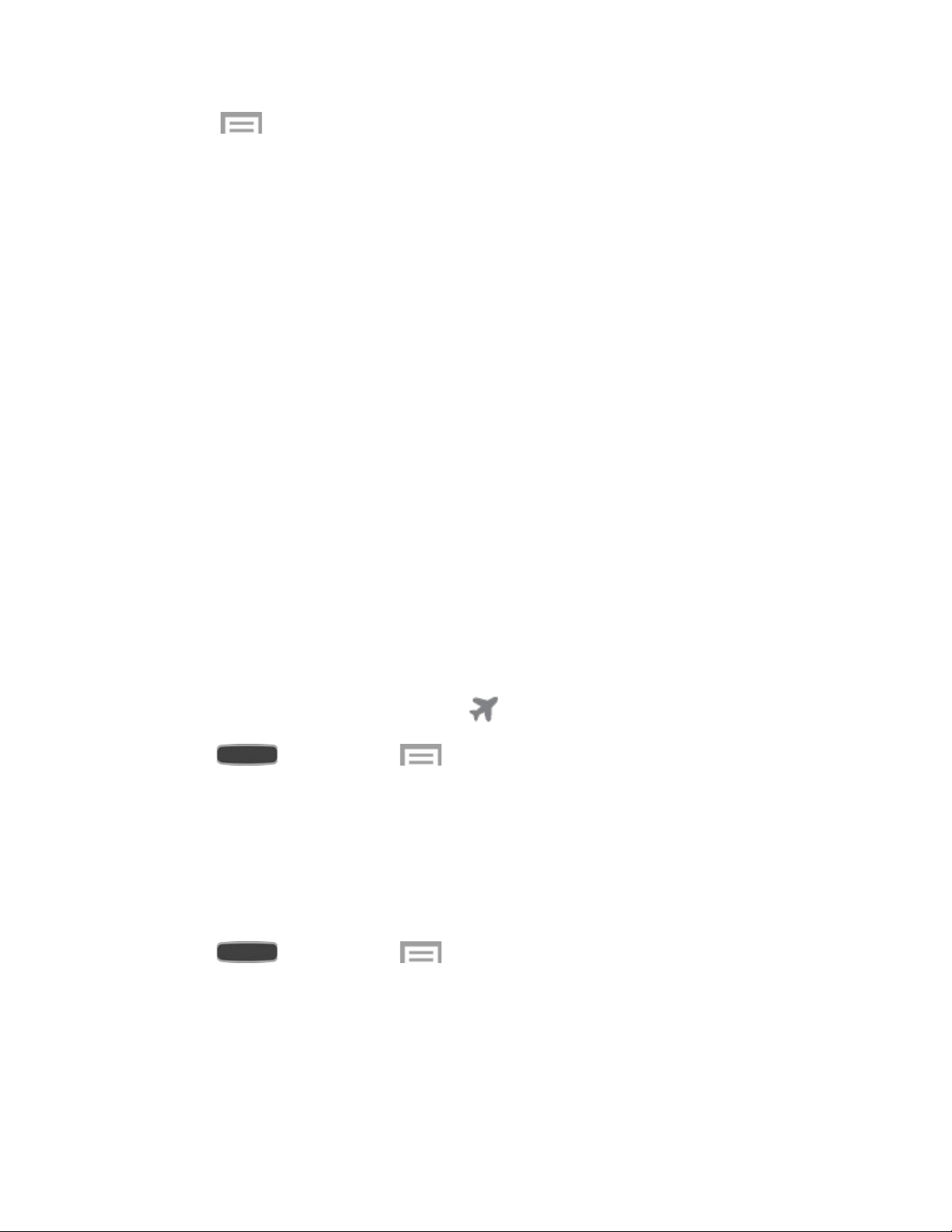
3. Touch to set other options:
Data roaming: Allow your phone to use mobile data when roaming. Additional
charges may apply. See your service plan for details.
Restrict background data: Prevent connecting to the network in the background,
for synchronization or other services.
Auto sync data: Synchronize with accounts automatically, at any time.
Show Wi-Fi usage: Display data usage while connected to Wi-Fi.
Mobile hotspots: Select Wi-Fi networks that are mobile hotspots. You can restrict
apps from using these networks, and you can configure apps to warn you before
using these networks for large downloads.
More Networks
The More networks menu provides additional wireless and network options.
Airplane Mode
Enabling Airplane mode turns off calling, messaging, and data network features. It also turns off
other connectivity features, such as Wi-Fi and Bluetooth.
While in airplane mode, you can use other features of your device, such as playing music,
watching videos, or other applications.
To use Wi-Fi and Blueto
oth when Airplane mode is enabled, turn them on in Settings or in the
Notification Panel. While in Airplane mode, the
icon displays in the Status bar.
1. Press and then touch > Settings > Connections tab > More networks.
2. Touch the check box next to Airplane mode to enable or disable the option.
Default Messaging App
If you have multiple messaging apps installed on your phone, you can choose the app your
phone uses for messaging. The app you select here will be used when you choose Messages in
other apps, such as when sharing items like pictures or video.
1. Press and then touch > Settings > Connections tab.
2. Tap More networks > Default messaging app.
3. Choose a messaging app. The default Messaging app included with your phone is
available, along with any other messaging apps you’ve installed.
Settings 113
Loading ...
Loading ...
Loading ...