Loading ...
Loading ...
Loading ...
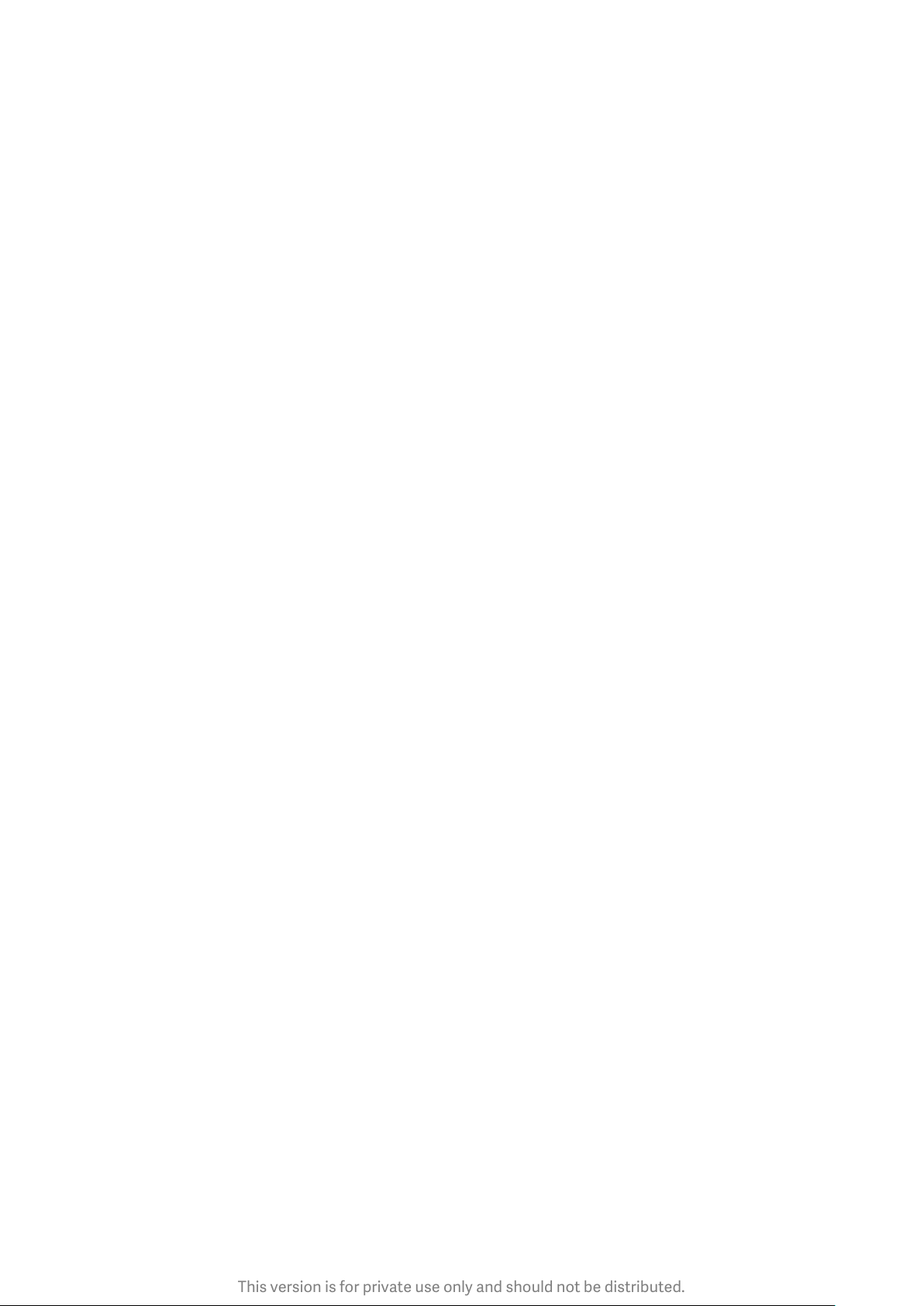
This version is for private use only and should not be distributed.
· Widgets: This button allows you add widgets.
· Settings: Default screen, layout, and transition effect options.
In the editing mode, tap works for selecting items:
· Moving: Select multiple items and tap a screen preview below to move the items there.
· Uninstalling: Select multiple items and tap "Uninstall" to uninstall all of them.
· Creating folders: Select multiple items and tap "Group" to create a folder.
3-Notifications Status Bar
Basic features
1. Opening Notification shade
Swipe down from the top of the screen to open the Notification shade.
2. Rearranging toggles
Toggles for mobile data, Wi-Fi, flashlight, and other items are available in the Notification
shade by default. Tap the "More" toggle to rearrange items.
Here are the features available in the editing mode:
· Rearranging toggles:
Press and hold any item to rearrange.
· Using toggles:
Tap any toggle to turn the corresponding feature on or off.
3. Wi-Fi settings
Tap the name of the Wi-Fi toggle to be able to switch between Wi-Fi networks quickly.
4. Bluetooth settings
Tap the name of the Bluetooth toggle to manage connected devices.
App notifications
1. How to manage app notifications
Go to Settings > Notifications & status bar > App notifications, and tap any app to see what
notifications it's allowed to send.
2. Notification permissions
· Show notifications: On by default. Turn off to restrict all notifications from this app.
· Rules for grouped notifications: Smart notification filter. Use "Recommended" mode if you
aren't sure which one suits a particular app best.
· App icon badge: Turn on to allow badges with the notification count on app icons.
· Floating notifications: Turn on to allow important notifications on top of everything else.
· Lock screen notifications: Turn on to allow important notifications on the Lock screen.
· Sound: Turn on to play notification sounds.
· Vibration: Turn on to allow vibration for notifications.
· Notification light: Turn on to use LED light for notifications
19
Loading ...
Loading ...
Loading ...