Loading ...
Loading ...
Loading ...
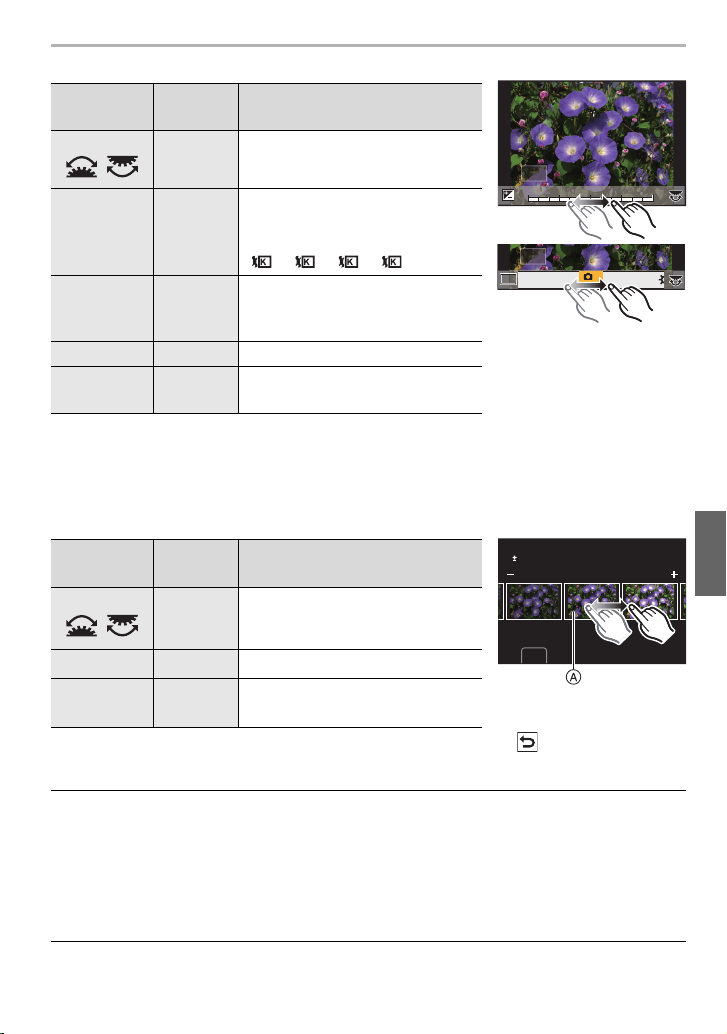
89
Menu
(ENG) DVQX1310
∫ How to set each item
• When [Noise Reduction], [i.Resolution] or [Sharpness] is selected, the comparison screen
cannot be displayed.
• Each time you touch the screen twice, the display switches between enlarged and normal view.
On the comparison screen, you can use the following operations to make adjustments:
A Current setting
• If you touch the picture at the center, it will be enlarged. If you touch [ ], the picture will be
reduced to the original size.
[Setup] setting
When you select an item, the screen that asks you to select [Reinstate Adjustments],
[Color Space], or [Picture Size] will be displayed.
1 Press 3/4 to select an item, and press [MENU/SET].
• If you select [Reinstate Adjustments], a confirmation screen will be displayed. Selecting
[Yes] will execute the operation and return you to the item selection screen.
2 Press 3/4 to select a setting, and press [MENU/SET].
Button
operation
Touch
operation
Description of operation
2/1
/
Dragging Selects a setting.
3
[WB K
Set]
Displays the screen that lets you
set the color temperature. (only
when [White Balance] is set to
[ ], [ ], [ ], [ ])
4 [Adjust.]
Displays the screen that lets you
fine-adjust the White Balance.
(only when [White Balance] is set)
[DISP.] [DISP.] Displays the comparison screen.
[MENU/SET] [Set]
Sets the adjusted level and returns
you to the item selection screen.
Button
operation
Touch
operation
Description of operation
2/1
/
Dragging Selects a setting.
[DISP.] [DISP.] Returns you to the setting screen.
[MENU/SET] [Set]
Sets the adjusted level and returns
you to the item selection screen.
+1
+1
+1 +2
+2
+2
-
2
-
2
-
2
-
1
-
1
-
10
0
0
DISP.
DISP.
AWBc
AWBc
AWB
AWB
WBWBWBWBWBWBWBWBWBWBWB
AWBAWB
1
2
3 4
DISP.
0
DC-G9BodyP-DVQX1310_eng.book 89 ページ 2017年11月13日 月曜日 午前9時59分
Loading ...
Loading ...
Loading ...