Loading ...
Loading ...
Loading ...
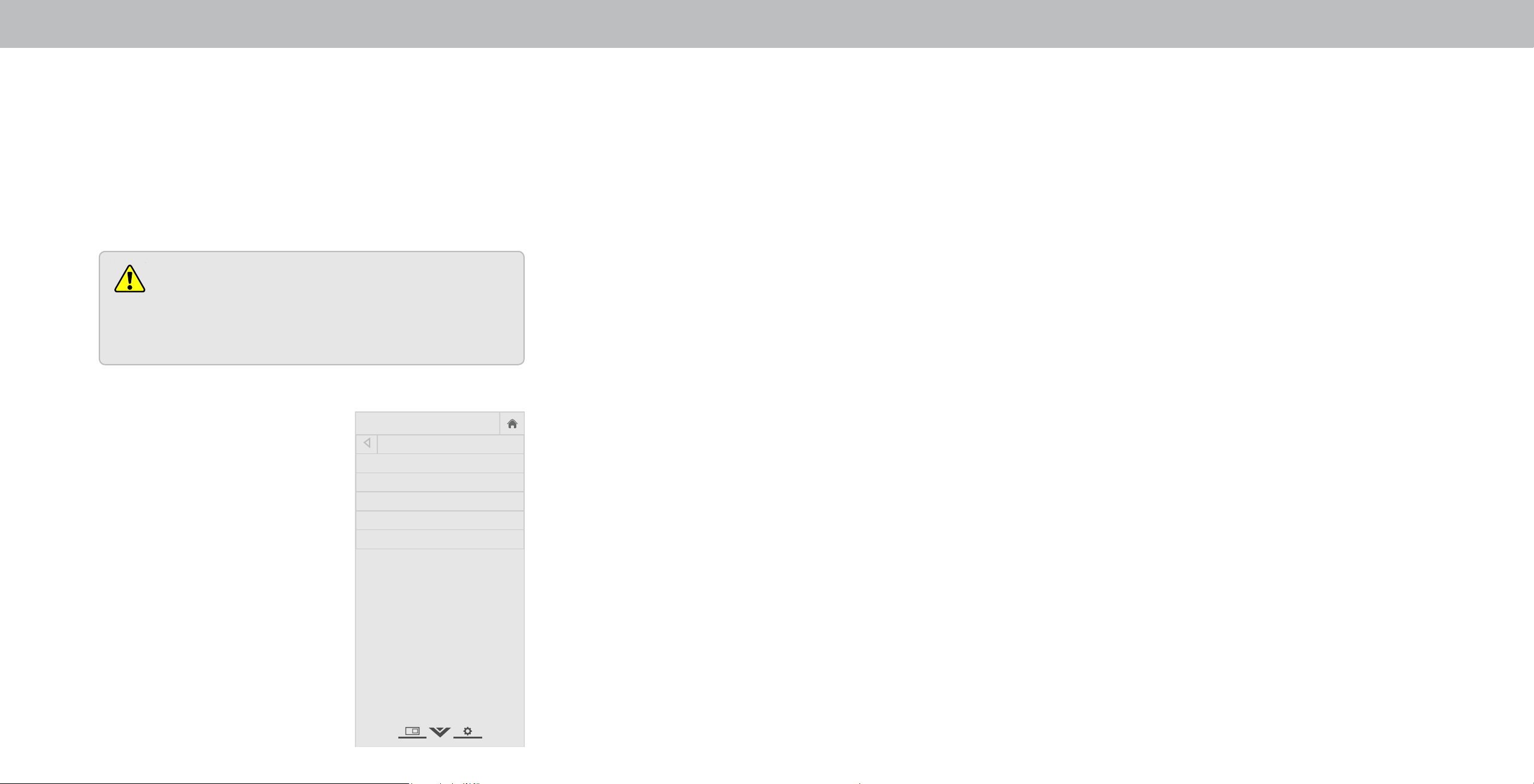
3
5. If you have changed the default parental control PIN, enter it
now.
The TV displays, “Select Reset to restore all TV settings to
factory defaults and clear all account information.”
6. Highlight Reset and press OK.
. ait for the TV to turn o. The TV will turn back on shortly
afterward and the Setup App will begin.
USING THE RESET & ADMIN MENU
You can use the TV’s Reset & Admin menu to restore the TV to its
factory default settings.
Restoring the TV to Factory Default Settings
All of the on-screen menu settings can be reset to the factory
defaults.
If you restore the TV to the factory default settings, all
changes you have made to the settings will be lost!
This includes any V.I.A. Plus Apps that you have added
and any changes you have made to the settings for
those Apps.
To restore the TV to its factory default settings:
1. Press the MENU button on the
remote. The on-screen menu is
displayed.
2. Use the Arrow buttons on the
remote to highlight System and
press OK. The SYSTEM menu is
displayed.
3. Highlight Reset & Admin and
press OK. The RESET & ADMIN
menu is displayed.
4. Highlight Reset TV to Factory
Defaults and press OK.
Help
VIZIO
Network
Sleep
Timer
Input CC
ABC
Audio
Wide
Normal
Picture
Settings
PanoramicWide Zoom
2D 3DExit
RESET & ADMIN
Reset TV to Factory Defaults
TV Name
Store Demo
VIZIO Privacy Policy
Viewing Data
About Viewing Data
Video ACR collects data related to publicly available content displayed
on your television/display, such as the identity of your broadcast,
cable, or satellite television provider, and the television programs and
commercials viewed (including time, date, channel, and whether you
view them live or at a later time. e also collect unique identiers
about this TV, including the IP address. This data is collectively referred
to as “Viewing Data.” For more information about Viewing Data and
how VIZIO protects its customers’ privacy, please consult our privacy
policy at www.vizio.com/privacy.
When ACR collection is turned on, we may share Viewing Data with
authorized data partners including analytics companies, media
companies and advertisers. VIZIO and its authorized data partners use
Viewing Data to generate summary analysis and reports of how users
engage with content on their TVs and other devices. VIZIO Viewing
Data is sometimes enhanced with household demographic data and
data about digital actions (e.g. digital purchases and other consumer
behavior taken by devices associated with the IP Address we collect).
Viewing Data also enables our authorized data partners to deliver
advertising relevant to your prole that you might nd useful, both
on the VIZIO TV/display and other devices sharing your IP Address.
Viewing Data is also used to help content publishers, broadcasters
or content distribution services create or recommend more relevant
entertainment based on summary insights, as well as helps us improve
the design of our products, software and services.
ou can easily turn this feature On or O in the ST ADMI menu.
If you have trouble enabling or disabling Viewing Data, please contact
VIZIO customer service by emailing [email protected] or calling
-.
For more information, see https://www.vizio.com/viewingdata and
review VIZIO’s privacy policy at https://www.vizio.com/privacy
38
Loading ...
Loading ...
Loading ...