Loading ...
Loading ...
Loading ...
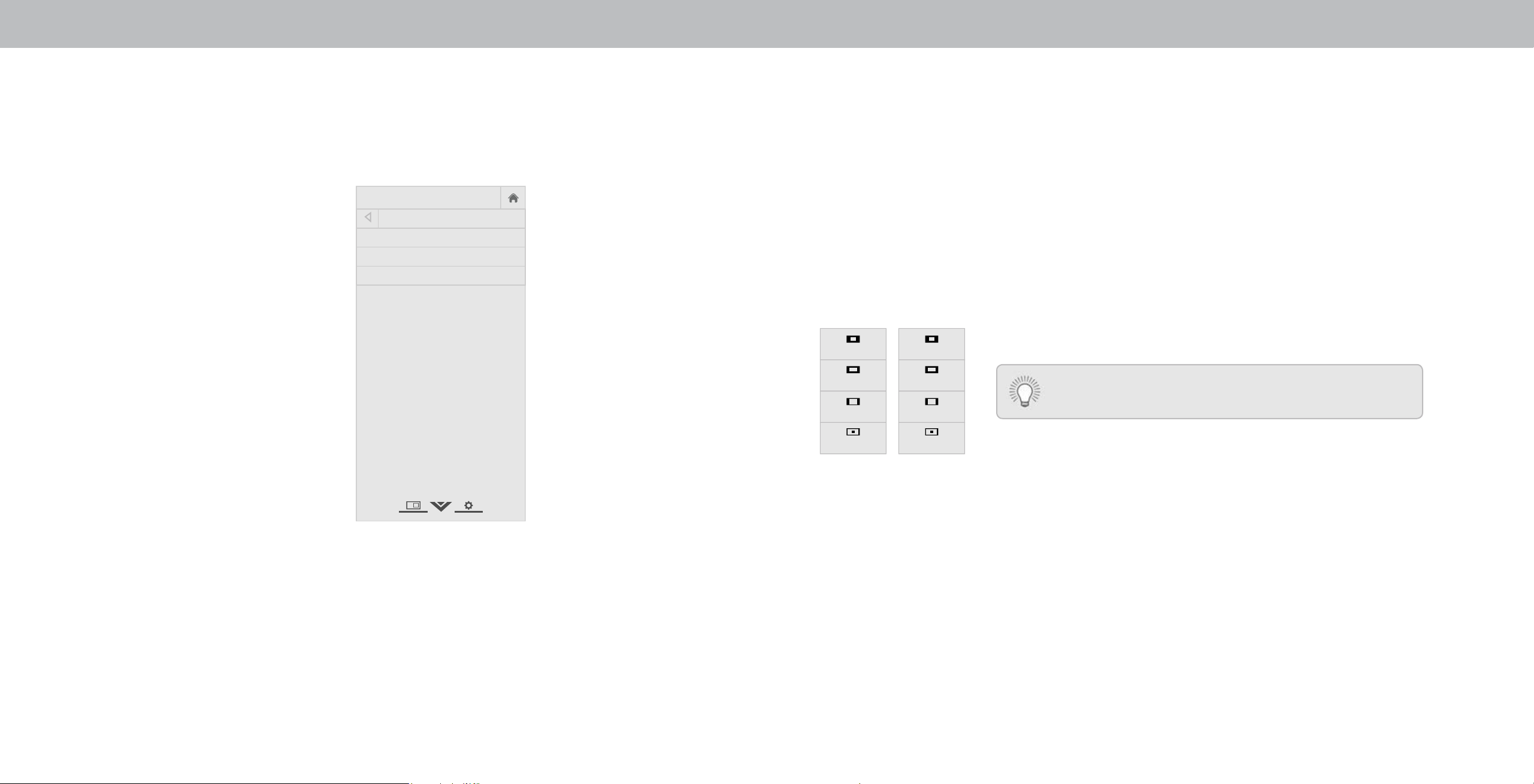
3
Changing the View Mode Settings
ou can resie the video content to t while the menu is open.
To change the view mode settings:
1. Press the MENU button on the
remote. The on-screen menu is
displayed.
2. Use the Arrow buttons on the
remote to highlight System and
press OK. The SYSTEM menu is
displayed.
3. Use the Arrow buttons on the
remote to highlight View Mode
and press OK. The VIEW MODE
menu is displayed.
4. Highlight Viewport, Overlay,
or Centered Overlay and press
OK.
• Viewport - The entire picture
is visible in the space to the
right of the menu.
• Overlay - The left-hand
portion of the picture
covered by the menu.
• Centered Overlay - The picture extends o of the right
side of the screen.
5. Press the EXIT button on the remote.
Help
VIZIO
Network
Sleep
Timer
Input CC
ABC
Audio
Wide
Normal
Picture
Settings
PanoramicWide Zoom
2D 3DExit
VIEW MODE
Viewport
Overlay
Centered Overlay
CHANGING THE SCREEN ASPECT RATIO
The TV can display images in ve dierent modes ormal, Stretch,
Panoramic, Wide, and Zoom. Each mode displays the picture
dierently.
Some programs have black bars on the top or sides of the picture
so that the picture keeps its original shape. Examples include
wide-screen movies and older television programs.
To change the screen aspect ratio:
1. Press the WIDE button on the
remote.
2. Use the Arrow buttons to
highlight the aspect ratio you
wish to view and press OK.
• Normal preserves the content’s
original aspect ratio and size.
• Standard Denition i and
pold TV programs - Since
the 4:3 aspect ratio is not large
enough to ll the TVs screen,
black bars are added to the left
and right of the display image.
• 720p and 720i HD - ills a p or p screen.
• 1080p and 1080i HD - ills a p or p screen.
• Panoramic stretches a 4:3 aspect ratio picture to the left
and right edges of the screen. The center of the image is
not stretched, but the sides of the image are extremely
stretched. If you are watching widescreen (1.85:1 or 2.35:1)
content with black bars on the top and bottom, the black
bars will still appear on the top and bottom of the display
image.
• Standard Denition i and p - ills the screen
from the left to right edges.
• 720p and 720i - Not available.
Panoramic
Wide
Zoom
Normal
Stretch
Wide
Zoom
Normal
Note: Aspect ratio settings may
vary by Input source.
• 1080p and 1080i - Not available.
• Wide stretches a 4:3 aspect ratio picture to the edges of
the screen. Since the picture is being stretched, the display
image may appear distortedgures appear short and fat.
If the program is already formatted for widescreen viewing
(1.85:1 or 2.35:1), then black bars will appear on the top
and bottom of the display image.
• Zoom expands images evenly in all directions (33% taller
and wider with black bars to t the screen. A p
image will ll a p screen.
• Standard Denition - Not available.
• 720p and 720i HD - ills a p screen
• 1080p and 1080i - Not available.
Tip: The aspect ratio cannot be changed for Ultra HD
content or for any video content on HDMI-5.
36
Loading ...
Loading ...
Loading ...