Loading ...
Loading ...
Loading ...
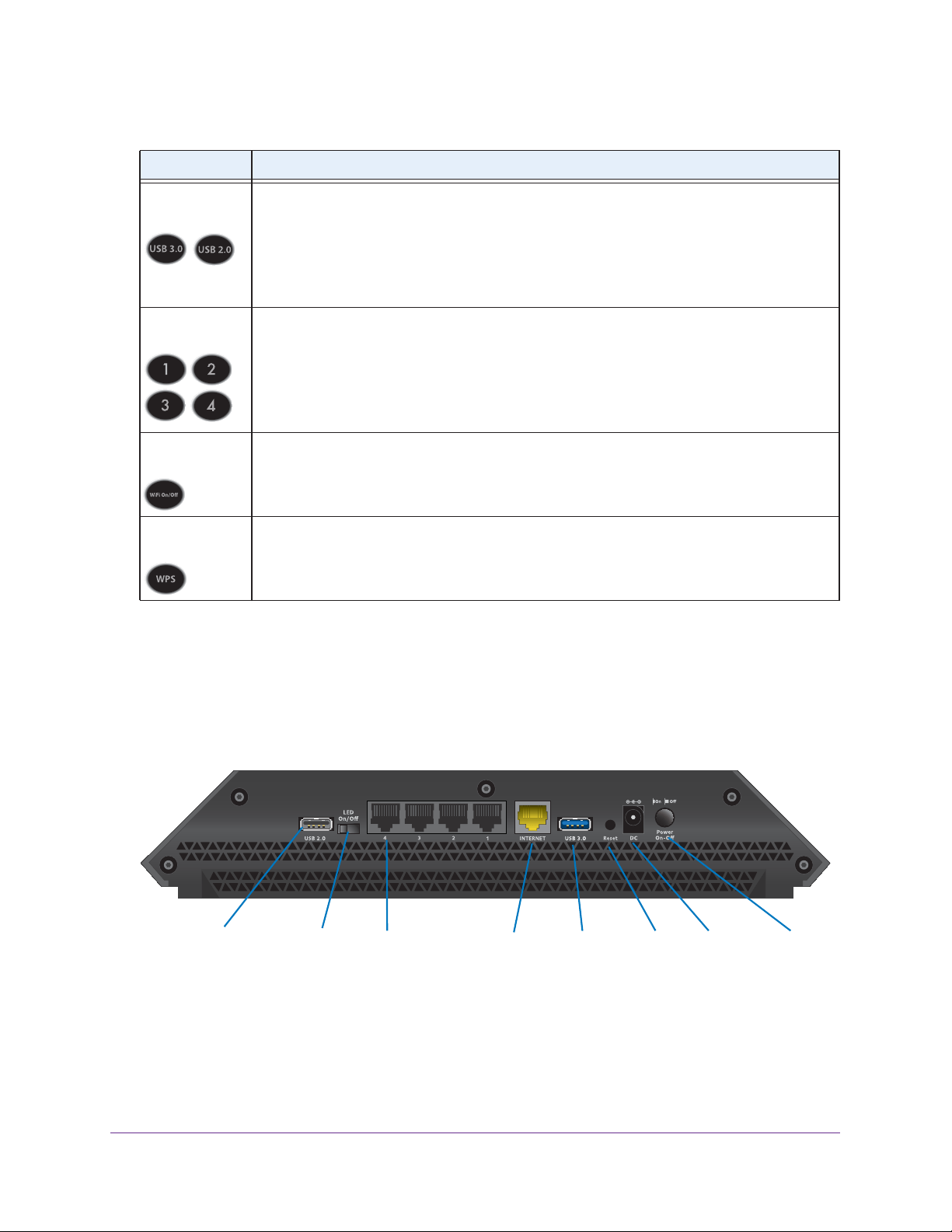
Hardware Setup
11
Nighthawk X6 AC3200 Tri-Band WiFi Router
You can use the LED On/Off switch on the rear panel of the router to turn the LEDs on the
top of the router on or off. See Turn the LEDs On or Off on page 12.
Rear Panel
The rear panel connections and buttons are shown in the following figure.
USB 3.0Ethernet Internet PowerPower
port
LAN ports 1–4
USB 2.0
port port connector On/Off
LED On/Off
switch
Reset
button
Figure 3. Router rear panel
Pressing the Reset button restores the factory settings. See Factory Settings on page 166.
USB 3.0 port
USB 2.0 port
The USB 1 LED is for the USB 3.0 USB port on the front panel. The USB 2 LED is for the USB
2.0 port on the rear panel.
• Solid white.
A USB device is connected and is ready.
• Blinking.
A USB device is plugged in and is trying to connect.
• Off. No USB device is connected or someone clicked the Safely Remove Hardware
button, and it is now safe to remove the attached USB device.
Ethernet ports
1-4
The LED color indicates the speed: white for Gigabit Ethernet connections and amber for 100
Mbps or 10 Mbps Ethernet connections.
• Solid. A
powered-on device is connected to the Ethernet port.
• Blinking.
The port is sending or receiving traffic.
• Off. No device is connected to this Ethernet port.
WiFi On/Off
button with LED
Pressing this button for two seconds turns the 2.4 GHz and 5 GHz WiFi radios on and off.
If this LED is lit, the WiFi radios are on. If this LED is off, the WiFi radios are turned off and you
cannot use WiFi to connect to the router.
WPS button with
LED
This button lets you use WPS to join the WiFi network without typing the WiFi password. The
WPS LED blinks white during this process and then lights solid white.
Table 1. LED and button descriptions (continued)
LED Description
Loading ...
Loading ...
Loading ...