Loading ...
Loading ...
Loading ...
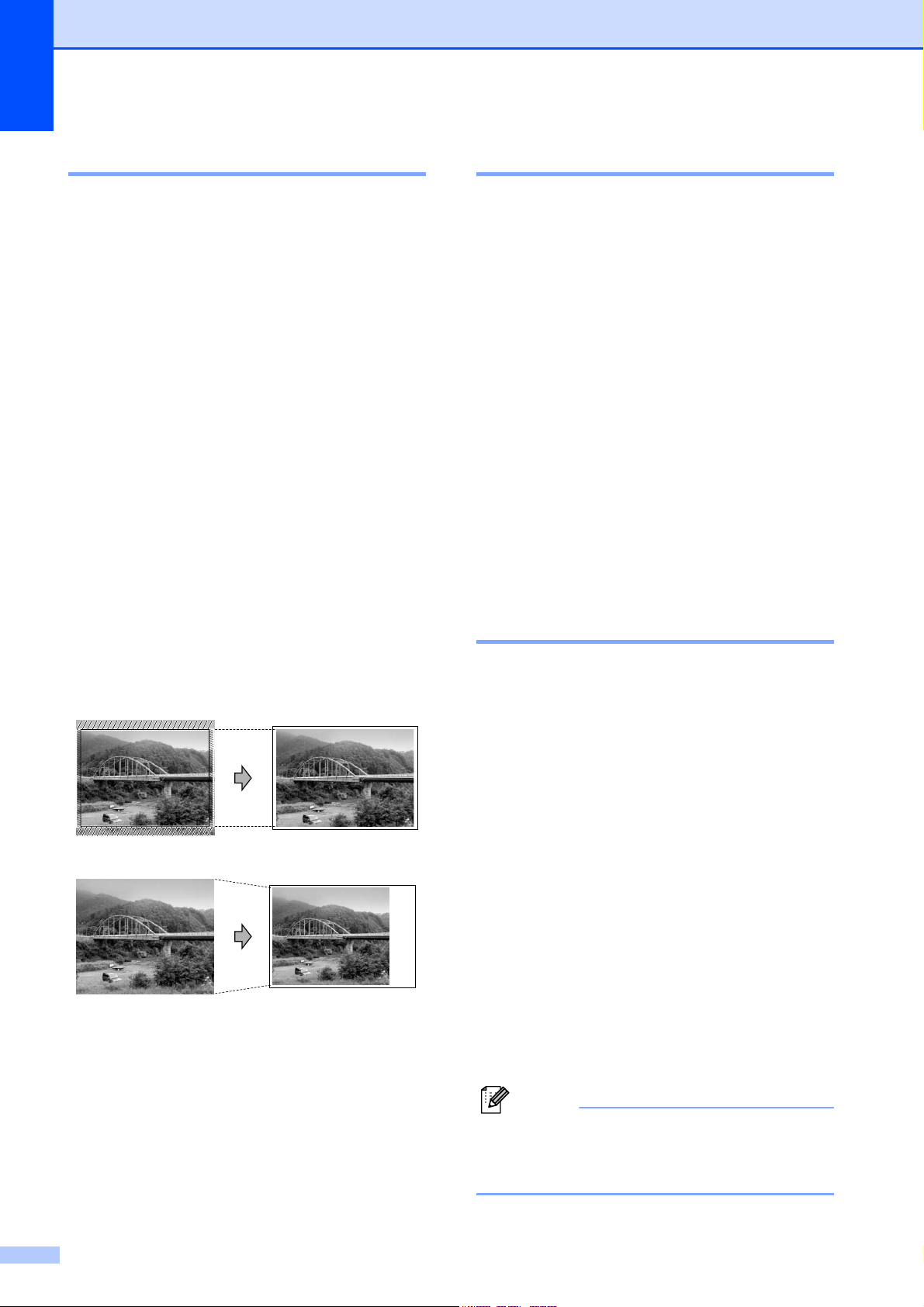
Chapter 5
40
Cropping 5
If your photo is too long or wide to fit the
available space on your chosen layout, part
of the image will be automatically cropped.
The default setting is On. If you want to print
the whole image, turn this setting to Off.
If you are also using the Borderless setting,
turn Borderless to Off. (See Borderless
printing on page 40.)
a Press Menu.
b Press a or b to choose
2.PhotoCapture.
Press OK.
c Press a or b to choose 6.Cropping.
Press OK.
d Press a or b to choose Cropping:Off
(or Cropping:On).
Press OK.
e Press Stop/Exit.
Cropping:On 5
Cropping:Off: 5
Borderless printing 5
This feature expands the printable area to the
edges of the paper. Printing time will be
slightly slower.
a Press Menu.
b Press a or b to choose
2.PhotoCapture.
Press OK.
c Press a or b to choose 7.Borderless.
Press OK.
d Press a or b to choose
Borderless:Off (or
Borderless:On).
Press OK.
e Press Stop/Exit.
Print Date 5
You can print the date if it is already in the
data on your photo. The date will be printed
on the lower right corner. If the data doesn’t
have the date information, you cannot use
this function.
a Press Menu.
b Press a or b to choose
2.PhotoCapture.
Press OK.
c Press a or b to choose 8.Print Date.
Press OK.
d Press a or b to choose Date:On (or
Date:Off).
Press OK.
e Press Stop/Exit.
Note
The DPOF setting on your camera must
be turned off to use the Print Date
feature.
Loading ...
Loading ...
Loading ...
