Loading ...
Loading ...
Loading ...
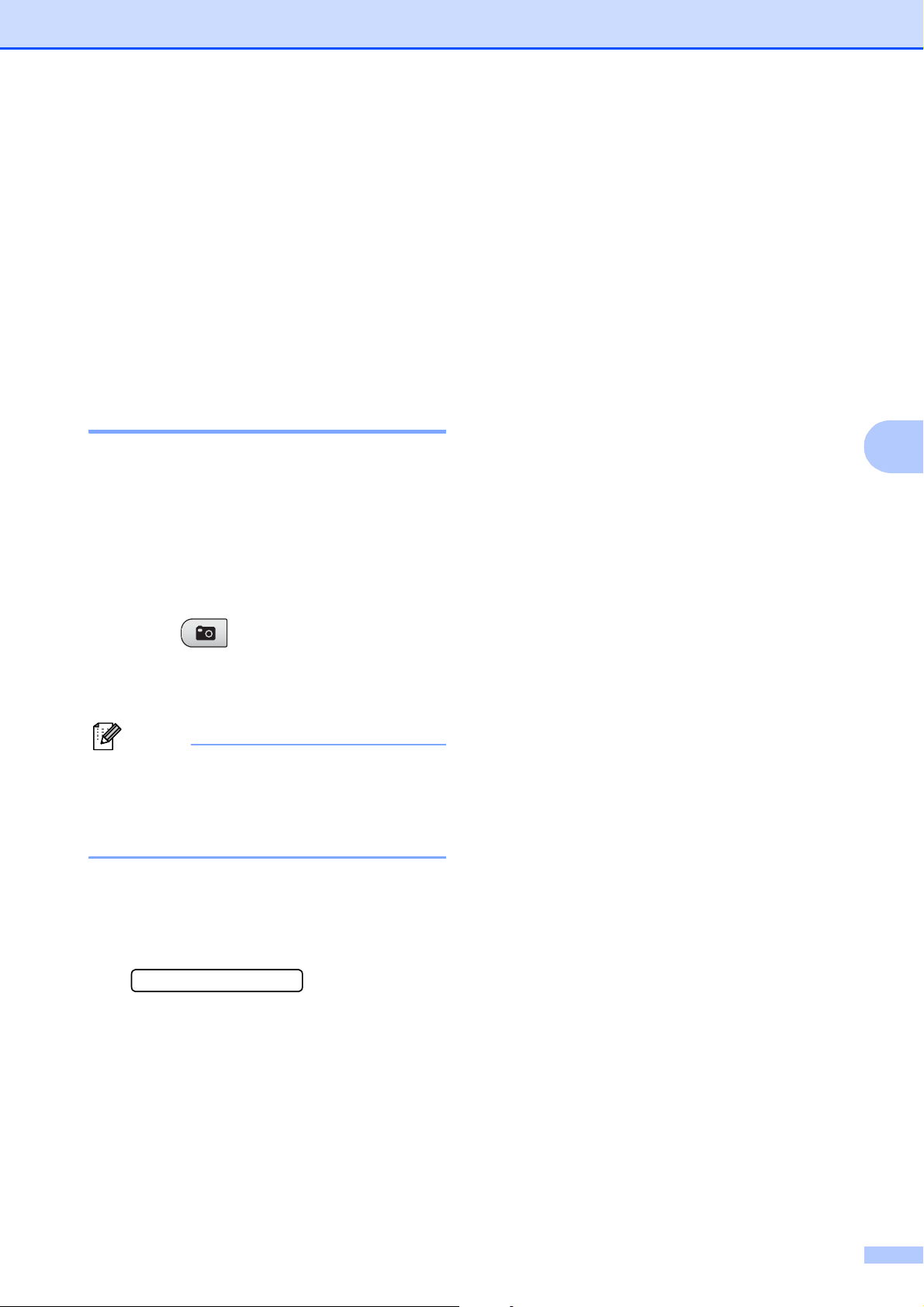
PhotoCapture Center
®
: Printing photos from a memory card
35
5
d Press a or b to choose the type of paper
you are using, Plain Paper,
Inkjet Paper, Brother BP71 or
Other Glossy.
Press OK.
e Press a or b to choose the paper size
you are using, Letter or A4.
Press OK.
f Press Color Start to print.
Printing Photos 5
Before you can print an individual image, you
have to know the image number.
a Make sure you have put the memory
card in the proper slot.
b Print the index first. (See Print Index
(Thumbnails) on page 34.)
Press (Photo Capture).
c Press a or b to choose Print Images.
Press OK.
Note
If your memory card contains valid
DPOF information, the LCD will show
DPOF Print:Yes. (See DPOF printing
on page 36.)
d Press a repeatedly to enter the image
number that you want to print from the
thumbnail index.
Press OK.
No.:1,3,6
Multiple numbers can be entered by
using the OK key to separate
numbers. For example 1, OK, 3, OK,
6 would print images 1,3 and 6.
The Copy Options key can be used
to print a range of numbers, for
example 1, Copy Options, 5 would
print all images from 1 to 5.
You can enter up to 12 characters
(including commas) for the image
numbers you want to print.
e Do one of the following:
After you have chosen all the images
you want to print, press OK to
choose your settings. Go to step f.
If you do not want to change any
settings, press Color Start.
f Press a or b to choose the type of paper
you are using, Plain Paper,
Inkjet Paper, Brother BP71 or
Other Glossy.
Press OK.
g Press a or b to choose the paper size
you are using, Letter, A4, 4"x 6" or
5"x 7".
Press OK.
If you selected Letter or A4, go to
step h.
If you selected another size, go to
step i.
If you have finished choosing
settings, press Color Start.
h Press a or b to choose the print size
(3"x 4", 3.5"x 5", 4"x 6",
5"x 7", 6"x 8" or Max. Size).
Press OK.
i Do one of the following:
To choose the number of copies go
to step j.
If you have finished choosing
settings, press Color Start.
j Press a or b to enter the number of
copies you want.
Press OK.
k Press Color Start to print.
Loading ...
Loading ...
Loading ...
