Loading ...
Loading ...
Loading ...
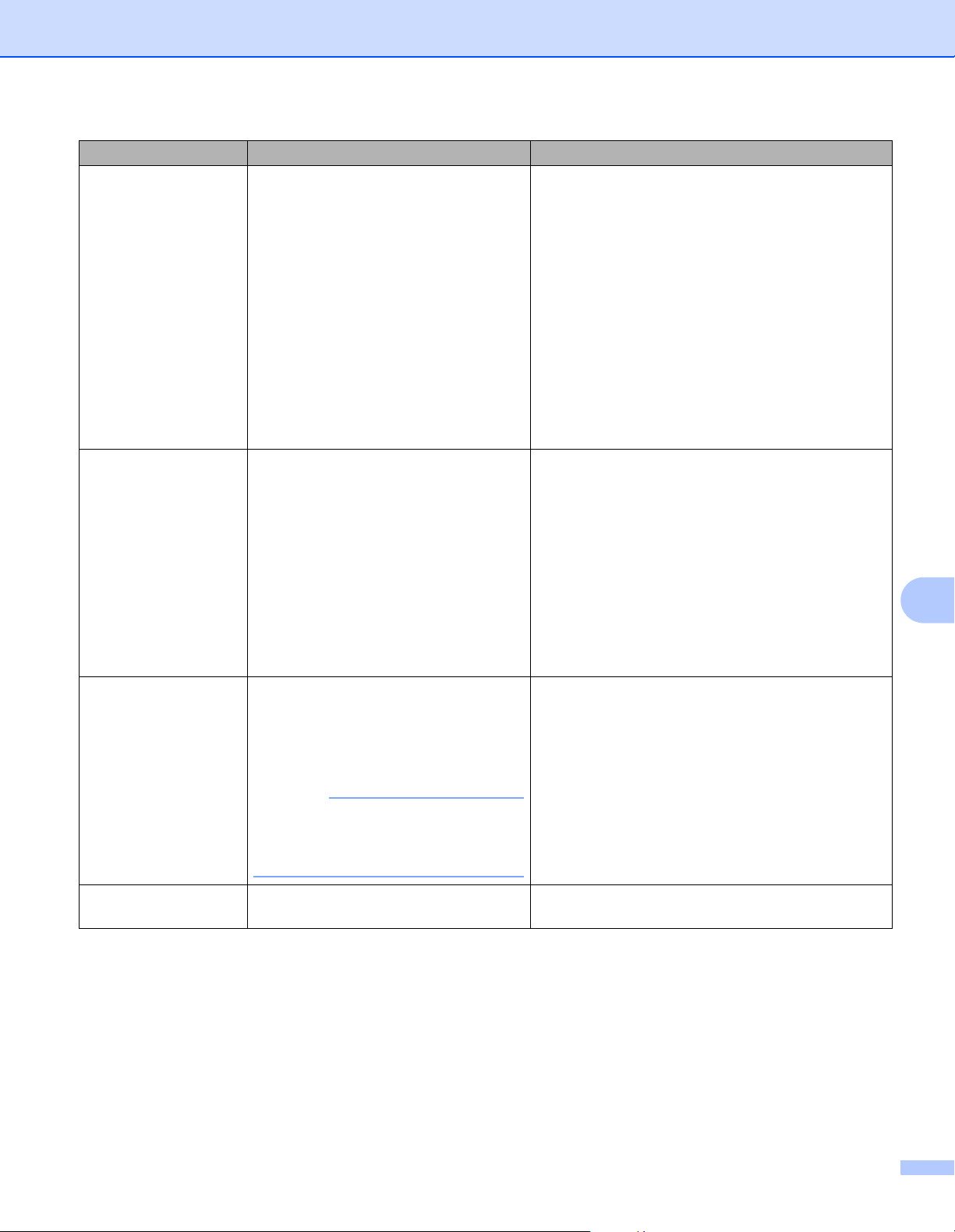
Troubleshooting
200
9
The document is
jammed.
Paper dust has accumulated on the
surface of the Pick-up Roller or
Separation Pad.
There are foreign objects in the
ADF.
Your document is not acceptable for
the machine.
Clean the Separation Pad and Pick-up Roller.
To clean the Separation pad, see Replace the
Separation Pad on page 183 to refer how to pull
the Separation Pad out from the machine, clean
the rubber side of the Separation Pad with a soft
lint-free cloth moistened with water, and then
attach the Separation Pad in the machine. To
clean the Pick-up Roller, see Clean the Scanner
on page 173.
Remove any foreign objects or ripped paper
from the ADF.
Make sure your document is acceptable for the
machine. See Acceptable Documents
on page 24.
The scan quality is
poor.
Paper dust has accumulated on the
surface of the Pick-up Roller or
Separation Pad.
Paper dust has accumulated on the
surface of the glass strips inside the
machine.
The resolution is too low.
Clean the Separation Pad and Pick-up Roller. To
clean the Separation pad, see
Replace the
Separation Pad
on page 183 to refer how to pull
the Separation Pad out from the machine, clean the
rubber side of the Separation Pad with a soft lint-
free cloth moistened with water, and then attach the
Separation Pad in the machine. To clean the Pick-
up Roller, see
Clean the Scanner
on page 173.
Clean the glass strips inside the machine. See
Clean the Scanner on page 173.
Increase the scanner resolution.
The machine pauses
for about 3 seconds
between each page
when scanning.
The machine has entered motor save
mode. If you scan continuously, the
internal temperature of the machine
may increase, causing the machine to
enter motor save mode.
NOTE
The length of the pause may vary
depending on the scanning
conditions.
This is normal and you may continue to scan. If you
scan continuously, the internal temperature of the
machine may increase, causing the machine to
enter motor save mode.
Bleed through is seen
in the scan data.
The settings are not appropriate for the
type of document being scanned.
Select the Bleed Through Prevention/Remove
Background Color check box.
Difficulty Cause Suggestions
Loading ...
Loading ...
Loading ...
