Loading ...
Loading ...
Loading ...
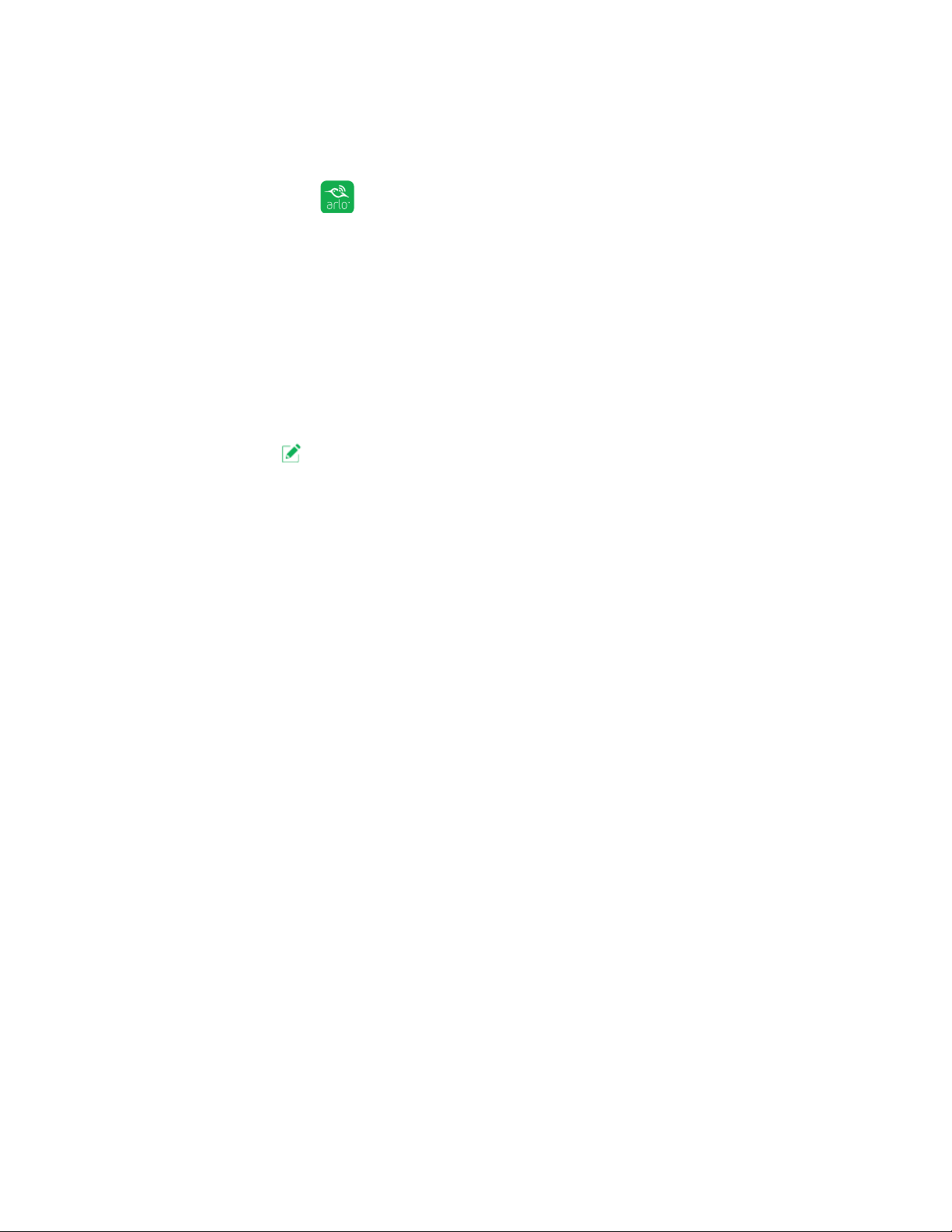
47
Modes, Rules, and Smart Alerts
Enable or Disable Geofencing for Friends’ Mobile Devices
¾ To enable or disable geofencing for your friends’ mobile devices:
1. Tap the Arlo icon
on your mobile device.
The Devices page displays.
2. Tap Mode.
A list of cameras displays.
3. Tap or click the camera.
A list of available modes displays.
4. Tap the Edit
icon. next to Geofencing
The Geofencing editing page displays.
5. Tap Enabled Devices.
The Enabled Device page displays a list of geofencing-enabled mobile devices.
6. Tap the mobile devices that you want to enable for geofencing.
A check mark appears next to the device name when geofencing is enabled.
Note: The device location displays as either In Zone or Out of Zone.
7. To disable geofencing, tap the mobile device again.
The check mark disappears when geofencing disabled.
For more information, see Set Up Geofencing on page 45.
Geofencing Accuracy
For accuracy, geofencing uses a combination of GPS, cellular data, and WiFi data.
The local environment aects geofencing as follows:
• In urban environments, where the cell towers and WiFi routers are more dense,
geofencing accuracy can reach 100–200 meters.
Note: If you live in a skyscraper, geofencing might not work reliably due to GPS
inaccuracies. Using the Large radius setting might help.
• In more rural areas, where cell towers and WiFi routers are sparse, geofencing
accuracy can reach several hundred meters.
Loading ...
Loading ...
Loading ...