Loading ...
Loading ...
Loading ...
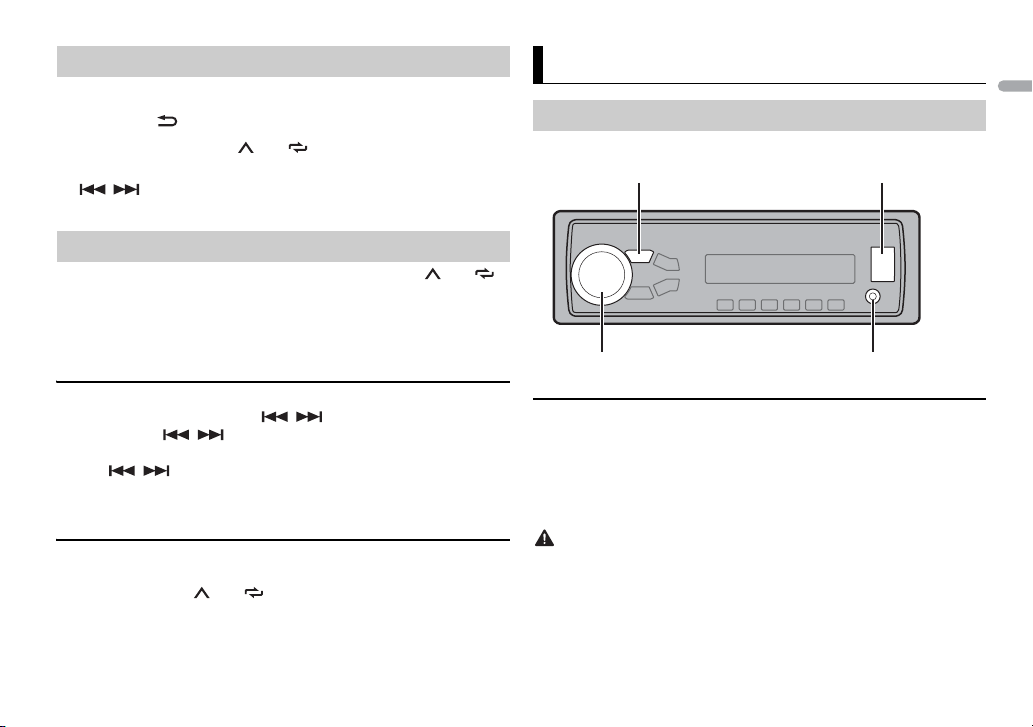
7En
English
1 Press SRC/OFF to select [RADIO].
2 Press BAND/ to select the band from [FM1], [FM2], [FM3] or [AM].
3 Press a number button (1/ to 6/).
TIP
The / buttons can be also used to select a preset station when [SEEK] is set to
[PCH] in the FUNCTION settings (page 15).
The six strongest stations are stored on the number buttons (1/ to 6/).
1 After selecting the band, press the M.C. dial to display the main menu.
2 Turn the M.C. dial to select [FUNCTION], then press to confirm.
3 Turn the M.C. dial to select [BSM], then press to confirm.
To seek a station manually
1
After selecting the band, press / to select a station.
Press and hold / then release to seek an available station.
Scanning stops when the unit receives a station. To cancel seek tuning,
press / .
NOTE
[SEEK] needs to be set to [MAN] in the FUNCTION settings (page 15).
To store stations manually
1
While receiving the station you want to store, press and hold one of the
number buttons (1/ to 6/ ) until it stops flashing.
Receiving preset stations
Best stations memory (BSM)
Disconnect headphones from the device before connecting it to the unit.
USB devices (including Android)/iPod
1
Open the USB port cover.
2 Plug in the USB device/iPod using an appropriate cable.
NOTE
To automatically switch to [USB] source when a USB device/iPod is connected to the unit,
set [USB AUTO] to [ON] in the SYSTEM settings (page 17).
CAUTION
Use an optional Pioneer USB cable (CD-U50E) to connect the USB device as any device
connected directly to the unit will protrude out from the unit, which could be dangerous.
Before removing the device, stop playback.
AOA connections
For details on AOA connection, see page 14.
USB/iPod/AUX
Playing back
AUX input jack (3.5 mm stereo jack)
USB port
SRC (source)/OFF
M.C. (multi-control) dial
Loading ...
Loading ...
Loading ...