Loading ...
Loading ...
Loading ...
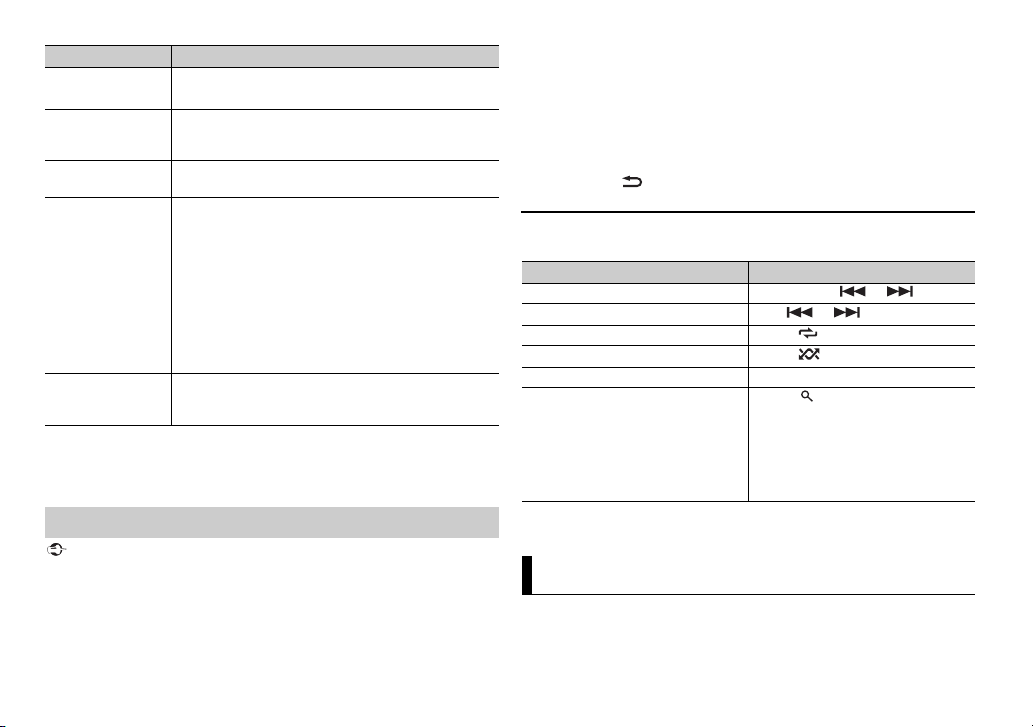
12En
*1 The contacts on your phone will normally be transferred automatically when the phone
is connected. If they are not, use your phone to transfer the contacts.
*2 If two phones are connected, this function does not work on incoming calls that are
received while one of the phones is being used for a call.
Important
• Depending on the Bluetooth audio player connected to this unit, the available operations
will be limited to the following two levels:
– A2DP (Advanced Audio Distribution Profile) can only play back songs on your audio
player.
– AVRCP (Audio/Video Remote Control Profile) can perform functions such as playback,
pause, select song, etc.
A.ANSR*2 Select [ON] to answer an incoming call automatically.
[ON], [OFF]
R.TONE Select [ON] if the ring tone does not come out from the
car speakers. Depending on the connected phone, this
function may not work.
[ON], [OFF]
PB INVT Invert the order of names in the phone book (name
view).
PB A.SYNC Select whether or not to transfer the contacts from your
phone automatically when your phone is connected to
the unit.
• When connected for the first time, the contacts from
your phone are transferred automatically, regardless of
the [PB A.SYNC] setting.
• If you switch from [ON] to [OFF], the auto
synchronization will be performed on the next
connection.
• During the auto synchronization, you cannot cancel
the synchronization, even if you select [OFF].
[ON], [OFF]
BT SETTING You can adjust various settings for Bluetooth
connections. For details on Bluetooth settings, see
page 10.
Bluetooth audio
Menu Item Description
• The sound of the Bluetooth audio player will be muted when the phone is in use.
• When the Bluetooth audio player is in use, you cannot connect to a Bluetooth telephone
automatically.
• Depending on the type of Bluetooth audio player you have connected to this unit,
operation and information displayed may vary based on availability and functionality.
1 Make a Bluetooth connection with the Bluetooth audio player.
2 Press SRC/OFF to select [BT AUDIO] as the source.
3 Press BAND/ to start playback.
Basic operations
You can make various adjustments in the FUNCTION settings (page 15).
* Depending on the connected device, these operations may not be available.
You can enjoy listening to an application on an iPhone/Android device via the
unit. In some cases, you can control an application by using the unit.
For details on compatible devices, visit our website.
Purpose Operation
Fast forward or reverse Press and hold or .
Select a track Press or .
Repeat play* Press 6/.
Random play* Press 5/.
Pause/resume playback Press 4/PAUSE.
Search for a file from a list 1 Press to display a list.
2 Turn the M.C. dial to select the
desired folder name, then press to
confirm.
3 Turn the M.C. dial to select the
desired file, then press to confirm.
Playback starts.
App Mode
Loading ...
Loading ...
Loading ...