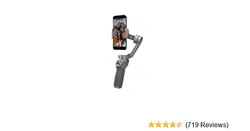Loading ...
Loading ...
Loading ...

OSMO MOBILE 3 User Manual
© 2019 DJI OSMO All Rights Reserved.
13
12. Camera Settings
Shooting Mode Settings
Hyperlapse Resolution and FPS*, Speed, ISO, Shutter, and EV*
Timelapse Resolution and FPS*, Video Frame Rate, ISO, Shutter, and EV*
Slow Motion ISO, Shutter, and EV*
Video
Glamour Effects**, Resolution and FPS*, Video Frame Rate, ISO,
Shutter, and EV*
Photo Glamour Eects, Count Down, ISO, Shutter, and EV*
Pano 3×3 and 180° Pano, ISO, Shutter, and EV*
* FPS, ISO, Shutter, and EV settings are only available for iOS devices.
** When enabling Glamour Eects, the video resolution is set to 720p.
Updating the Firmware
Use the DJI Mimo app to update the Osmo Mobile 3 rmware. It takes approximately three minutes to
complete an update.
How to Update
Before starting an update, make sure that the battery level is at least 15% (at least two battery level
indicators lit). Connect Osmo Mobile 3 to your mobile device and launch DJI Mimo. You will be
prompted if a new rmware update is available. To start updating, connect your mobile device to the
internet and follow the on-screen instructions.
Do not exit DJI Mimo while updating the rmware. Pay attention to on-screen prompts. The LEDs status
indicator will blink green and red alternatively and become solid green once the rmware update has
completed successfully.
If an update is unsuccessful, restart Osmo Mobile 3 and DJI Mimo, and reconnect the Bluetooth, and
then retry.
Zooming
Place two ngers on the screen and move them apart to zoom in or move them together to zoom out.
Note that zooming is only available when using the back camera of your mobile phone.
Loading ...
Loading ...
Loading ...