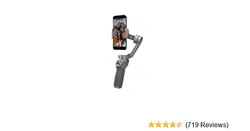Loading ...
Loading ...
Loading ...

OSMO MOBILE 3 User Manual
Not nal
10
© 2019 DJI OSMO All Rights Reserved.
Camera View: tap to connect to Osmo Mobile 3. Once connected, DJI Mimo enters camera view.
Home: tap to return to home.
Edit: tap to edit photos or video from Osmo Mobile 3 or import and edit from a mobile device.
Prole: register or log in to a DJI account. View works and settings, check likes and followers, send
messages to other users, and connect with the DJI Store.
Academy: tap to watch tutorials and manuals.
When connected via Bluetooth, Osmo Mobile 3 is able to control the camera of the mobile phone
without DJI Mimo. This feature is available with a mobile phone which supports camera control using
the volume button.
Connecting to the DJI Mimo App
1. Power on Osmo Mobile 3.
2. Enable Bluetooth on the mobile phone, and connect the device with an OM3 prefix name in DJI
Mimo.
3. When using Osmo Mobile 3 for the first time, activation is required using DJI Mimo. Follow the
instructions to activate.
4. Enter camera view after activation is complete.
DJI Mimo App
Watch a live HD video feed on your mobile screen through the DJI Mimo app. The app also allows you
to use Story mode, Hyperlapse, Timelapse, ActiveTrack 3.0, and Pano, or congure camera and gimbal
settings in just a few taps.
#OSMO POCKET
00:16
04:37
01:42
DJI MIMO
#OSMO POCKET
Learn to use Story Mode and
create fun videos
#Tutorial
Learn how to take easy
Timelapse shots with Osmo
Pocket
#Pano Mode
Quickly master 3X3 panorama
shots
OSMO ACTION
OSMO MOBILE 3
OSMO POCKET
Loading ...
Loading ...
Loading ...