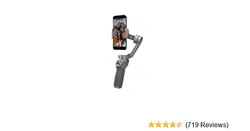Loading ...
Loading ...
Loading ...

OSMO MOBILE 3 User Manual
Not nal
12
© 2019 DJI OSMO All Rights Reserved.
Shooting Mode Settings
Hyperlapse Flash, White Balance, Grid, One-press ActiveTrack
Timelapse Flash, White Balance, Grid
Slow Motion Flash, White Balance, Grid, One-press ActiveTrack
Video Flash, White Balance, Grid, One-press ActiveTrack, Gesture Control
Photo Flash, White Balance, Grid, One-press ActiveTrack, Gesture Control
Pano Flash, White Balance, Grid, Save Unstitched Pano Photos
Slow Motion: tap to shoot video at 8x slow motion. Only available on iOS devices.
Video: tap to shoot a normal video.
Photo: tap to take a single shot or interval photo. Press and hold for burst shooting.
Pano: tap to take a 3x3 or 180° panorama photo.
Story: Refer to Number 6 for more information about Story mode.
10. Playback
: Tap to preview photos and videos.
11. Settings
: Shooting Mode Settings
Gimbal Settings
Follow Mode:
a. Follow: pan and tilt axes follow.
b. Tilt Locked: only the pan axis follows.
c. FPV: pan, tilt, and roll axes follow.
Sport Mode Switch: tap to enable or disable Sport mode.
Zoom Speed: tap to set the zoom speed when using the zoom slider.
Joystick Speed: tap to set the maximum speed when controlling the joystick. There are Fast,
Medium, and Slow options.
Joystick Control Direction: choose from Free and Horiz/Vert. Free enables the gimbal to be
controlled in 360°. Horiz/Vert enables the gimbal to be controlled in a horizontal or vertical direction.
Invert Pan Control: after enabling this feature, the pan axis movement direction is the reverse of the
joystick direction.
Invert Tilt Control: after enabling this feature, the tilt axis movement direction is the reverse of the
joystick direction.
Press M Button: define the feature when pressing the M button once. Select from switching
between photo and video mode or enter or exit the quick menu.
Gimbal Auto Calibration: reduces drift caused by nearby magnetic interference or human error. Do
not touch the gimbal and hold Osmo Mobile 3 still and upright during calibration.
General Settings
Device Management, Device Name, Firmware Version, and SN.
Loading ...
Loading ...
Loading ...