Loading ...
Loading ...
Loading ...
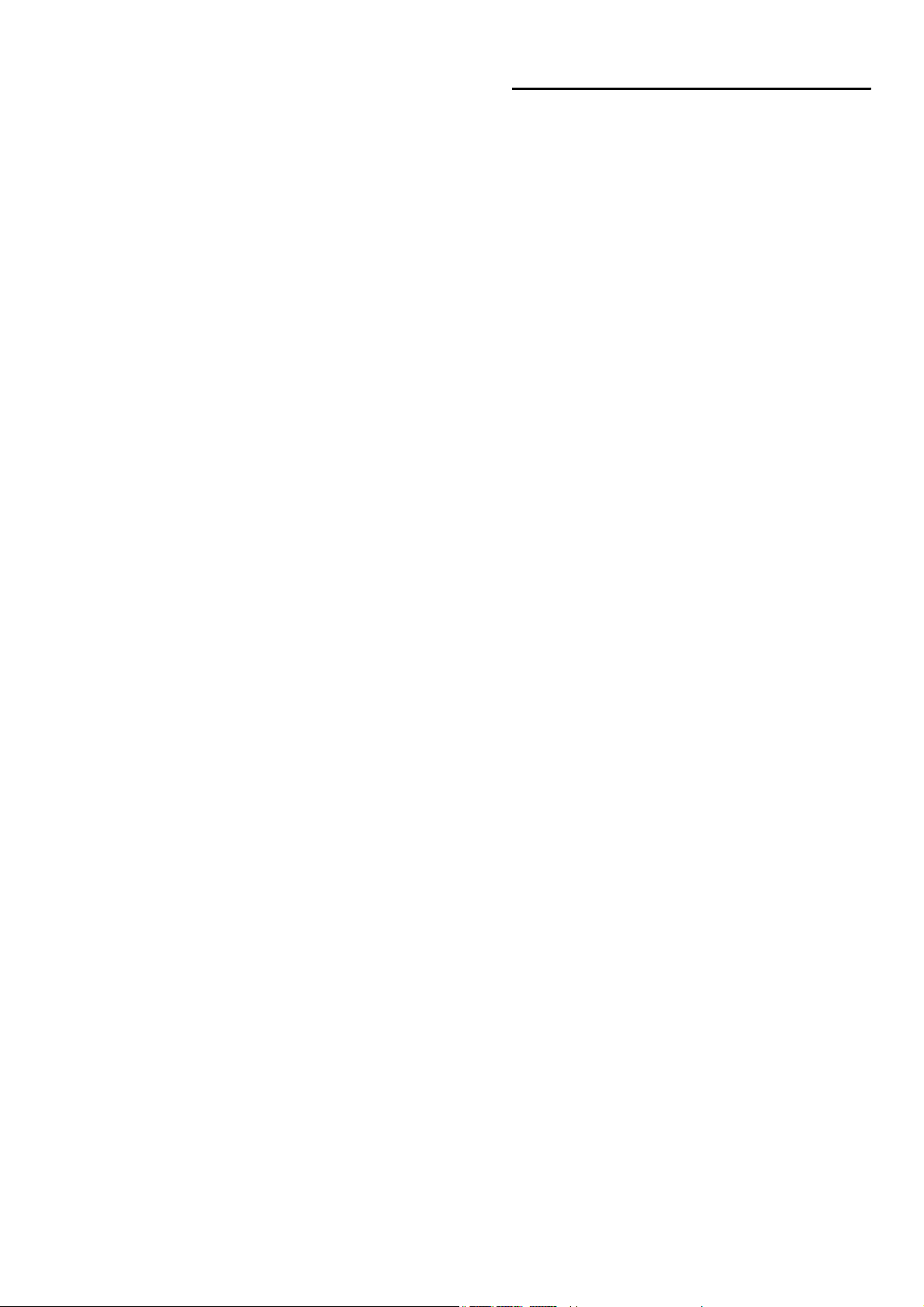
Before using for the first time en
9
Automatic door opening
The appliance door springs open if you activate the
automatic door opening. You can fully open the
appliance door manually.
The automatic door opening does not work in the event
of a power cut. You can open the door manually.
Notes
■ If you open the appliance door during operation, the
operation is paused.
■ When you close the appliance door, the operation
does not continue automatically. You must restart
the operation manually.
■ If the appliance has been switched off for a long
time, the appliance door will open after a time delay.
Interior lighting
When you open the appliance door, the interior lighting
switches on. If the door remains open for longer than
around five minutes, the cooking compartment lighting
switches off again. When the automatic door opening is
activated, the cooking compartment lighting switches
on again.
For all operating modes, the cooking compartment
lighting switches on as soon as the operation is started.
When the operation has finished, the lighting switches
off.
Cooling fan
The cooling fan switches on as required. The hot air
escapes above the door.
The cooling fan may continue to run for a certain time
after the operation.
Caution!
Do not cover the ventilation slots. Otherwise, the
appliance may overheat.
Notes
■ The appliance remains cool during microwave
operation. Despite this, the cooling fan will still
switch on. The fan may run on even when the
microwave operation has ended.
■ Condensation may form on the door window, interior
walls and floor. This is normal and does not
adversely affect microwave operation. Wipe away the
condensation after cooking.
KBefore using for the first
time
Be f o r e us i ng for the first time
Before you can use your new appliance, you must
make some settings.
Initial use
After connecting the appliance to the power or following
a power cut, the settings for initial use are shown in the
display. It may take a few seconds for the instruction to
appear.
Note: You can change these settings again at any time
in the basic settings.
Setting the language
1. Use the & button to navigate to the next line.
2. Use the ( or ) button to select the language.
3. Use the % button to navigate to the previous line.
4. Use the ) button to select the next setting.
Setting the time
1. Use the & button to navigate to the next line.
2. Use the ( or ) button to select the current hour.
3. Use the & button to navigate to the next line.
4. Use the ( or ) button to select the current minute.
5. Press the % button repeatedly until "Time" appears.
6. Use the ) button to select the next setting.
Setting the date
1. Use the & button to navigate to the next line.
2. Use the ( or ) button to select the current day.
3. Use the & button to navigate to the next line.
4. Use the ( or ) button to select the current month.
5. Use the & button to navigate to the next line.
6. Use the ( or ) button to select the current year.
7. Press the % button repeatedly until "Date" appears.
8. Use the ) button to apply the settings.
The initial use is complete.
Loading ...
Loading ...
Loading ...