Loading ...
Loading ...
Loading ...
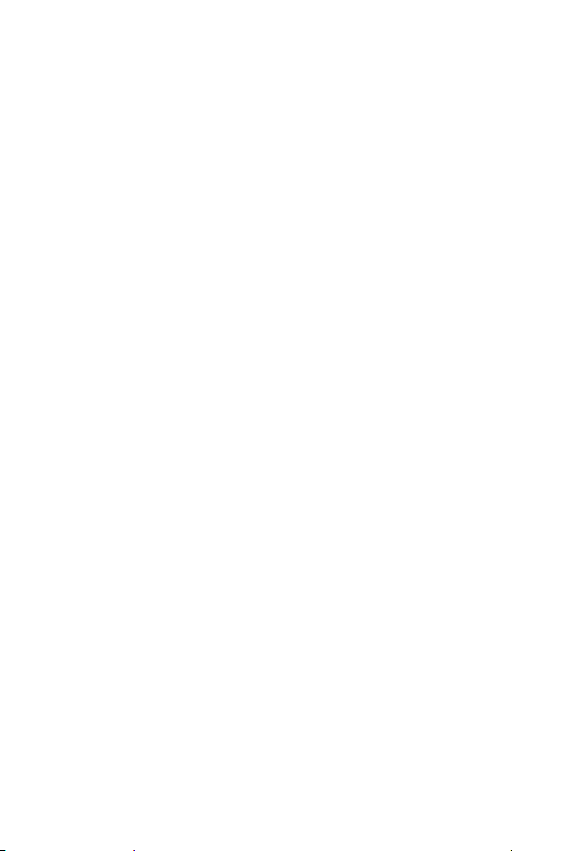
Settings
77
Ţ
Allow Home screen looping – Enable to allow continuous Home
screen scrolling (loop back to first screen after last screen).
Lock screen
Allows you to set your lock screen settings.
On the Settings screen, tap the Display tab > Lock screen.
Ţ
Select screen lock – Allows you to set a screen lock type to secure
your phone.
Ţ
Smart Lock – Sets to keep your phone unlocked with trusted device
or a place. If you need more information, please refer to the Smart
Lock section in Basics.
Ţ
Wallpaper – Select the wallpaper to display for your lock screen.
Ţ
Shortcuts – Allows you to choose the shortcuts available on the lock
screen.
Ţ
Weather animation – Enable to show weather animation on the lock
screen for the current location.
Ţ
Contact info for lost phone – Allows you to display the owner
information on the lock screen in case the phone is lost.
Ţ
Lock timer – Allows you to set the amount of time before the screen
automatically locks after the screen has timed-out.
Ţ
Power key instantly locks – Checkmark to instantly lock the screen
when the Power/Lock Key is pressed. This setting overrides the lock
timer setting.
Home touch buttons
Set the Home touch buttons displayed at the bottom of all screens. Set
which buttons are displayed, their position on the bar and what they look
like.
On the Settings screen, tap the Display tab > Home touch buttons.
Font type
Select the desired font type.
On the Settings screen, tap the Display tab > Font type.
Loading ...
Loading ...
Loading ...