Loading ...
Loading ...
Loading ...
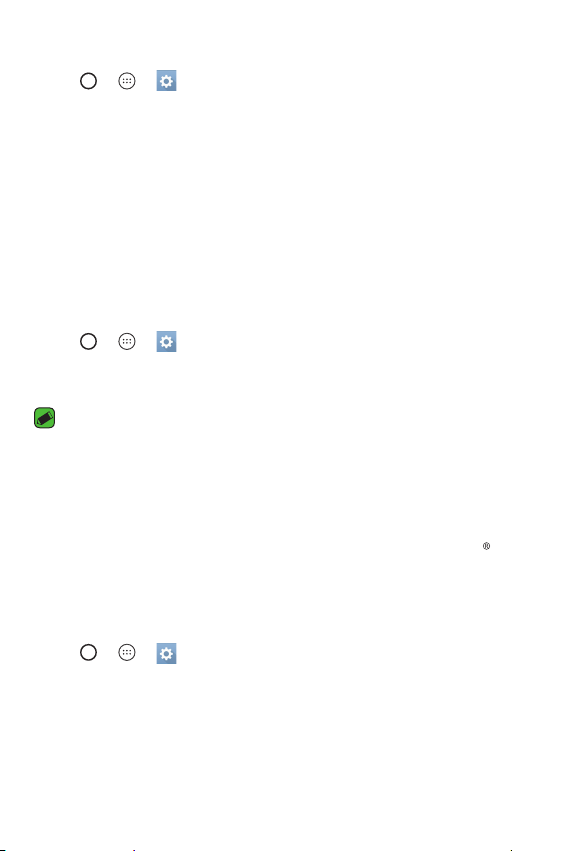
Features you will love
18
Setting up the Knock Code feature
1 Tap > > > Display tab > Lock screen > Select screen lock
> Knock Code.
2 Tap the squares in a pattern to set your Knock Code. Your Knock Code
pattern can be 6 to 8 taps.
Unlocking the screen using the Knock Code
You can unlock the screen by tapping the Knock Code pattern you already
set, when the screen turns off.
Changing the screen lock method
You can change the way that you lock the screen to prevent others
accessing your personal information.
1 Tap > > > Display tab > Lock screen > Select screen lock.
2 Select a desired screen lock from None, Swipe, Knock Code, Pattern,
PIN and Password.
NOTE
Ţ
Create a Google account before setting an unlock pattern and remember the
Backup PIN you created when creating your pattern lock.
Smart Lock
You can use Smart Lock to make unlocking your phone easier. You can set
it to keep your phone unlocked when you have a trusted Bluetooth
device connected to it, when it's in a familiar location like your home or
work, when it recognizes your face or voice or on-body detection.
Setting up Smart Lock feature
1 Tap > > > Display tab > Lock screen > Smart Lock.
2 Before you add any trusted devices, trusted places, trusted places,
trusted face, trusted voice, or on-body detection, you need to set up a
screen lock (Knock Code, Pattern, PIN or Password).
Loading ...
Loading ...
Loading ...