Loading ...
Loading ...
Loading ...
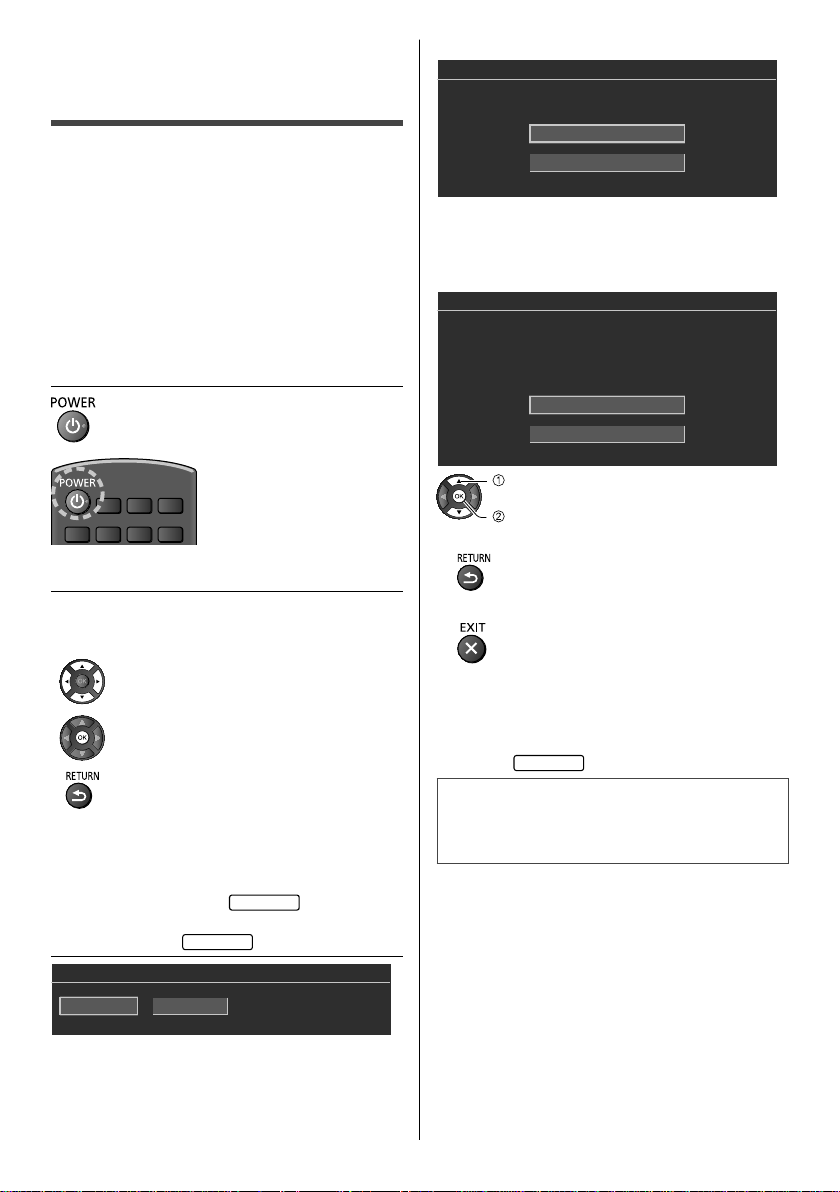
English
17
[Satellite]
Satellite Type
Freeview
All Satellites
Please select satellite type.
●
Freeview > Operator type > Region > Antenna type
> Satellite
●
All Satellites > Antenna type > Satellite
[Antenna] [Satellite]
Automatic channel search
Scan
Skip Scan
First, please connect antenna.
Start channel scan now ?
If you skip this step, the channel scan could be performed in Menu
select
confirm
●
To return to the previous screen / field
●
To exit Channel Scan
●
If some channels are not tuned correctly, you can try
to tune them by [Channel Scan] in [T
uning Menu] (TV
Menu).
●
If Satellite were selected, please configure type of
scan info
New Zealand
Congratulations !!
Completed Initial Setup.
Please press [ENTER] to exit the wizard.
If tuning has failed check the RF cable, and the network
connection, and then follow the on-screen instructions.
First time Auto
Tuning
When the TV is turned on for the first time, it will
automatically search for available TV channels and give
options to set up the TV.
●
These steps are not necessary if the setup has been
completed by your local dealer
.
●
Please complete connections (p. 10 - 14) and
settings (if necessary) of the connected equipment
before starting
Auto Tuning. For information about
the settings for the connected equipment, read the
manual of the equipment.
1 Plug the TV into a live mains socket
and turn the power on
●
Takes a few seconds to be displayed.
2 Select the following items
Set up each item by following the on-screen instructions.
■ How to use remote control
Move the cursor
Access the item / store the setting
Return to the previous item (if available)
Select your viewing environment
Connect to the Internet
Set up the network connection
Select your State/Territory
Australia
3 Tuner Mode
New Zealand
Tuner Mode
Antenna
Satellite
TH_55GX600_640AZ_Eng.indb 17TH_55GX600_640AZ_Eng.indb 17 4/2/2019 3:45:06 PM4/2/2019 3:45:06 PM
Loading ...
Loading ...
Loading ...