Loading ...
Loading ...
Loading ...
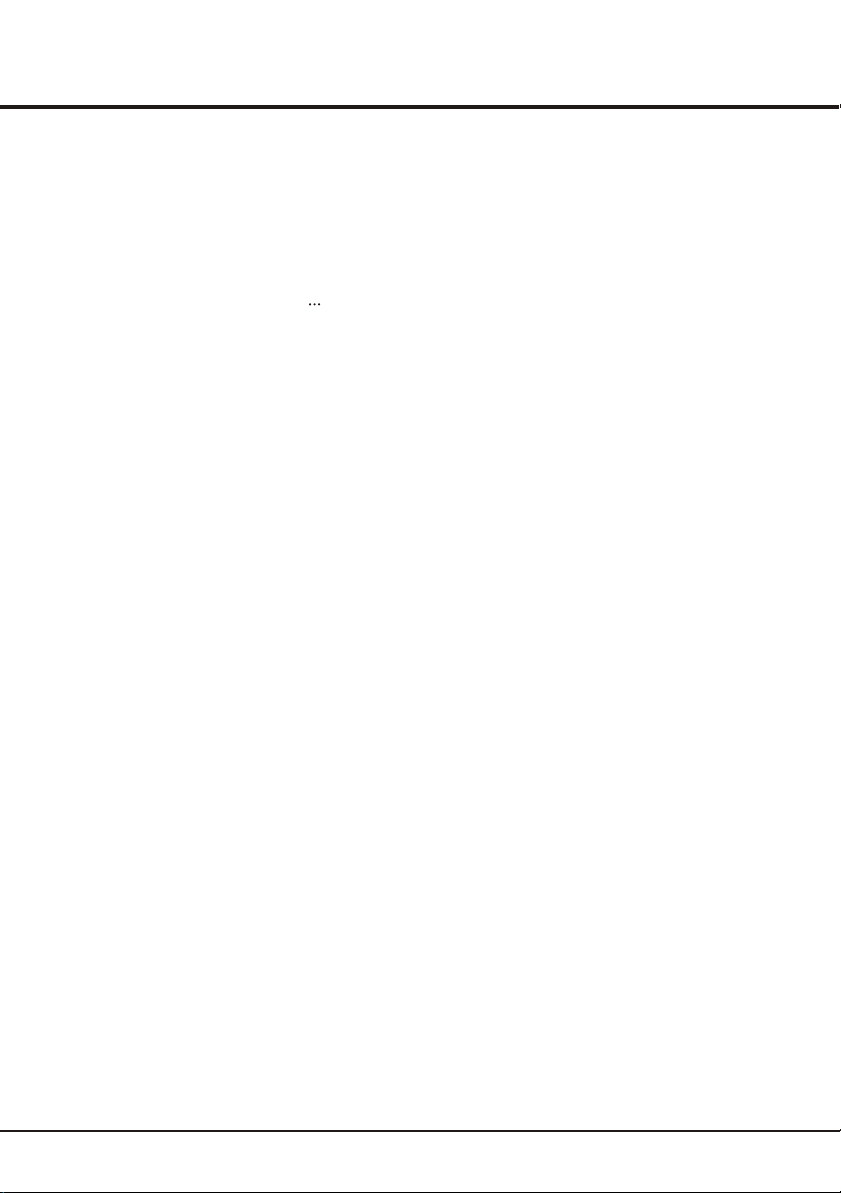
USB Functions
Your TV is fitted with a USB connector that enables you to
view photos, listen to music or watch videos stored on a
USB storage device.
Supported file formats:
Picture: JPEG
Music: MP3
Video: AVI, MP4, MPG, MPEG, TS
Note: some USB keys and USB products like digital
cameras or mobile phones are not fully compatible with
USB 2.0 standard so it may not work with the TV
multimedia player. Not all USB keys or devices are
compatible for the USB function.
When a USB device is detected, it enters the Media
Center menu directly.
Photo
To display photos if available.
1. Select Media center > Photo, then press OK to enter
the main file content browser.
2. In the main file content browser, use the left/right/up
/down direction buttons to select a photo or an inner file
folder.
3. Select an inner file folder, press OK to enter a sub file
content browser.
4. Use the left/right/up/down direction buttons to select a
photo in either main or sub file content browser, press
Menu to display the photo menu in the folder mode.
- Sort: sort folders and photos by modification Date or
Name.
- Edit: copy, paste or delete a selected photo.
- Parser: you can select Recursive to display photos
from all sub file folders.
5. Select a photo, press OK to watch, and a slide show
begins from the selected photo. Press OK to pause the
photo if you want to rotate or zoom the paused photo.
Press Menu to display the photo menu in the browser
mode. You can play, pause or rotate the photo, select
different play mode, zoom mode and displaying effect,
etc..
6. Press the related buttons on the remote control to
perform the available functions shown on the function
bar at the bottom of the TV screen.
Music
To playback music if available.
1. Select Media center > Music, then press OK to enter
the main file content browser.
2. Use the left/right/up/down buttons to select a song in
either main or sub file content browser in the same way
as in photo display function, press Menu to display the
music menu in the folder mode.
- Sort: sort folders and songs by Name, Genre, Artist
or Album.
- Edit: copy, paste or delete a selected song.
- Parser: you can select Recursive to display songs
from all sub file folders.
3. Select a song, press OK to play, and an automatic
playback begins from the selected song. Press Menu to
display the music menu in the browser mode. You can
play or pause the song, select different play mode, etc..
4. Press the related buttons on the remote control to
perform the available functions shown on the function
bar at the bottom of the TV screen.
Video
To watch video if available.
1. Select Media Center > Video, then press OK to enter
the main file content browser.
2. Use the left/right/up/down buttons to select a video in
either main or sub file content browser in the same way
as in photo display function, press Menu to display the
video menu in the folder mode.
- Sort: sort folders and videos by Type, modification
Date or Name.
- Edit: copy, paste or delete a selected video.
- Parser: you can select Recursive to display videos
from all sub file folders.
3. Select a video, press OK to watch, and an automatic
playback begins from the selected video. Press Menu to
display the video menu in the browser mode. You can
play or pause the video, select different play mode,
screen mode and preset picture settings, etc..
4. Press the related buttons on the remote control to
perform the available functions shown on the function
bar at the bottom of the TV screen.
15
Advanced Functions
Loading ...
Loading ...