Loading ...
Loading ...
Loading ...
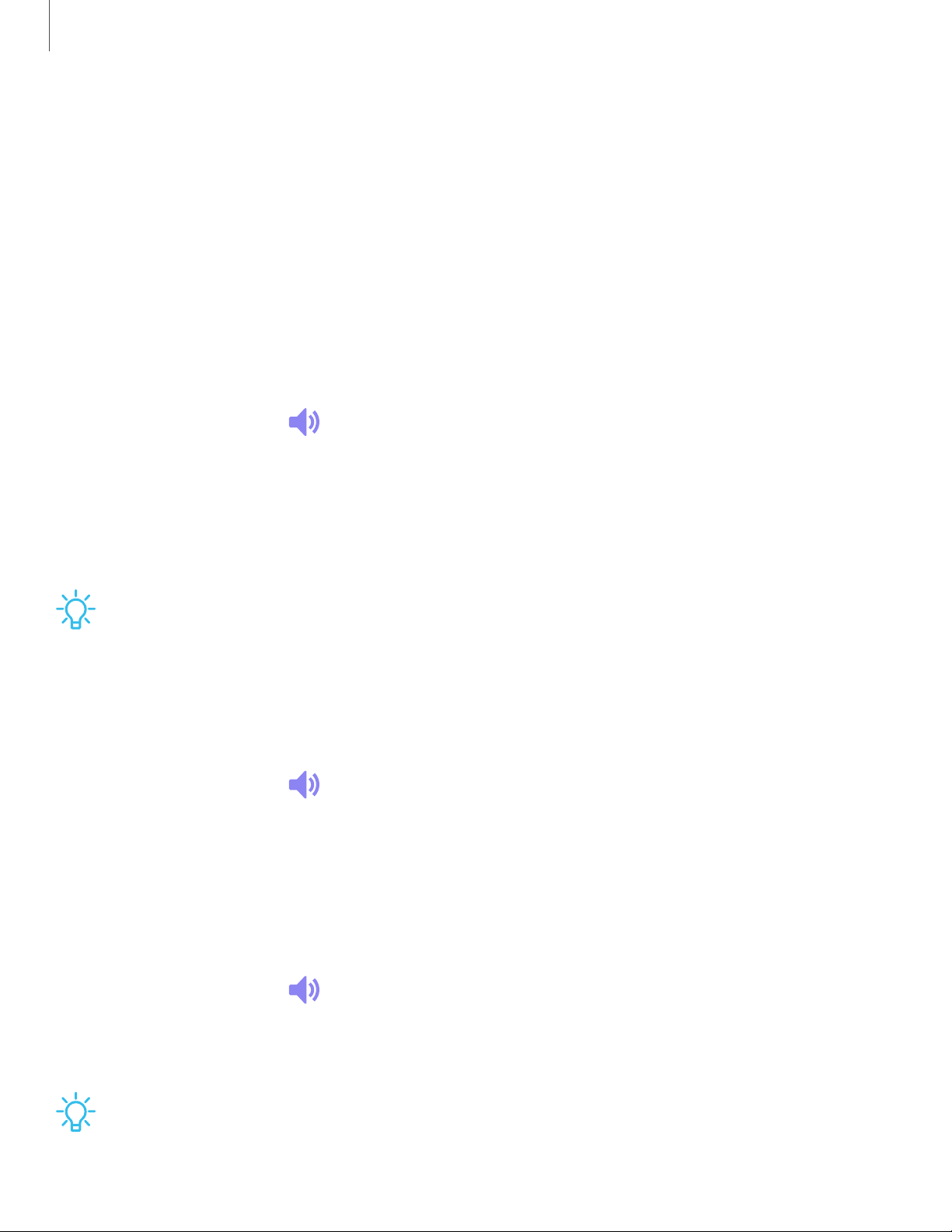
90
-:¢:-
Settings
Sound
You can control the sounds used to indicate notifications, screen touches, and other
interactions.
Sound mode Ringtone Notification sounds Volume System sounds Dolby Atmos
Equalizer Headset audio options Adapt sound Separate app sound
| | |
| | |
| | |
Sound mode
You can change the sound mode on your device without using the volume keys.
◌
From Settings, tap Sound > Sound mode, and then choose a mode:
•
Sound: Use the sounds, vibrations, and volume levels you have chosen in
Sound settings for notifications and alerts.
•
Mute: Set your device to make no sounds.
– Temporary mute: Set a time limit for muting the device.
TIP Use the sound mode setting instead of the volume keys to change the sound
mode without losing your customized sound levels.
Ringtone
Customize your call ringtone by choosing from preset sounds or adding your own.
1.
From Settings, tap
Sound > Ringtone.
2. Tap a ringtone to hear a preview and select it, or tap Add to use an audio file as
a ringtone.
Notification sounds
Choose a preset sound for all notification alerts.
1.
From Settings, tap
Sound > Notification sounds.
2. Tap a sound to hear a preview and select it.
3. Tap OK to save your selection.
TIP You can also customize notifications sounds to be unique for each app using
the Apps settings menu.
Loading ...
Loading ...
Loading ...