Documents: Go to download!
- Owner's manual - (English)
- Safety Information
- GENERAL
- AUTOMATIC DIRT DISPOSAL
- About Your Clean Base Automatic Dirt Disposal
- Using Your Automatic Dirt Disposal
- Care and Maintenance
- Troubleshooting
- iRobot Customer Care
- Regulatory Information
- The Setup Guide
- Setting up Wi-Fi Connected Robot
Table of contents
iRobot Roomba
Clean Base Automatic Dirt Disposal
For Roomba i Series Robot Vacuums
Owner's Guide
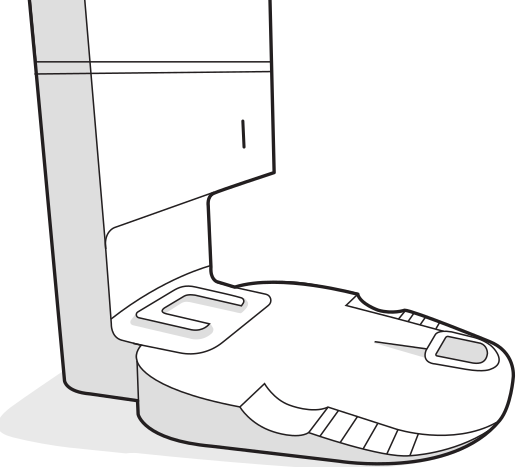
Safety Information
Important Safety Information
This owner's guide includes information for Regulatory Model(s): ADE-N1 and ADE-N2.
SAVE THESE INSTRUCTIONS
WARNING: When using an electrical appliance. basic precautions should always be followed. including the following:
READ ALL INSTRUCTIONS
WARNING: To reduce the risk of injury or damage. read and follow the safety precautions when setting up. using and maintaining your robot.
This appliance can be used by children aged from 8 years and above and persons with reduced physical. sensory or mental capabilities or lack of experience and knowledge if they have been given supervision or instruction concerning use of the appliance in a safe way and understand the hazards involved. Children shall not play with the appliance. Cleaning and user maintenance shall not be made by children without supervision.
WARNING: Cancer and Reproductive Harm - www.P65Warnings.ca.gov/product
This isthe safety alert symbol Its used to alert you to potential physical injury hazards. Obey all safety messages that follow this symbol to avoid possible injury or death.

WARNING: Indicates a hazardous situation that. if not avoided. could result in death or serious injury.
CAUTION: Indicates a hazardous situation that. if not avoided. could result in minor or moderate injury.
NOTICE: Indicates a hazardous situation that. if not avoided. could result in property damage.
GENERAL
WARNING
This product is not a toy. Small children and pets should be supervised when the product is operating.
Do not sit or stand on this product.
This product comes with a region approved power supply cord and is designed to be plugged into a standard household AC power outlet only. Do not use any other power supply cord. For replacement cords. please contact Customer Care to ensure proper selection of country specific power supply cord.
Do not disassemble or open the dirt disposal unless instructed to do so. There are no user serviceable parts inside. Refer servicing to qualified service personnel.
Risk of electric shock. use indoors in dry location only.
Do not handle this product with wet hands.
Store and operate this product in room temperature environments only.
AUTOMATIC DIRT DISPOSAL
WARNING
- To reduce the risk of electric shock. unplug your dirt disposal before cleaning.
- Do not pour any liquids into the device and do not immerse in water.
- Do not use outdoors or on wet surfaces.
- Do not allow to be used as a toy. Close attention is necessary when used by or near children.
- Use only as described in this manual.
- Do not use with damaged cord or plug. If appliance is not working as it should. has been dropped. damaged. left outdoors. or dropped into water. retum it to a service center.
- Do not handle plug or appliance with wet hands.
- Do not put any object into openings. Do not use with any opening blocked; keep free of dust. lint. hair. and anything that may reduce air flow.
- In order to avoid « hazard due to inadvertent resetting of the thermal cut-out. this appliance must not be supplied through an external switching device. such as a timer. or connected to a circuit that is regularly switched on and off by the utility
NOTICE
+ Product may not be used with any type of power converter. Use of power converters will immediately void the warranty.
+ If you live in an area prone to electrical storms. itis recommended that you use additional surge protection. Your dirt disposal may be protected with a surge protector in the event of severe electrical storms.
+ Do not use without dust bag and/or filters in place.
+ Toproperly maintain your dirt disposal. do not place foreign objects inside and ensure it is clear of debris.
+ Always disconnect your robot from the dirt disposal before cleaning or maintaining it.
About Your Clean Base Automatic Dirt Disposal


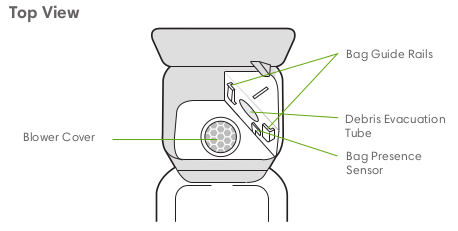

See other models: 7150 B240020 S9+ (9550) Jet M6 E5 (5150
Using Your Automatic Dirt Disposal
Positioning the Clean Base Automatic Dirt Disposal
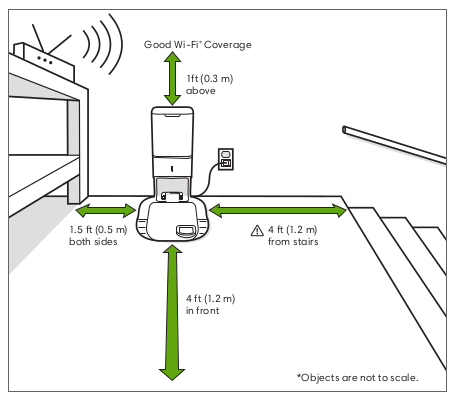
WARNING: To prevent the risk of your robot faling downstairs. ensure that the charging stations placed at least 4 feet (1.2 meters) away from stairs.
About Your Automatic Dirt Disposal
While cleaning. your robot will automatically return to the dirt disposal to empty its bin and recharge as needed.
The dirt disposal's LED indicator will turn solid red when a new bag is. needed. Ifa clog is detected. the dirt disposal will trigger additional attempts to automatically clear the clog.
Note: tf you place your robot onthe dit disposal by hang. it wll nt empty automatically. In this cose. use the iRobot HOMIE App or the #& button on your robot to manually empty your robot's bin
Care and Maintenance
Care and Maintenance Instructions
To keep your dirt disposal running at peak performance. follow these care procedures:
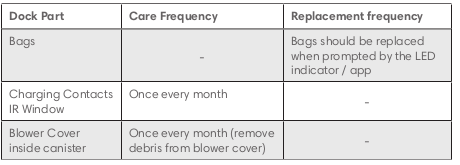
Note: iRobot manufactures various replacement parts and assemblies. If you think you need a replacement part. please contact iRobot Customer Care for more information.
Replacing the Bag
1. lift up on the canister id to open
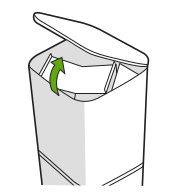
2. Pulll up on the plastic card to remove the bag from the canister.
Note: This will seal the bag so. dust and debris cannot escape.
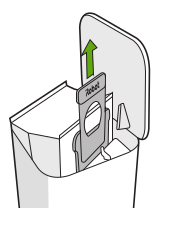
3. Discard the used bog.
4. Install a new bag. sliding the plastic card into the guide rails.
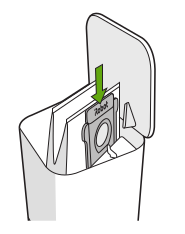
5. Press down on the lid making sure itis completely closed.
Note: To achieve optimal performance with your robot and automatic dirt disposal. clean and/or replace your robot's fter as needed.
Cleaning the IR Window and Charging Contacts
Inspectthe sensors and charging contacts to make sure they are clear of debris.
Wipe with a clean. dry cloth.
Note: Do not spray cleaning solution directly onto sensors or into sensor openings.
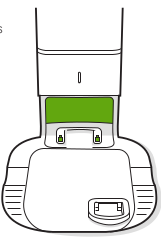
Removing Debris from Blower Cover
Inspect blower cover for any lint or debris built-up. and wipe with a clean dry cloth to remove.

Troubleshooting
Your dirt disposal will tell you if something is wrong via an LED indicator on the front of the canister and through the iRobot HOME App.
Solid Red
Bag full or missing
1. Replace bag if itis full or missing.
2. Make sure the bag is securely inserted.
3. If problem persists. remove ony debris from the port on the bottom of your robot and the dirt disposal.
Blinking Red
There is a leak or a clog in the dock evacuation path
1. Make sure the canister lid is pushed own ond firmly seed. Top the Home buttonon your robot to manually empty the bin
2. Remove any debris from the port on the bottom of your robot and dit disposal
2. Unplug the dirt disposal fom the wall. Place Itonits side and inspect the debris evacuation tube for debris. If necessary. remove the tube to clear ony debris
iRobot Customer Care
USA & Canada
IF you have questions or comments about your dirt disposal. please contact iRobot before contacting a retailer.
You can start by visiting global.irobot.com for support tips. frequently asked questions and information about accessories. This information can also be found in the iRobot HOME App. If you need further assistance. call the US Customer Care team at (877) 855-8593. iRobot USA Customer Care Hours
+ Monday to Friday. 9AM - 9PM Eastern Time
+ Saturday and Sunday 9AM - 6PM Eastern Time
Outside USA & Canada
Visit global.irobot.com to:
+ Learn more about iRobot in your country
+ Get hints and tips to improve your product performance
+ Get answers to questions
+ Contact your local support center
Regulatory Information
This device complies with part 15 of the FCC Rules and ICES-003 Operation is subject to the following two conditions: 1) This device may not cause harmful interference. and 2) this device must accept any interference received. including interference that may cause undesired operation.
This device complies with Industry Canada license-exempt RSS standard(s). Operation is subject to the following two conditions: 1) This device may not cause interference. and 2) this device must accept any interference. including interference that may cause undesired operation of the device.
+ Changes or modifications not expressly approved by iRobot Corporation could void the user's authority to operate the equipment.
+ This equipment has been tested and found to comply with the limits for a Class B digital device. pursuant to part 15 of the FCC Rules as well as ICES-003 Rules. These limits are designed to provide reasonable protection against harmful interference in a residential installation. This equipment generates. uses and can radiate radio frequency energy and. if not installed and used in accordance with the instructions. may cause harmful interference to radio commu nications. However. there is no guarantee that interference to radio. communication will not occur in a particular installation. If this equipment does cause harmful interference to radio or television reception. which can be determined by turning the equipment off and on. the user is encouraged to try to correct the interference by one or more of the following measures:
+ Reorient or relocate the receiving antenna.
+ Increase the separation between the equipment and receiver.
+ Connect the equipment into an outlet on a circuit different from that to which the receiver is connected.
+ Consult the dealer or an experienced radio/TV technician for help.
+ Under Industry Canada regulations. this radio transmitter may only operate using an antenna of a type and maximum (or lesser) gain approved for the transmitter by Industry Canada. To reduce potential radio interference to other users. the antenna type and its gain should be so chosen that the equivalent isotropically radiated power (e.i.rp. is not more than the necessary for successful communication.
+ FCC Radiation Exposure Statement: This product complies with FCC §2.1093(b) for portable RF exposure limits. set forth for an uncontrolled environment and is safe for the intended operation as described in this manual
+ ISED Radiation Exposure Statement: This product complies with the Canadian Standard RSS-102 for portable RF exposure limits. set forth for an uncontrolled environment and is safe for the intended operation as described in this manual.
The Setup Guide
Prepare the Home Base®/Clean Base™ and Robot
- In an uncluttered area, place the Home Base® charging station flat against a wall on a level floor surface.
- Note: Visit Positioning the Home Base to optimize the position of the Home Base®.
- Plug one end of the line cord into the Home Base® and the other into a wall outlet.
- Place Roomba® onto the Home Base®, making sure the metal charging contacts on the Home Base® match up with those underneath the robot.
Download the iRobot® HOME App
- The iRobot HOME App allows you to use your iOS or Android smart device to help you have the best possible experience with Roomba
- To download the iRobot HOME App, search "iRobot® HOME" in the App Store, Google Play™, or by visiting: iRobot HOME App
Connect Roomba® to Your Wi-Fi Network
- The iRobot® HOME App will walk you through connecting Roomba® to your home network
- Be sure to have your Wi-Fi network name and Wi-Fi password handy
Note: If you require additional support during the iRobot® HOME App setup process, refer to the Wi-Fi Setup Process or contact iRobot Customer Care.
When successfully connected, you will hear the phrase "You are now connected to Roomba". The Wi-Fi Icon will be solid white. Roomba® is now set up and accessible via the iRobot® HOME App.
Let Roomba® Fully Charge
Note: Roomba® ships with a partial battery charge. If you start a cleaning cycle before charging the battery fully, Roomba® may return to the Home Base® / Clean Base™ to recharge sooner than it will during future cleaning cycles.
Note: We recommend that you charge the robot on the Home Base®/Clean Base™ for three (3) hours before starting the first complete cleaning job.
Let Roomba® Learn
For owners of robots that have Imprint™ Smart Maps (i7/i7+): There are two (2) ways you can let Roomba® learn your home:
A Mapping Run
A Mapping Run is a special mode where Roomba® will navigate through your home without cleaning. For larger homes, a Mapping Run can expedite the Imprint™ Smart Map learning process. If you find that Roomba® needs to recharge and resume cleaning to cover your entire cleaning area, consider initiating a Mapping Run.
Since the robot will not be using its vacuum motor, it can use less battery power and thus cover more area on a single battery charge.
To run an Imprint Smart Map Mapping Run:
- Select the Imprint™ Smart Maps icon.
- Select the map you want to add a Mapping Run for.
- Select Add a Mapping Run
Clean All
Roomba® can also learn your home as it cleans. It typically takes three (3) to five (5) cleaning missions or Mapping Runs to generate a fully developed Imprint™ Smart Map that you can then customize and use. Simply select Clean All in the iRobot® HOME APP to have Roomba clean and learn an entire level of your home during the cleaning cycle.
- If its battery gets low before finishing a cleaning cycle, Roomba® automatically returns to the Home Base®/Clean Base™ to recharge, providing that it was started from its Home Base®/Clean Base™.
- After its battery has been recharged, Roomba® automatically resumes the mission, completes the cleaning cycle, and returns to the Home Base®/Clean Base™.
- If the Home Base®/Clean Base™ is blocked/inaccessible, or if Roomba® was not started from its Home Base®/Clean Base™, the robot will not be able to recharge and will stop near its starting location and the cleaning cycle will end.
Setting up Wi-Fi Connected Robot
with the iRobot HOME App
