Loading ...
Loading ...
Loading ...
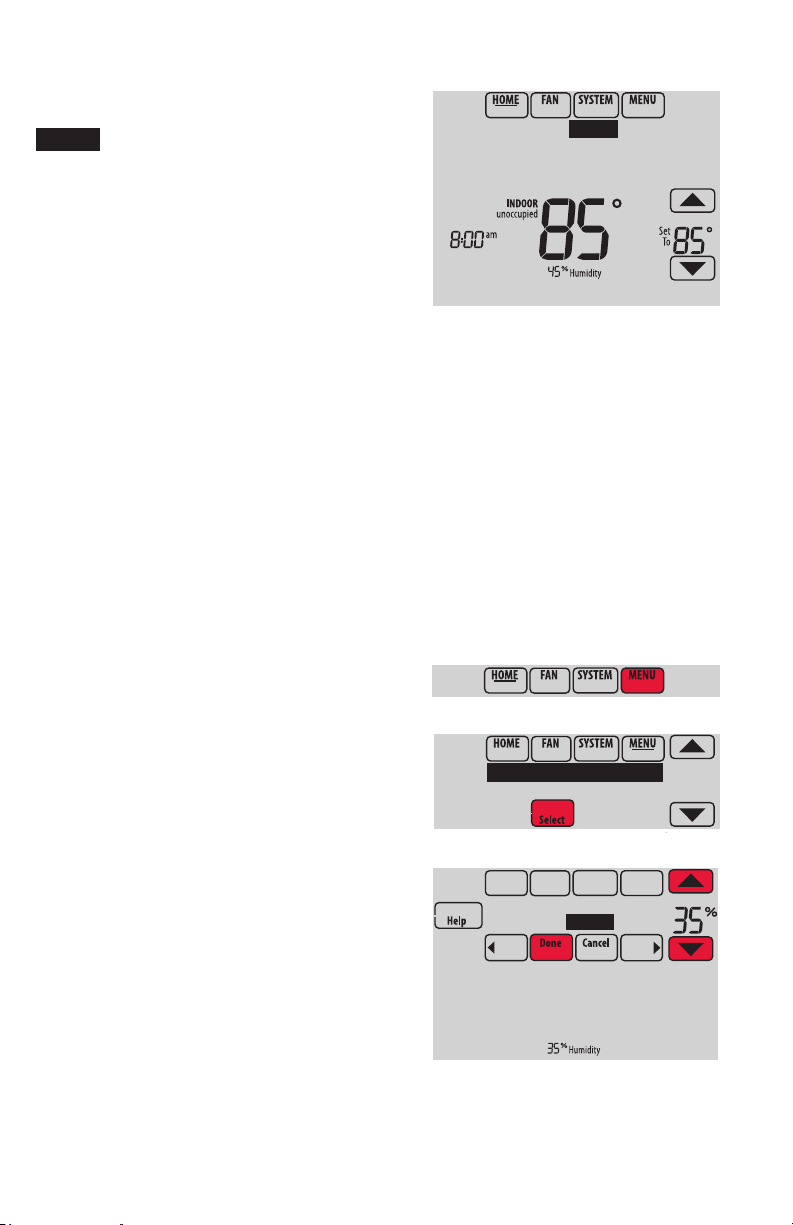
33-00066EFS—05 12
Initiating occupancy mode: commercial use
This feature keeps temperature at an
energy-saving level until you touch Press
HERE
to Start Occupancy. When you
arrive, touch the message to maintain a
comfortable temperature while the room is
occupied.
Touch the s or t buttons to set the
temperature or the Hold Until time. The
temperature is maintained until the time
you set. Temperature returns to an energy-
saving level after the timer expires, or the
“Occupied” period ends.
NOTE: This feature is available only when
programmed by the installer.
M34127
Press HERE to
Start Occupancy
Adjusting humidification settings
1 Touch MENU and select Humidification.
2 Select Auto.
3 Touch s or t to select humidity level.
4 Touch Done to save your settings. Touch Cancel
to ignore changes.
5 If frost or condensation appears on the
windows, touch MENU, then select Window
Protection. (Use a lower number to prevent frost
or condensation. Use a higher number if indoor
air is too dry.)
NOTE: Window (frost) Protection is available
only if an outdoor air sensor is installed OR if
using the outdoor temperature from the WiFi
connection to get local outdoor weather data
from the Internet.
NOTE: The thermostat controls humidification
and dehumidification as needed to maintain
the desired humidity level. Depending on how
your thermostat was installed, the thermostat
may maintain a 15% separation between
humidification and dehumidification settings.
MCR34128
Humidification
Window Protection
MCR34129
Humidification
Off Auto
MCR34100
Loading ...
Loading ...
Loading ...