Loading ...
Loading ...
Loading ...
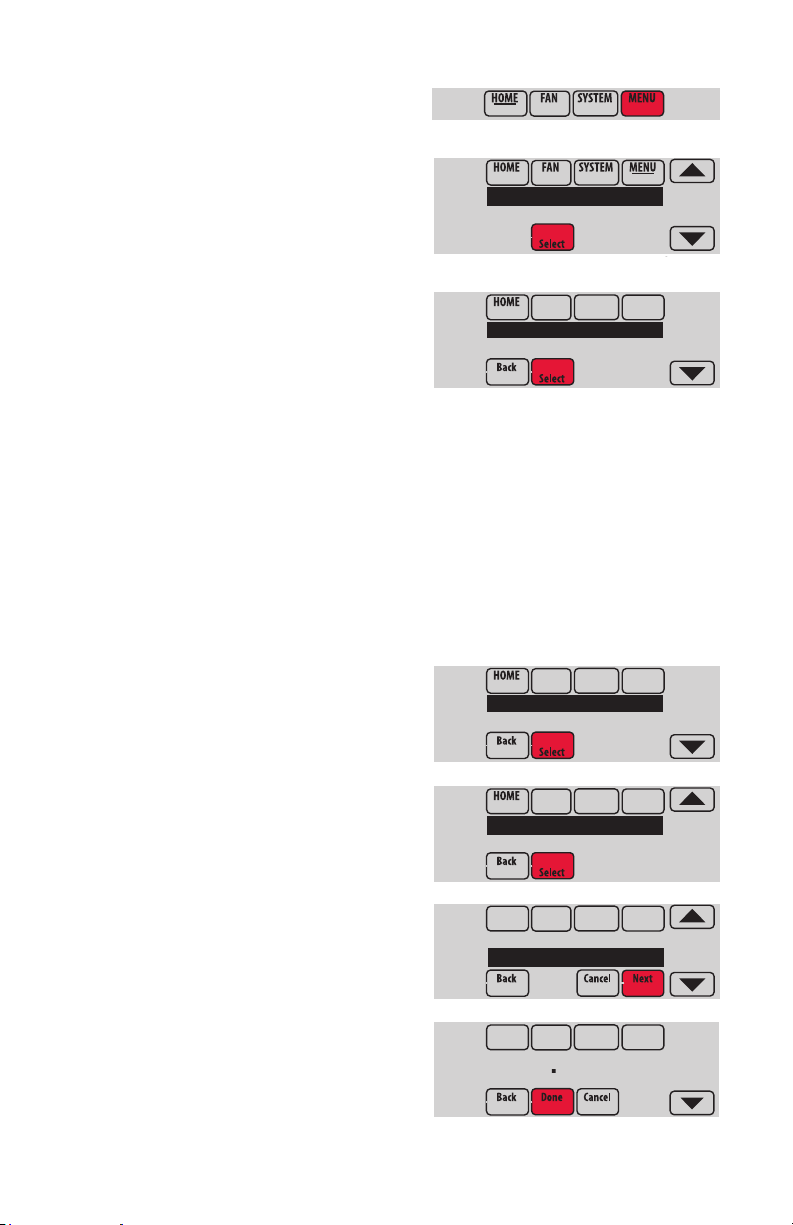
33-00066EFS—05 10
Setting holiday/event schedules: commercial use
This feature helps you conserve energy
when the workplace is unoccupied for
special events and holidays.
1 Touch MENU.
2 Select Holiday Schedule.
3 Select the item you want to schedule and
touch Next for further scheduling details.
• Custom Events lets you set up other
days for special schedules.
• US and Canadian Holiday options
let you select from a list of holidays
commonly observed in each country.
4 Make selections as prompted on each
screen. For more information, see next
page.
5 Touch Done to save your settings.
MCR34113
Holiday Schedule
Holiday Mode
MCR34114
Custom Events
US Holidays
MCR34100
Setting custom events: commercial use
This feature lets you customize temperature
settings to be maintained during a specific
event. You can set up an event for a specific
date or day in a month. The thermostat
resumes normal scheduling after the event.
1 Select Custom Events from the Holiday Schedule
menu.
2 Select Create New Event.
3 Select Specific Date or Month/Weekday.
• For Specific Date, you are prompted to select
the event’s start date, settings, end date,
and frequency.
• For Month/Weekday, you are prompted to
select the month, day of the week, week of
the month, settings, length of event, and
frequency for the event.
4 Review the settings and touch Done to save
them. Touch Cancel to ignore the changes.
MCR34114
Custom Events
US Holidays
MCR34117
Select Occurence
Specific Date
MCR34118
Schedule adjusted
to 62 in heating
MCR34116
Create New Event
Loading ...
Loading ...
Loading ...