Loading ...
Loading ...
Loading ...
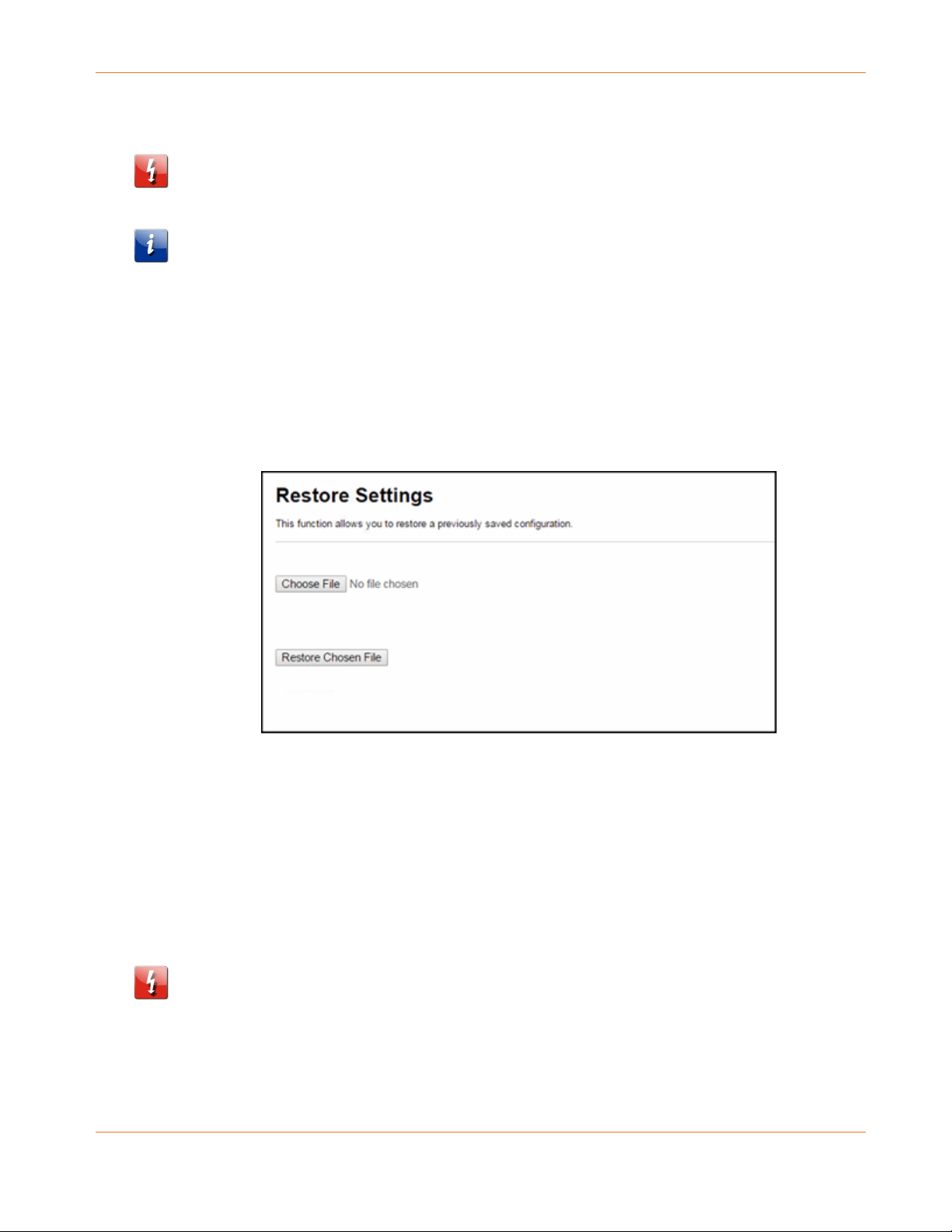
Chapter 9: Managing Your Gateway and Connected Networks
PN 365-095-30452 x.1 SURFboard SBG7580-AC Wireless Gateway User Guide
Copyright 2016, ARRIS Enterprises, LLC. All rights reserved. 54
Restore the SBG7580-AC Configuration Settings
WARNING! This action will delete your current SBG7580-AC configuration settings and allow
you to restore a previously saved gateway configuration.
Note: After the configuration settings are restored, the SBG7580-AC will automatically reboot
and you will have to log on using the default user name (admin) and password (password).
To open the System Information page:
1. From any SBG7580-AC Web Manager screen, click the Utilities main menu button on the
SBG7580-AC Web Manager menu bar.
2. Click RESTORE SETTINGS from the Utilities submenu options list to display the System
Information screen.
3. Click Backup and Restore from the Basic submenu options
Figure 41: SBG7580-AC Restore Settings Screen
4. Click Choose File to search for a saved configuration file (GatewaySettings.bin) in the
Downloads folder on your computer.
5. Select the configuration file you want to restore.
6. Click Restore Chosen File. The SBG7580-AC will automatically reboot.
Reset the SBG7580-AC Configuration Settings
WARNING! This process also deletes any custom SBG7580-AC configurations you may have
already created. ARRIS recommends that you create a backup copy of your configuration
before resetting your gateway. See Back Up Your Gateway Configuration (page 53) for more
information.
Loading ...
Loading ...
Loading ...