Documents: Go to download!
- Owner's manual - (English)
- FEATURES AND FUNCTIONS
- INSTALLING BATTERIES
- CONTROLLING YOUR DIRECTV® RECEIVER
- CONTROLLING YOUR TV
- SETTING UP THE TV INPUT KEY
- CONTROLLING OTHER COMPONENTS
- SEARCHING FOR TV, AV1 OR AV2 CODES
- CHANGING VOLUME LOCK
- RESTORING FACTORY DEFAULT SETTINGS
- TROUBLESHOOTING
Table of contents
User manual Remote Control
FEATURES AND FUNCTIONS
Key Charts
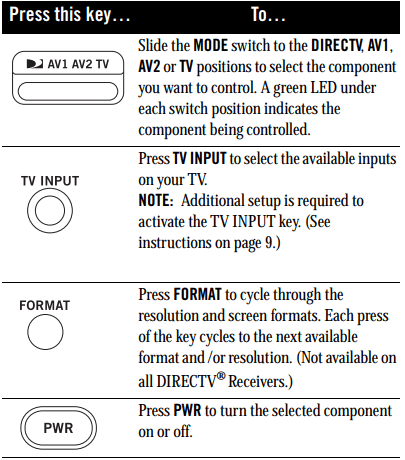
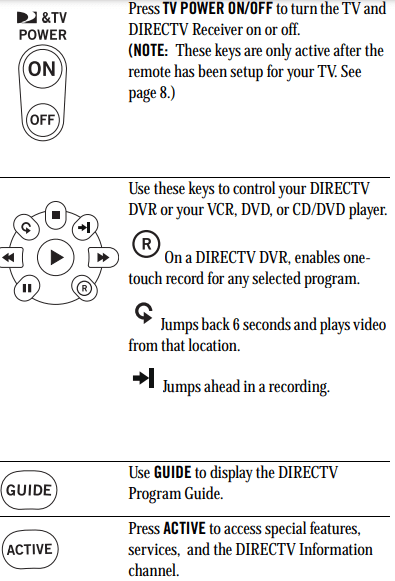
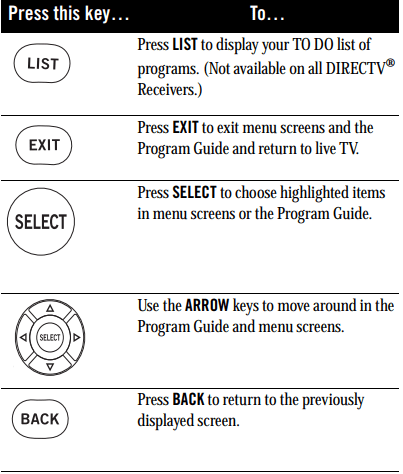
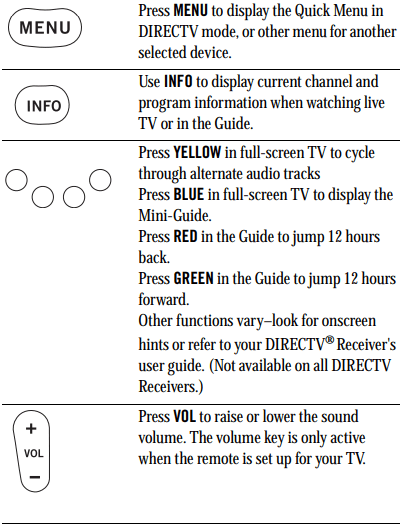

INSTALLING BATTERIES
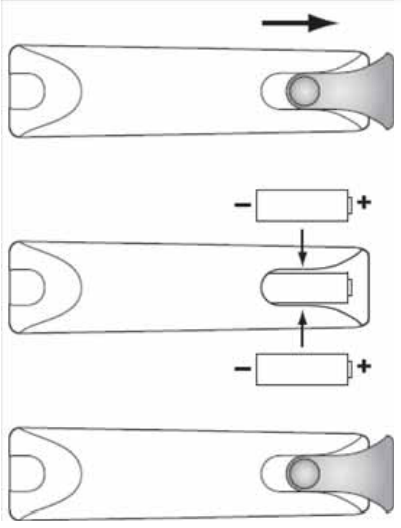
1. On the back of the remote control, push down on the door (as shown), slide the battery cover off, and remove the used batteries.
2. Obtain two (2) new AA alkaline batteries. Match their +and - marks to the + and - marks in the battery case, then insert them.
3. Slide the cover back on until battery door clicks into place.
CONTROLLING YOUR DIRECTV® RECEIVER
The DIRECTV® Universal Remote Control comes programmed to work with most DIRECTV Receivers. Should the remote control not work with your DIRECTV Receiver, you will need to set up the remote control by performing the following steps.
Setting Up Your DIRECTV Remote
1. Locate the DIRECTV Receiver's brand and model number (on the back or bottom panel) and write it in the spaces below
2. Locate the 5-digit code for your DIRECTV® Receiver. (See page 14.)
3. Power on the DIRECTV Receiver.
4. Slide the MODE switch to the DIRECTV position.
5. Press and hold the MUTE and SELECT keys until the green light under the DIRECTV position flashes twice, then release both keys.
6. Using the number keys, enter the 5-digit code. If performed correctly, the green light under the DIRECTV position flashes twice.
7. Aim the remote at your DIRECTV Receiver and press the PWR key once. The DIRECTV Receiver should turnoff; if it does not, repeat steps 3 and 4, trying each code for your brand until you find the correct code.
8. For future reference, write down the working code for your DIRECTV Receiver in the blocks below:
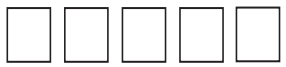
ONSCREEN REMOTE SETUP
Once your remote is setup to work with your DIRECTV Receiver, you can set it up for your other equipment using the steps detailed on the following pages, or you can set it up onscreen by pressing MENU, then SELECT on Settings, Setup in the Quick Menu, then selecting Remote from the left menu.
CONTROLLING YOUR TV
Once you have successfully set up your DIRECTV Remote to operate your DIRECTV Receiver, you can set it up to control your TV. We recommend you use the on-screen steps described on page 8, but you can also use the manual method below:
1. Turn on the TV. NOTE: Please read steps 2-5 completely before proceeding. Highlight or write down the codes and component you wish to set up before moving on to step 2.
2. Locate the 5-digit code for your TV. (See “Setup Codes for TVs” on page 15.)
3. Slide the MODE switch to the TV position.
4. Press and hold the MUTE and SELECT keys at the same time until the green light under the TV position flashes twice, then release both keys.
5. Using the number keys enter the 5-digit code for your brand of TV. If performed correctly, the green light under TV flashed twice.
6. Aim the remote at your TV and press the PWR key once. Your TV should turn off. If it does not turn off, repeat steps 3 and 4, trying each code for your brand until you find the correct code.
7. Slide the MODE switch to the DIRECTV position. Press TV POWER. Your TV should turn on.
8. For future reference, write down the working code for your TV in the blocks below:
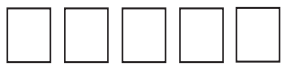
SETTING UP THE TV INPUT KEY
Once you have setup the DIRECTV® Remote control for your TV, you can activate the TV INPUT key so you can change the “source”—the piece of equipment whose signal is displayed on your TV:
1. Slide the MODE switch to the TV position.
2. Press and hold the MUTE and SELECT keys until the green light under the TV position flashes twice, then release both keys.
3. Using the number keys enter 9-6-0. (The green light under the TV position flashes twice.)
You now can change the input for your TV
Deactivating the TV Input Select Key
If you want to deactivate the TV INPUT key, repeat steps 1 through 3 from the previous section; the green light will blink 4 times. Pressing the TV INPUT key will now do nothing.
CONTROLLING OTHER COMPONENTS
The AV1 and AV2 switch positions can be setup to control a VCR, DVD, STEREO, second DIRECTV Receiver or second TV. We recommend you use the onscreen steps described on page 8, but you can also use the manual method below:
1. Turn on the component you wish to control (e.g. your DVD Player).
2. Locate the 5-digit code for your component. (See “Setup Codes, Other Devices” starting on page 15.)
3. Slide the MODE switch to the AV1 (or AV2) position.
4. Press and hold the MUTE and SELECT keys at the same time until the green light under AV1 (or AV2) flashes twice, then release both keys.
5. Using the NUMBER keys, enter the 5-digit code for the brand of component being set up. If performed correctly, the green light under the selected position flashes twice.
6. Aim the remote at your component and press the PWR key once. The component should turn off; if it does not, repeat steps 3 and 4, trying each code for your brand until you find the correct code.
7. Repeat steps 1 through 6 to set up a new component under AV2 (or AV1).
8. For future reference write down the working code for the component(s) set up under AV1 and AV2 below:
AV1:
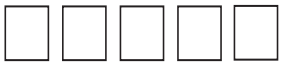
COMPONENT: ___________________
AV2:
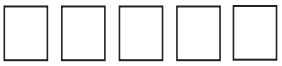
COMPONENT: ___________________
SEARCHING FOR TV, AV1 OR AV2 CODES
If you were unable to find the code for your brand of TV or component, you can try a code search. This process may take up to 30 minutes.
- Turn on the TV or component. Insert a tape or disk if applicable.
- Slide the MODE switch to the TV, AV1 or AV2 position, as desired.
- Press and hold the MUTE and SELECT keys at the same time until the green light under the selected switch position flashes twice, then release both keys.
- Enter 9-9-1 followed by one of the following fourdigits:
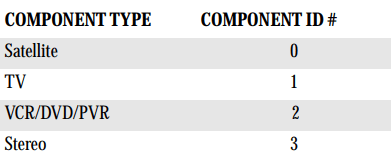
5. Press PWR, or other functions (e.g. PLAY for VCR) you want to use.
6. Point the remote at the TV or component and press CHAN  . Repeatedly press CHAN
. Repeatedly press CHAN  until the TV or component turns off or performs the action you selected in step 5.
until the TV or component turns off or performs the action you selected in step 5.
NOTE: Every time CHAN  is pressed the remote advances to the next code and power is transmitted to the component.
is pressed the remote advances to the next code and power is transmitted to the component.
7. Use the CHAN  key to step back a code.
key to step back a code.
8. When the TV or component turns off turns off or performs the action you selected in step 5, stop pressing the CHAN  key. Then, press and release the SELECT key
key. Then, press and release the SELECT key
NOTE: If the light flashes 3 times before the TV or component responds, you've cycled through all codes and the code you need is not available. You must use the remote that came with your TV or component.
Verifying the Codes
Once you have set up the DIRECTV® Universal Remote Control using the above steps, use the following instructions to find out the 5-digit code to which your component responded:
1. Slide the MODE switch to the appropriate position.
2. Press and hold the MUTE and SELECT keys at the same time until the green light under the selected switch position flashes twice, then release both keys.
3. Enter 9-9-0. (The green light under the selected switch position flashes twice.)
4. To view the first digit in the code, Press and release then number 1 key. Wait three seconds, and count the number of times the green light flashes. Write this number down in the leftmost TV, AV1 or AV2 code box found on page 10.
5. Repeat step 4 four more times for the remaining digits; i.e., press number 2 for the second digit, 3 for the third digit, 4 for the fourth digit and 5 for the final digit.
CHANGING VOLUME LOCK
Depending on how you set up your remote, the VOL and MUTE may control the volume only on your TV, regardless of the position of the MODE switch. This remote can be set up so that the VOL and MUTE keys work only with the component selected by the MODE switch. To enable this feature, perform the following steps:
- Press and hold the MUTE and SELECT keys until the green light under the DIRECTV position flashes twice, then release both keys.
- Using the number keys, enter 9-9-3. (The green light will flash twice after the 3.)
- Press and release the VOL+ key. (The green light flashes 4 times.)
Now the VOL and MUTE keys will work only for the component selected by the MODE switch position.
Locking Volume to AV1, AV2 or TV
- Slide the MODE switch to the AV1, AV2 or TV position to lock the volume.
- Press and hold the MUTE and SELECT keys until the green light under the selected switch flashes twice and release both keys.
- Using the number keys, enter 9-9-3. (The green light flashes twice.)
- Press and release the SELECT key. (The green light flashes twice.)
NOTE: DIRECTV® Receivers don’t have volume control, so the remote will not allow the user to lock volume to the DIRECTV mode.
RESTORING FACTORY DEFAULT SETTINGS
To reset all the functions of the remote control to the factory defaults (the original, out-of-the-box settings), follow these steps:
1. Press and hold the MUTE and SELECT keys at the same time until the green light flashes twice, then release both keys.
2. Using the number keys, enter 9-8-1. (The green light flashes 4 times.)
TROUBLESHOOTING
PROBLEM: Light at the top of the remote blinks when you press a key, but the component does not respond.
SOLUTION 1: Try replacing the batteries (see page 7).
SOLUTION 2: Make sure you are aiming the DIRECTV®
Universal Remote Control at your home entertainment component and that you are within 15 feet of the component you are trying to control.
PROBLEM: The DIRECTV Universal Remote Control does not control component or commands are not recognized properly.
SOLUTION: Try all listed codes for the device brand being set up. Make sure all components can be operated with an infrared remote control.
PROBLEM: TV/VCR combo does not respond properly.
SOLUTION: Use the VCR codes for your brand. Some combo units may require both a TV code and a VCR code for full operation (see page 8).
PROBLEM: CHAN  , CHAN
, CHAN  , and PREV do not work for your RCA TV.
, and PREV do not work for your RCA TV.
SOLUTION: Due to RCA design for certain models (1983- 1987), only the original remote control will operate these functions.
PROBLEM: Changing channels does not work properly.
SOLUTION: If original remote control required pressing
ENTER to change channels, press ENTER on the DIRECTV Universal remote control after entering a channel number.
PROBLEM: Remote control does not turn on Sony or Sharp TV/VCR Combo.
SOLUTION: For power on, these products require setting up TV codes on the remote control. For Sony, use TV code 10000 and VCR code 20032. For Sharp, use TV code 10093 and VCR code 20048. (See “Controlling Other Components” on page 9.)
See other models: RC73B

