Loading ...
Loading ...
Loading ...
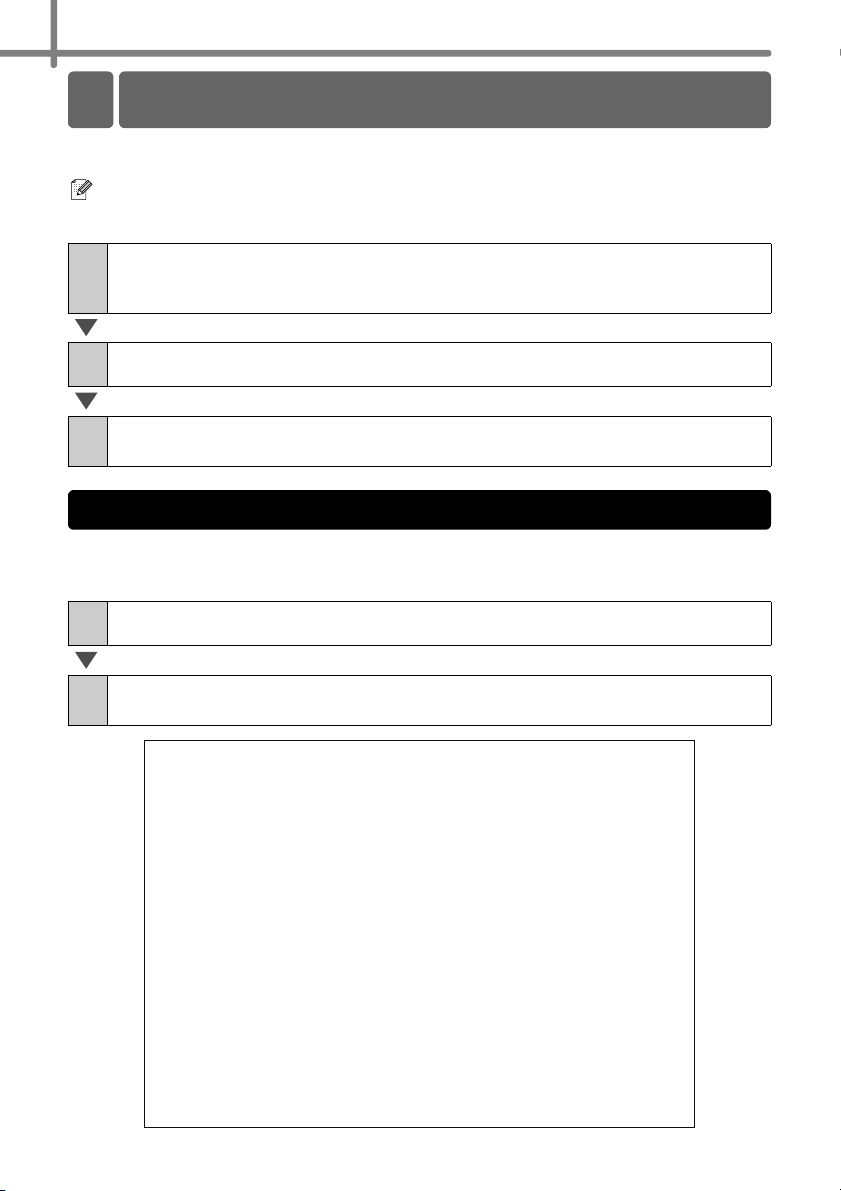
STEP2 Installing the software
26
Installing the Software
The Printer Settings Page prints a report listing the network settings, etc. You can print
the Printer Settings Page using the Cut button of the printer.
Node name: Node name appears in the Printer Settings Page. The default Node
name of the network card in the printer is "BRNxxxxxxxxxxxx" where "xxxxxxxxxxxx"
is the Ethernet address.
The TD-4000/4100N is equipped with memory so label templates can be saved inside the printer.
You can print a list of these label templates (maximum of 99) so that you can see which
label templates are available.
∗Labels are for illustrative purposes only.
1
Make sure that the Roll is set and the front cover is closed.
To print the Printer Settings Page, we recommend to use 2" (50.8 mm) continuous
length label.
2
Turn on the printer.
3
Press and hold the Cut button to print out the settings.
You can check the IP address, etc.
1
Install a roll of labels with a width of 2" (50.8mm) or more.
2
Press and hold the Feed button.
The list of label templates is printed.
4 Printing the Printer Settings
Printing the list of templates
㧨Template List㧪
KEY Name Size Date / TimeConnected Database Name
㧙㧙㧙㧙㧙㧙㧙㧙㧙㧙㧙㧙㧙㧙㧙㧙㧙㧙㧙㧙㧙㧙㧙㧙㧙㧙㧙㧙㧙㧙㧙㧙㧙㧙㧙㧙㧙㧙㧙㧙㧙㧙
1 foodlabelus 588B 2010 Dec/01 12:29 foodlistus_Shee
2 Cream 488B 2010 Dec/01 12:29 -
3 Milk 484B 2010 Dec/01 12:29 -
4 foodlabel4 506B 2010 Dec/01 12:29 foodlistus4_She
㧙㧙㧙㧙㧙㧙㧙㧙㧙㧙㧙㧙㧙㧙㧙㧙㧙㧙㧙㧙㧙㧙㧙㧙㧙㧙㧙㧙㧙㧙㧙㧙㧙㧙㧙㧙㧙㧙㧙㧙㧙㧙
㧨Database List㧪
KEY Name Size Date / Time
㧙㧙㧙㧙㧙㧙㧙㧙㧙㧙㧙㧙㧙㧙㧙㧙㧙㧙㧙㧙㧙㧙㧙㧙㧙㧙㧙㧙㧙㧙㧙㧙㧙㧙㧙㧙㧙㧙㧙㧙㧙㧙
1 foodlistus_Shee 254B 2010 Dec/24 05:03
2 foodlistus4_She 196B 2010 Dec/24 05:03
㧙㧙㧙㧙㧙㧙㧙㧙㧙㧙㧙㧙㧙㧙㧙㧙㧙㧙㧙㧙㧙㧙㧙㧙㧙㧙㧙㧙㧙㧙㧙㧙㧙㧙㧙㧙㧙㧙㧙㧙㧙㧙
Available memory:2094252B
Loading ...
Loading ...
Loading ...
