Loading ...
Loading ...
Loading ...
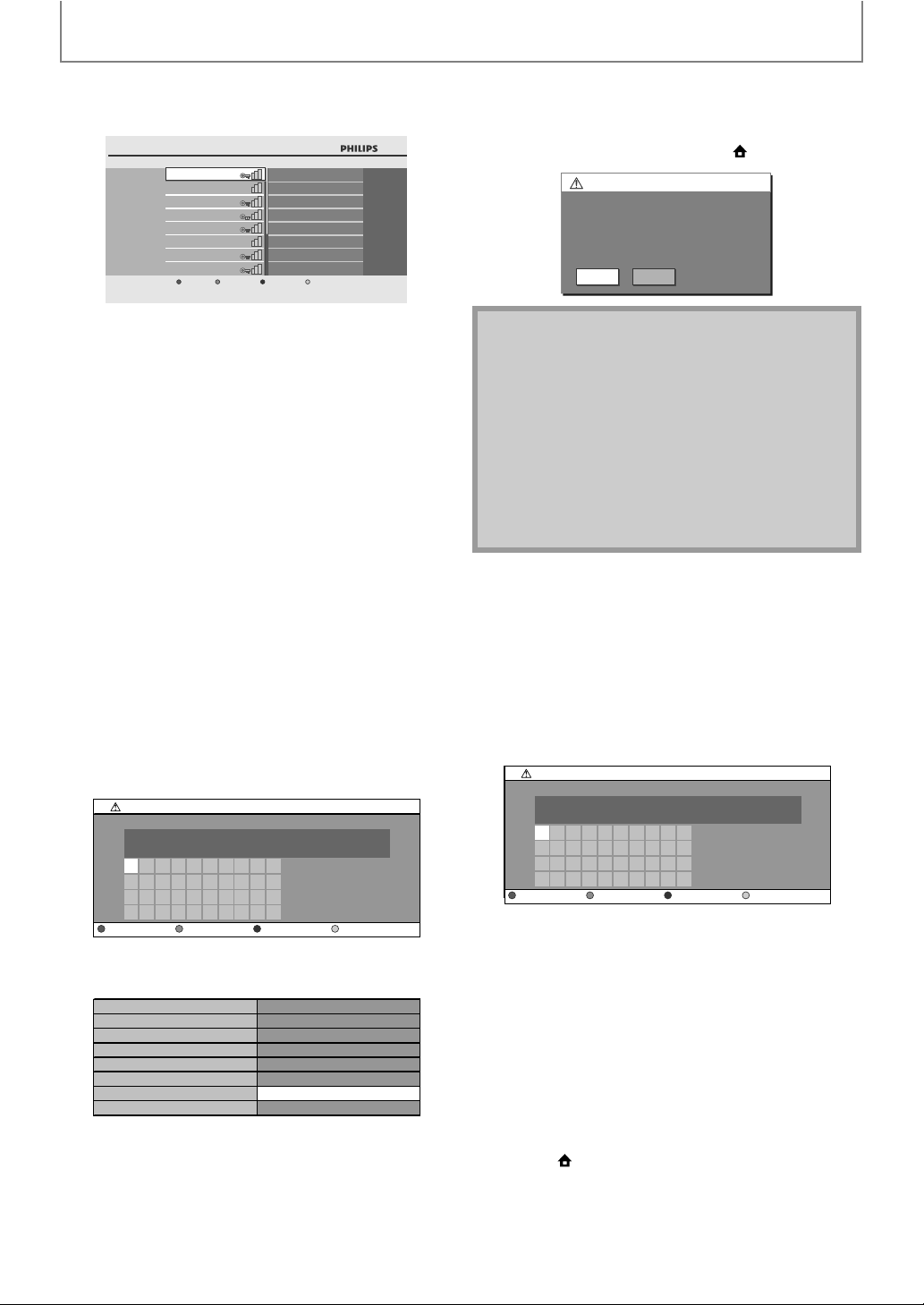
56
SETUPS
EN
5) The list of wireless networks will be displayed. Use
[K / L] to select the appropriate wireless network
name (SSID), then press [OK].
6) Use [K / L] to select the authentication setting of
the selected wireless network.
• For a wireless network with authentication setting,
select the authentication setting, according to the
security type of the wireless network.
• For a wireless network without authentication setting,
select “None”.
“None”:
Set the authentication setting to “None”.
“WEP”:
Set the authentication setting to “WEP”.
“WPA-PSK (TKIP)”:
Set the authentication setting to “WPA-PSK (TKIP)”.
“WPA-PSK (AES)”:
Set the authentication setting to “WPA-PSK (AES)”.
“WPA2-PSK (TKIP)”:
Set the authentication setting to “WPA2-PSK (TKIP)”.
“WPA2-PSK (AES)”:
Set the authentication setting to “WPA2-PSK (AES)”.
• If you select “WEP”, “WPA-PSK (TKIP)”, “WPA-PSK
(AES)”, “WPA2-PSK (TKIP)” or “WPA2-PSK (AES)”, “WEP/
WPA Key” entry screen will appear.
Enter the WEP/WPA key of the selected wireless
network using cursor buttons, number buttons and
color key, then press [YELLOW].
• Confirmation message will appear. Select “Yes” to
complete the settings.
7) Following screen will appear. Use [s / B] to select
“Yes”, then press [OK] to go to “Advanced Settings”.
• For further operation, refer to “Advanced Settings” on
page 57.
• To go back to the home menu, press [(home)].
Manually enter your SSID
Set up the connection to the wireless router manually by
entering the wireless network name (SSID).
1) Follow steps 1) to 3) in “Find wireless network” on
pages 55-56.
2) Use [K / L] to select “Manually enter your SSID”,
then press [OK].
• Wireless Router Name (SSID) entry screen will appear.
Enter the wireless network name (SSID) using cursor buttons,
number buttons and color key, then press
[YELLOW]
.
3) Follow steps 6) to 7) in “Find wireless network” on
pages 55-56.
Wireless Router Status
You can check the current status of “Wireless Router”
setting.
1) Follow steps 1) to 3) in “Find wireless network” on
pages 55-56.
2) Use [K / L] to select “Wireless Router Status”, then
press [OK].
• The list of current wireless router setting will be
displayed.
3) Press [BACK U] to go back to the previous screen,
or press [ (home)] to go back to the home menu.
Settings | ... | Enable (Wireless)
Find wireless network
AP1
None
WEP
WPA-PSK (TKIP)
WPA2-PSK (TKIP)
WPA2-PSK (AES)
WPA-PSK (AES)
AP2
AP3
AP4
AP5
AP6
AP7
AP8
Page Down
1
a
k
u
2
b
l
v
3
c
m
w
4
d
n
x
5
e
o
y
6
f
p
z
7
g
q
.
8
h
r
-
9
i
s
_
0
j
t
OK
a/A/@
WEP/WPA Authentication
WEP/WPA Key
Clear All Clear OK
SSID AP1
WPA2-PSK (AES)
Is Setting OK?
Ye s
No
xxxxxxxxxxxxxxxxxxxxx...
WEP/WPA Authentication
WEP/WPA Key
Note
• For a wireless network with authentication setting,
key icon appears to the right hand of the wireless
network name (SSID).
• Signal icon shows the strength of the signal.
• WEP/WPA key appears as asterisks on the
confirmation screen.
• The supplied USB wireless LAN adaptor supports
following specifications.
- Wifi standards : IEEE 802.11 b/g/n
- Frequency spectrum : 2.4GHz
- Security protocol : WEP / WPA / WPA2
Network Connection
Wireless router settings are incomplete.
Please use "Advanced Settings"
to complete your setup.
Yes No
1
a
k
u
2
b
l
v
3
c
m
w
4
d
n
x
5
e
o
y
6
f
p
z
7
g
q
.
8
h
r
-
9
i
s
_
0
j
t
OK
a/A/@
Manually enter your SSID
Wireless Router Name (SSID)
Clear All Clear OK
Loading ...
Loading ...
Loading ...