Loading ...
Loading ...
Loading ...
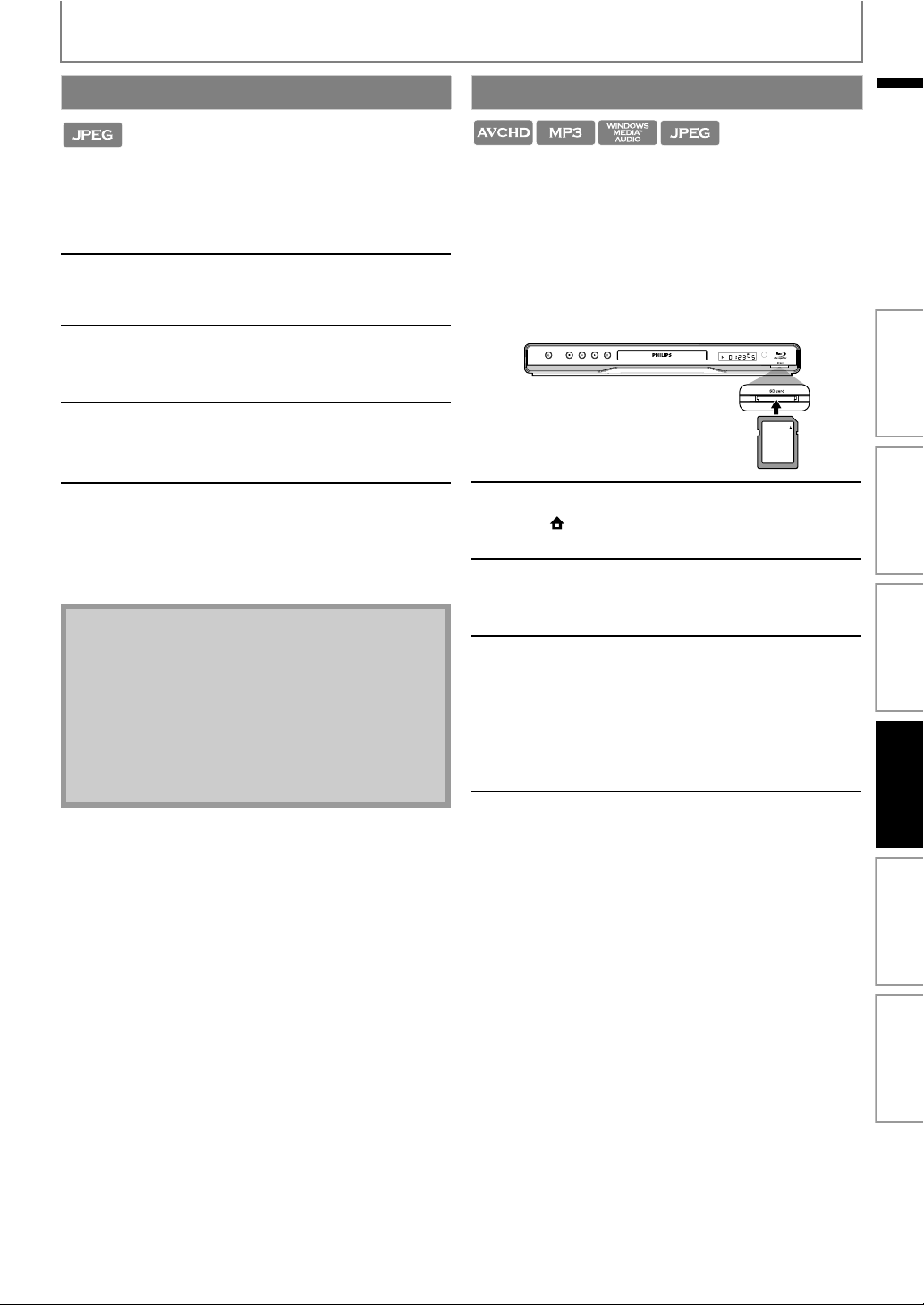
29
BASIC PLAYBACK
EN
EN
This unit can also run JPEG files stored on Kodak Picture CD.
You can enjoy picture images on the TV set by playing back
the Kodak Picture CD. This unit conforms to ver.7.0 of Kodak
Picture CD. For details of Kodak Picture CD, contact a shop
that provides developing service of Kodak Inc.
You can play back the AVCHD / MP3 / WMA / JPEG files in
an SD Memory Card.
With the SD Memory Card, you can also enjoy the
following functions.
- Special additional contents for BD-ROM Profile 1 ver.1.1.
(For more information about the special additional
contents, refer to the instruction book that came with
the disc.)
- BD-Live function (BD-ROM ver. 2 Profile 2.0). (For more
information about BD-Live, refer to page 34.)
Kodak Picture CD
1
Insert a Kodak Picture CD.
• Home menu appears automatically.
2
With “Disc Tray” selected, press
[OK].
• Media filter screen will appear.
3
Select “Pictures” in the media filter
screen. Then press [OK] to display
the file list.
4
Follow step 4 in “Playing Back an
Audio CD or a Disc with DivX® / MP3 /
Windows Media™ Audio / JPEG
Files” on pages 27-28.
Tips for JPEG / Kodak Picture CD Playback
• Every press on [ANGLE] will turn the image
clockwise by 90 degrees when an image is displayed.
Note
• Some unplayable folders or files may be listed due to
the recording status.
• High-resolution JPEG files take longer to be
displayed.
• Progressive JPEG files (JPEG files saved in progressive
format) cannot be played back in this unit.
Reading the SD Memory Card
1
Insert an SD card and then press
[(home)].
Home menu appears.
2
With “SD Card” selected, press
[OK].
• Media filter screen will appear.
3
Select the type of the file you want
to play back in the media filter
screen. Then press [OK] to display
the file list.
Playback of AVCHD files will start right after
you choose “Video”. (The file list is not
available for AVCHD files.)
4
Follow step 4 in “Playing Back an
Audio CD or a Disc with DivX® / MP3 /
Windows Media™ Audio / JPEG
Files” on pages 27-28.
To remove the SD Memory Card:
In stop mode, gently push in the SD Memory
Card, then pull it out slowly.
SD Memory Card
Introduction Connections Basic Setup Playback OthersFunction Setup
Loading ...
Loading ...
Loading ...