Loading ...
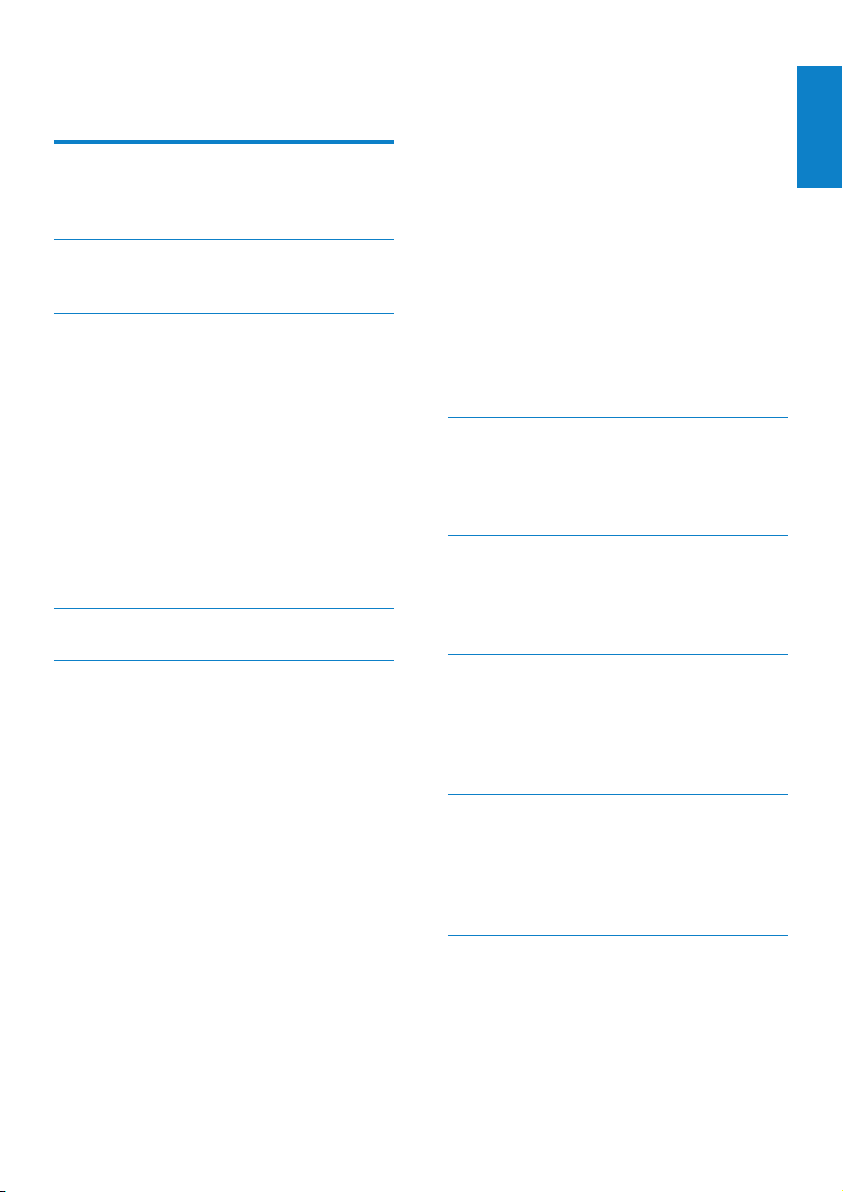
1
Contents
English
EN
Contents
1 Important safety information 3
General maintenance 3
Recycling the product 4
2 Your new GoGear Vibe 6
What’s in the box 6
3 Getting started 7
Overview of the controls and
connections 7
Overview of the main menu 7
Install software 8
Connect and charge 8
Connect GoGear Vibe to a
computer 8
Battery level indication 8
Disconnect GoGear Vibe safely 9
Turn GoGear Vibe on and off 9
Automatic standby and shut-down 9
4 UseGoGearVibetocarryles 10
5 Windows Media Player 11
(WMP11) 11
Install Windows Media Player 11
(WMP11) 11
Transfer music and picture les to
WMP11 library 11
Switch between music and pictures
library in WMP and GoGear Vibe 12
Rip songs from a CD 12
Buy music online 13
Sync your Windows Media content to
GoGear Vibe 13
Set up GoGear Vibe for WMP11 14
Switch between automatic and
manual sync 14
Select and prioritize what syncs
automatically 14
Select les and playlists for manual
sync 15
Copy les from GoGear Vibe to your
computer 16
WMP11 playlists 16
Create a regular playlist 16
Create an auto playlist 16
Edit playlist 17
Transfer playlists to GoGear Vibe 17
Search for music or pictures with
WMP11 17
Delete les and playlists from WMP11
library 18
Delete les and playlists from GoGear
Vibe 18
Edit song information with WMP11 18
Format GoGear Vibe with WMP11 19
6 Music 20
Listen to music 20
Find your music 20
Delete music tracks 20
7 Audiobooks 21
Add audiobooks to GoGear Vibe 21
Audiobook controls 21
Select audiobook by book title 21
8 Video 22
Download, convert and transfer
videos 22
Play videos 22
Delete videos 22
9 Pictures 23
View pictures 23
View slideshow 23
Add pictures to GoGear Vibe 23
Delete pictures 23
10 Radio 24
Listen to FM radio 24
Manually tune a radio station 24
Auto-tune preset radio station 24
Play a preset radio station 24
Loading ...
Loading ...
Loading ...